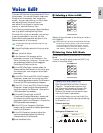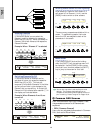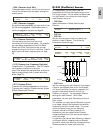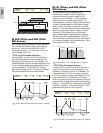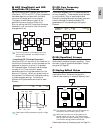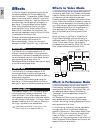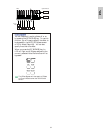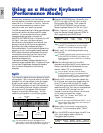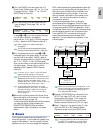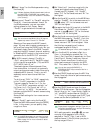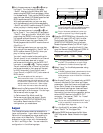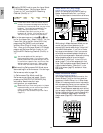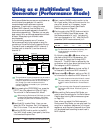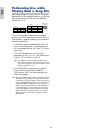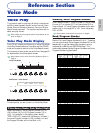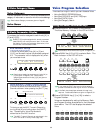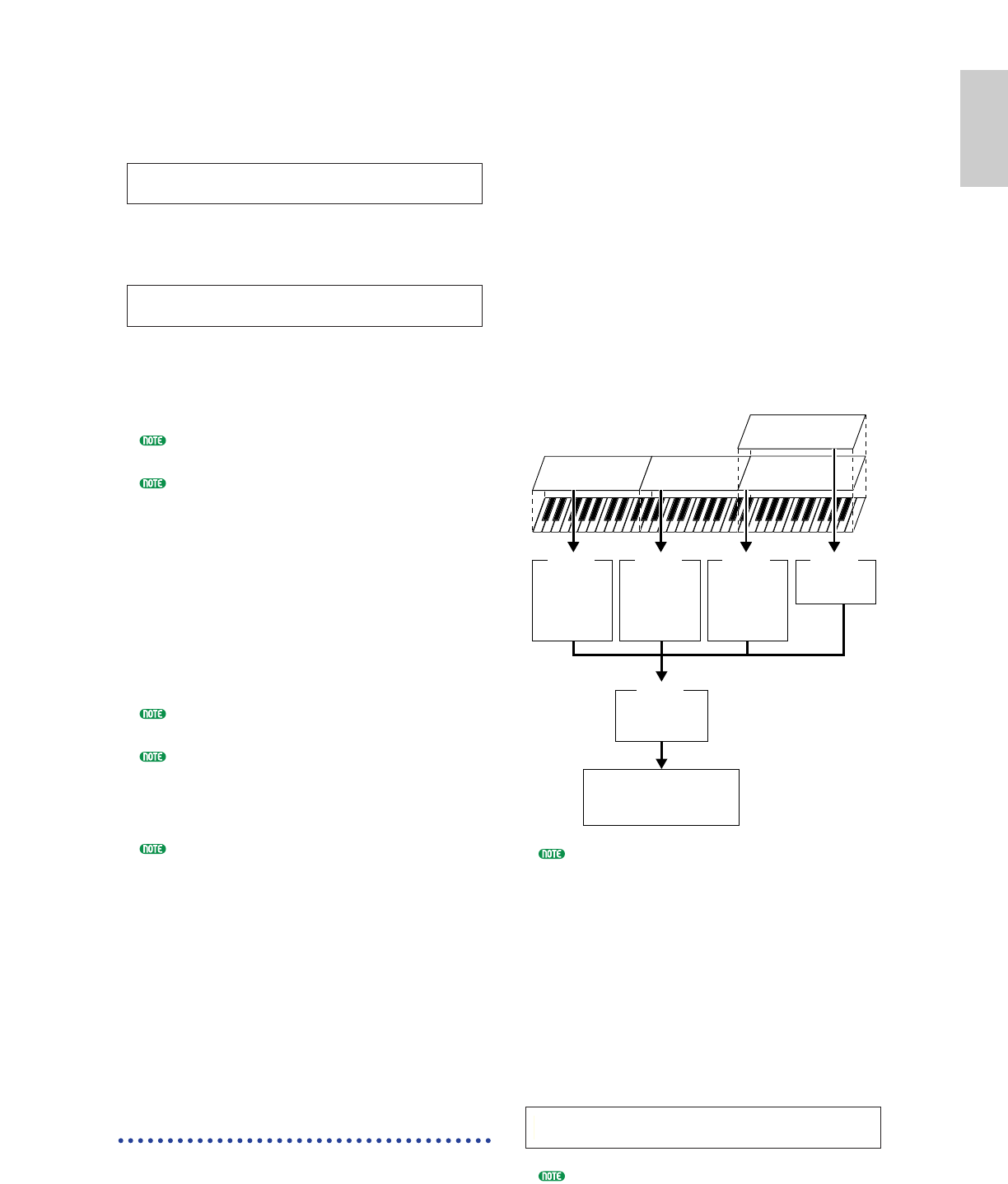
53
Basics
Section
8Turn the [PAGE] knob and open the LYR
Mode (Layer Mode) page. Set “on” for “Arp”
(Arpeggio switch). Select “1” for “RcvCh”
(MIDI Receive Channel).
9Turn the [PAGE] knob and open the ARP
Type (Arpeggio Type) page. Set “on” for
“Switch.”
In steps 6 to 9, you now complete settings
for the lower range for Arpeggiator
performance. It will play in a Voice assigned
to Part 1 based on MIDI Receive channel 1.
Refer to page 67 for detailed settings of
Arpeggiator.
You can copy (reuse) the arpeggio settings that
belong to the Voice assigned to Part 1 (page 123).
)As in the same manner as in steps 6 to 8,
make settings for the upper range. So you can
use the Knob A and select “Part02”, select a
Voice for solo performance in the MIX Vce page,
set “2” for “RcvCh” in the LYR Mode page.
Now you are ready for solo performance within
the upper range. You can play in a Voice
assigned to Part 2 based on MIDI Receive
channel 2.
If you set “on” to “Layer” in the LYR Mode
page, the RcvCh setting will be ignored.
For unwanted Parts in Split play, set their MIDI
Receive channels (RcvCh) to other than those
used for the lower and upper Parts. In the
example above, the “RcvCh” values for Part 3 to
16 must be set to any other than 1 and 2.
In Performance Edit Mode, you can make
detailed settings for every Part. In case that a
Part does not sound, make sure the volume
setting for that Part. For more information,
refer to page 115.
!Before exiting Performance Edit Mode, store
above settings in a Performance. For storing a
Performance, refer to page 124.
In Performance Play Mode, recall the Performance
you have just stored. Simply pressing the
[MASTER KEYBOARD] key activates or
deactivates the Split configuration you made
above.
4 Zones
The illustration below shows an example of a 4-
Zone configuration. A zone refers to a specific key
range on the keyboard. You can logically divide a
keyboard into up to four key ranges with separate
ARPíType) Type Tempo Switch Hold
Part01 UpOct1:Sq 120 on off
LYRíMode) Mode Arp Layer RcvCh
Part01 poly on off 1
MIDI channels and other associated settings so that
you can control multiple Parts at the same time. A
Split setting can divides the entire keyboard into
two absolute sections (key ranges). In a 4-zone
setting, however, each section can overlap to one
another. You can even set a section to cover or
include other sections.
In the following example, Zone 1 is set up for
performance by the Arpeggiator, Zone 2 for bass
sound, Zone 3 manual solo performance, and Zone 4
for playing an external MIDI tone generator. Also in
this settings, Zones 3 and 4 overlap in the same range,
and entire performance in four all zones is output
from the MIDI OUT connector so that you can
record that performance on an external MIDI
sequencer. You can make this configuration in the
following steps.
Before you set up a 4-Zone configuration in the
following procedure, edit and prepare necessary
Voices (for Arpeggiator and manual play) in
their associated Edit Modes.
1Press the [PERFORM] key, followed by the
[EDIT] key (each LED will light) to enter
Performance Edit Mode. Then, press the
[MASTER KEYBOARD] key to activate
Master Keyboard Mode (the LED will light).
2Select “Common” using the Knob [A], then
open the GEN M. Kbd (General Master
Keyboard) screen using the [PAGE] knob.
Turning the [PAGE] knob while holding down
the [SHIFT] key enables you to scroll though
parameters in the Menu screens (page 106).
GENíM.Kbd) Mode Lower Upper Point
Common split ch01 ch02 C 3
ZONE2 ZONE3ZONE1
ZONE4
Ch1
Part1
Performance
with Arpeggiator
Ch2
Part2
Bass Sound
Performance
Ch3
Part3
Manual solo
performance
Ch4
An external
MIDI tone generator
Ch4
Performance with
an external MIDI
tone generator
Recording entire performance
in Zones 1 to 4
An external MIDI sequencer
MIDI OUT
MIDI IN
MIDI THRU