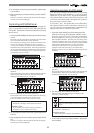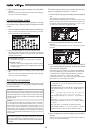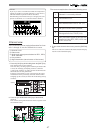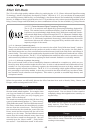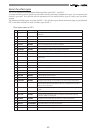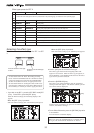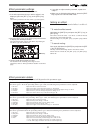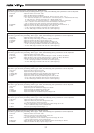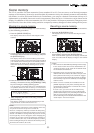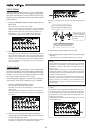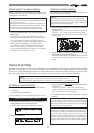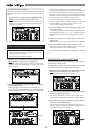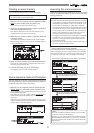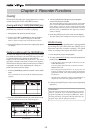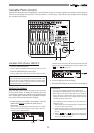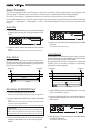53
flashing
Scene memory
The VF-16 provides 100 scene memories (Scene numbers 00 to 99). You can store a set of desired parameter
settings to each memory. Items to be stored include all parameters set by the channel parameter edit and effect
edit modes, as well as all channel fader levels. Furthermore, you can give a desired scene name with up to 16
alphanumeric or symbolic characters to each scene memory (Note that up to 14 characters can be shown on the
display). In addition to 100 scene memories, the VF-16 also provides 10 temporary memories (Temporary num-
bers 00 to 09). Note that all the setting stored in a temporary memory disappears when turning off the power.
Storing to a scene memory
You can store the current settings to a scene memory
by the following procedure.
1. Press the [SCENE-STORE] key.
The display shows the screen for selecting the scene
number.
2. Use the [JOG] dial to select the desired scene number
to which you want to store the current settings, and press
the [ENTER/YES] key.
The display shows the screen for editing a title of the
selected scene number. The name of the program which
you worked before entering the scene memory mode is
duplicated to the name of the selected scene number,
whose first character flashes, showing that it can be
edited.
3. Enter the desired scene name using the JOG dial for
selecting a character and using the [REWIND]/[F FWD]
keys for moving the editing (flashing) point.
You can specify a scene name with up to 16 alphanumeric
or symbolic characters and can see up to 14 characters
on the display. The following characters can be entered:
A to Z, a to z, 0 to 9,
+ - * / # & ! ? ( ) [ ] < > : . _ ,<- ->
4. After completing the scene name entry, press the
[ENTER/YES] key.
The display will change to the Normal display of the
program whose scene name has been set.
<Hint>
Scene memories stored in the scene numbers (00 to 99)
are preserved even if the power is turned off.
However, a temporary memory stored in the Temporary
numbers disappear and all the parameters return to the
default "Un-defined" settings when the power is turned
off, though they do not disappear when changing the
program. If you want to store the temporary memory to
a scene number (00 to 99), recall the temporary number
before turning off the power and store the memory to the
desired Scene number (00 to 99).
Recalling a scene memory
You can recall the settings stored in scene memories.
1. Press the [SCENE-RECALL] key.
The display shows the screen for selecting the scene
number.
2. Use the [JOG] dial to select the desired scene number
to be recalled, and press the [ENTER/YES] key.
After "Scene Recalled" appears on the display, the selected
scene is recalled and the display changes to the Normal
display.
<Hints>
• The contents recalled differ depending on the settings
in the "Fader recall" menu in the SETUP mode. See
"Settings for fader recall" menu in the SETUP mode
for the detailed information.
• Regardless of the current physical positions of
channel and master faders, the audio is output at the
fader positions when they were stored. We suggest
you to turn the audio volume down when recalling a
scene memory to prevent accidentally accessing high-
volume sound.
• When a scene is recalled, the red indicator of the
[FADER ADJUST] key may flash, showing that the
recalled fader position does not match the current
physical fader position.
In such a case, you can turn off the indicator by
adjusting the physical fader to the recalled fader
position (Fader adjust) or by matching the audio level
with the current fader position (Level adjust).
See the following for the detailed information for the
"Fader adjust" and "Level adjust".