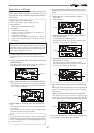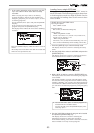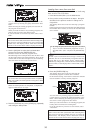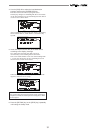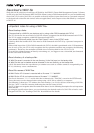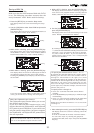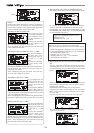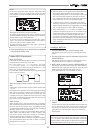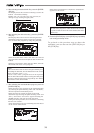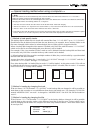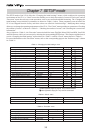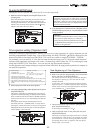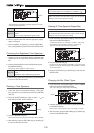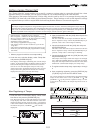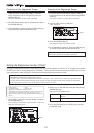95
###### 01.WAV
###### 02.WAV ###### 24.WAV
<Hint>
In the save operation which requires more than one
backup disk, if you use a backup disk which contains
any program(s) saved, the display shows the screen as
shown below.
This screen is asking you weather to delete all existing
WAV files on the disk or to eject the disk.
To delete all the existing files, select "All Delete" and
press the [ENTER/YES] key. All existing files are deleted
and the disk is ready for saving data.
If you do not want to delete the existing files, select
"Eject" and press the [ENTER/YES] key. The disk is
ejected so you can insert another disk.
To select between "All Delete" and "Eject", press the
[REWIND] or [F FWD] key.
10. Press the [EXIT/NO] key (or the [STOP] key) repeatedly
until exiting the Setup mode.
<About WAV files saved>
•WAV file structure
A WAV file on the backup disk has 24 files (one file per
track) in the root directory of the disk.
The file names are "******01.WAV" through
"******24.WAV" where "******" shows the file name
specified in step 8 above and each number (01 - 24)
shows the corresponding track number.
If a track has no data recorded, the corresponding file
with no data is created.
•WAV file structure which is saved over more than one
disk
A WAV file is saved in order of track number (from track
1 to 24).
During the save operation over more than one backup
disk, the VF-16 always calculates the available space of
the disk automatically. If the VF-16 knows that the
available space gets smaller than the data size of the
next track, it will change the disk when the data save of
the current track is completed.
•WAV file size
When saving data by the WAV file format to a backup
disk, the file size may sometimes increase compared with
the data size in the current drive, depending on the
recorded data condition such as the start time, end time,
the data amount, etc. on each track.
For example, if a track is recorded from ABS:0 (min.) to
ABS:1 (min.) and ABS:10 (min.) to ABS 11 (min.), the
file on the current drive has a length of 2 minutes,
while the WAV file has a length of 11 minutes.
Also as mentioned above, if a track has no data recorded,
the corresponding WAV file with no data is created
though the size is small.
<Notes>
• If the file name you are going to save duplicates with
the existing WAV file name on the backup disk,
"Warning! Already Exist" is shown on the screen and
the save operation will not be executed. In such a
case, change the file name according to the procedure
above and carry out the save operation again.
• A disk on which you have overwritten data many
times may lower the access speed because of the disk
fragmentation. Therefore, we suggest that you should
use a newly formatted "clean" disk for backup.
• If any other file but "******##.WAV" or folder, which
cannot be recognized by the VF-16, is created on the
backup disk using a personal computer, the VF-16
cannot calculate the available backup disk space
accurately. Accordingly, it may happen that the save
operation cannot be completed. You should note this
when changing the file name or creating a folder using
your computer.
Loading a WAV file
1. Press the [SETUP] key to enter the Setup mode.
The display shows the screen for selecting the Setup
menu.
2. Use the [JOG] dial to select "Load PGM" and press the
[ENTER/YES] key.
The display shows the screen for selecting the device
from which the data is loaded. "SCSI" flashes.
3. While "SCSI" is flashing, press the [ENTER/YES] key.
The display shows the drive name and "DOS Format",
followed by the screen for selecting the WAV file to be
loaded, showing the WAV file name and size.
If no disk is inserted, "No SCSI Disk!" is shown.
4. Use the [JOG] dial to select the desired WAV file to be
loaded.
If more than one WAV file with different file names (the
first 6 characters) is saved, you can see each file name
(by the first 6 characters) in order when rotating the
[JOG] dial. You can also select "Eject" to remove the
backup disk.
<Note>
The VF-16 cannot recognize any other file names but
"******##.WAV" and cannot load such disks. A WAV file
with an unique name (the first 6 characters) is recognized
as an independent backup file and can be selected.