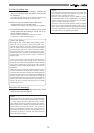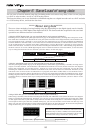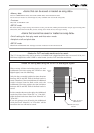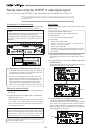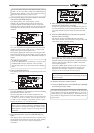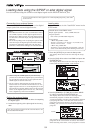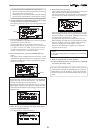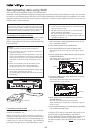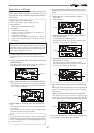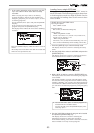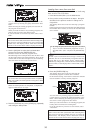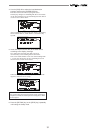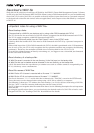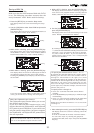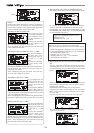87
flashing
flashing
flashing
flashing
flashing
flashing
Saving data to a SCSI disk
You can save data via the "Save PGM" menu in the
SETUP mode. When saving to a SCSI disk, you can
save data for each specified program like saving to
a DAT/adat.
<Details about "Save PGM" menu>
•Output signal options: adat, S/PDIF and SCSI
•Program options:
P01 to P99 (an individual Program)
•Track options:
* When using S/PDIF or adat:
Tracks 1-8, Tracks 1-16, Tracks 1-24, Tracks 9-16,
Tracks 9-24 or Tracks 17-24.
* When using a SCSI disk:
All tracks (1-24) is selected automatically. (You can
select tracks individually when saving by the WAV
file format).
<Note>
When saving a single program data to more than one
removable disk, we suggest to put a number on each
disk in the saving order so that you will easily know the
order when loading the data later.
1. Press the [SETUP] key to enter the Setup mode.
The display shows the screen for selecting the Setup
menu.
2. Use the [JOG] dial to select "Save PGM" and press the
[ENTER/YES] key.
The display shows the screen for selecting the device to
which the data is saved. "SCSI" flashes.
3. While "SCSI" is flashing, press the [ENTER/YES] key.
The display shows the screen for selecting the backup
mode (FDMS 3 or WAV). If a disk formatted by the FDMS-
3 is set, "FDMS 3" flashes.
4. While "FDMS 3" is flashing, press the [ENTER/YES]
key.
The display shows the screen for selecting a program
to be saved.
The program number currently selected flashes, while
the data size of the program is shown.
<Hint>
If you select the backup mode to "WAV" and press the
[ENTER/YES] key while a disk formatted by the FDMS-
3 is set, the display shows "Warning Illegal Disk!" and
the disk is ejected.
5. Use the [JOG] dial to select a program to be saved.
Depending on a program selected, the display shows as
below.
• When selecting a vacant program (no data is
recorded):
"0MB" is shown.
• When selecting a program that can be saved to a
single backup disk:
The example below shows"68 MB".
This means the data size of the data is 68 MB and
the data can be saved to a single disk.
• When selecting a program that needs more than one
backup disk for saving.
The example below shows "2 Disks 130 MB".
This means the data size of the data is 130 MB and
you need two disks to save the data.
6. After selecting the program, press the [ENTER/YES]
key.
The display shows the difference screens depending on
whether or not the program can be saved to a single
disk, as below.
•When the program can be saved to a single disk:
The display shows the screens for creating a new
program on the backup disk (the program number
"B01" is shown for the backup disk) and "Sure?" flashes.
Pressing the [ENTER/YES] key in the above condition starts
saving and the screens shown below appears.
flashing