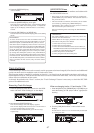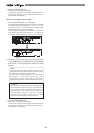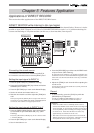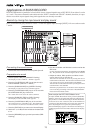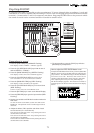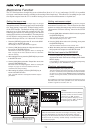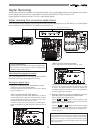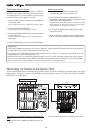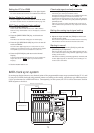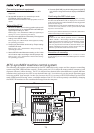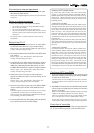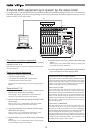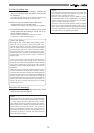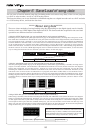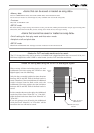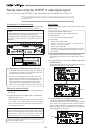75
ACCESS
PHANTOM
CH STATUS/CH SEL
12345678
TRACK
910111213141516
TRACK
ABCDEFGH
INPUT
ORANGE
CH STATUS
INPUT RED REC GREEN PLAY MUTE
EQ/COMP
RECALL STORE
EFF1/EFF2 HI-G /F/Q
AUX1/AUX2 MID-G/F/Q
PAN LO-G
FADER CH VIEW
PRE/POST
PRE/POST
COMP
MUTE MUTE
EFF1 EFF2
DIRECT RCL M A P
SCENE
CH PARAM EDIT
EFF EDIT
OFF
CH STATUS/CH SEL
+6
-10
-20
-40
-
∞
-30
0
+6
-10
-20
-40
-
∞
-30
0
+6
-10
-20
-40
-
∞
-30
0
+6
-10
-20
-40
-
∞
-30
0
+6
-10
-20
-40
-
∞
-30
0
+6
-10
-20
-40
-
∞
-30
0
+6
-10
-20
-40
-
∞
-30
0
+6
-10
-20
-40
-
∞
-30
0
+6
-10
-20
-40
-
∞
-30
0
MASTER
+6
-10
-20
-40
-
∞
-30
0
+6
-10
-20
-40
-
∞
-30
0
+6
-10
-20
-40
-
∞
-30
0
+6
-10
-20
-40
-
∞
-30
0
+6
-10
-20
-40
-
∞
-30
0
+6
-10
-20
-40
-
∞
-30
0
+6
-10
-20
-40
-
∞
-30
0
+6
-10
-20
-40
-
∞
-30
0
DISP SELREC TRK
END
MARK
DIRECTBUSS
AUTO RTN
AUTO PUNCH
REC ASSIGN
REC TRKSOURCECH STATUS
AUTO PUNCH
START
SCENE SEQ.
RECORD
P.EDIT
VARI
PITCH
ALIGN SEL
SETUP
SCRUB
A RTN
A PLAY
PGM SEL
OUTOUT
LOCATE
LOC MEM
ININ
4167352
UNDO/
REDO
HOLD/ EDITSTORE
PLAYSTOP F FWDREWIND
NEXTPREV
CLIPBOARD PLAY
LOCATE ABS 0
LOCATE REC END
FADER
ADJUST
SHIFT
LEVEL
ADJUST
EXIT/NO
ENTER/YES
EJECT
JOG
SHUTTLE
2/10/B 6/14/F 7/15/G 8/16/H L R5/13/E4/12/D3/11/C1/9/A
MON OUT PHONES
UNBAL INSERTBAL UNBAL
010
PHONES
010
MON OUT
LINEMIC
PEAK
LINEMIC
PEAK
LINEMIC
PEAK
LINEMIC
PEAK
LINEMIC
PEAK
LINEMIC
PEAK
8/16/H
LINEMIC
PEAK
TRIM
INPUT
7/15/G
LINEMIC
PEAK
6/14/F5/13/E1/9/A 4/12/D3/11/C2/10/B
INSERTBAL
CLEAR
OPTICAL
DIGITAL
MULTITRACKER
TIME BASE
CLIPBOARD
ST OUT L, R
MIDI IN
MIDI OUT
MIDI IN
MIDI Sound Source
MIDI Sequencer
MIDI OUT
Master Recorder
MIDI clock & song position ponter
MIDI clock sync system
By setting any desired meter at any desired point of the programmable tempo map contained in the VF-16, and
by output of a MIDI clock and song position pointer according to the setting, a hardware type MIDI sequencer
can be synchronized as a MIDI clock slave. Consequently, in this system, the VF-16 will be the master and the
MIDI sequencer the slave.
Check adat signal and adjust monitor
1. Press the [RECORD] key.
All tracks go to the input monitor status.
If signals are input from the VC-8 (or VM88) in this state,
the input level appears on the level meters 1-8.
To monitor the adat signals, turn the ch1-ch8 channel
fader up to "0", and then turn up the [MON OUT] knob or
[PHONES] knob.
There is no need to adjust the REC level on the VF-16.
The channel fader procedures only adjust the monitor
sound.
Setting the analog input signal setting
1. Set the channel fader of ch9-ch16 to "0".
2. Adjust the input level with the [TRIM] for which each
sound source is input.
Fine tune the input with the channel fader if necessary.
The monitor sound can also be heard at this time.
Starting to record
1. To start recording, press the [PLAY] key while the
[RECORD] key is depressed.
When recording starts, the adat digital signals from VC-
8 (or VM88) are input along with the signal input of the
analog sound source.
This allows recording of 8 analog signals (8 channels) and
8 adat digital signals (8 channels) for recording on 16
tracks at the same time.
Setting the VC-8 or VM88
1. Set the VC-8 or VM88 so it outputs adat digital signals.
For more details refer to the VC-8 or VM88 User's Manual.
Setting "Digital In" on the VF-16
1. Set the "Digital In" menu in the SETUP mode to "adat".
For more details refer to the SETUP mode on page 107.
REC Track and Master Fader settings
1. Press the [INPUT SEL] key.
Check to see that ch9-ch16 are set to “TRK (Track)”.
If there is any channel that is set to “IN (Input)” switch it
to “TRK”.
2. Press the [DIRECT-REC TRK] key, so all tracks are
READY.
The REC track selected will appear on the display.
3. Press the [CH STATUS/CH SEL] key of ch1-ch16 so all
tracks are READY.
Now the adat digital signals (ch1-ch8) from VC-8 (or
VM88) are recorded on tracks 1-8 and the input signals
from [INPUT] A to H are recorded on tracks 9-16.
4. Press the [EXIT/NO] key and return to the Normal
Display.
If normal adat digital signals from VC-8 (or VM88) are
input into VF-16, “ ” lights up on the Normal
Display.
5. Set the master fader to "0".