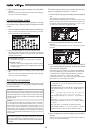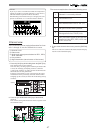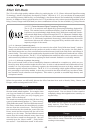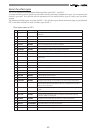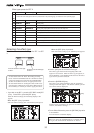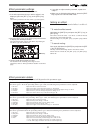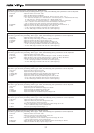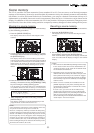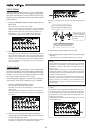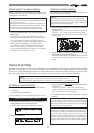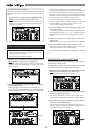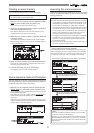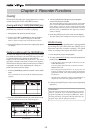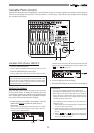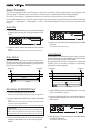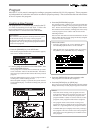54
Level adjust
When recalling a scene memory, if the recalled fader
level does not match the current physical fader posi-
tion (the red indicator of the [FADER ADJUST] key
flashes), you can adjust the level to match the current
fader position.
1. Press the [FADER ADJUST] key while holding down the
[SHIFT] key.
The unit enters the Level adjust mode.
The fader icons appear on the display, as well as flashing
"Sure?". The recalled fader positions are shown as fader
knob positions while the current fader positions are
indicated by > and <. In the following example, all
recalled fader positions are at the lowest positions.
2. Press the [ENTER/YES] key.
The display shows "Completed!", immediately followed
by the Normal display after each actual (internal) fader
position is set to match the corresponding physical fader
position. The flashing indicators of the FADER ADJUST
turns off. With the example above, all actual faders are
set to minimum.
Fader adjust
When recalling a scene memory, if the recalled fader
level does not match the current physical fader posi-
tion (the red indicator of the [FADER ADJUST] key
flashes), you can move the physical faders to match
the current fader positions of the scene.
The following description is assumed that "Fader re-
call setting" of the SETUP mode is set to "CH&MST".
1. Press the [FADER ADJUST] key alone.
The unit enters the Fader adjust mode.
The fader icons appear on the display, as well as flashing
"Select CH!".
The recalled fader positions are shown as fader knob
positions while the current fader positions are indicated
by > and <.
2. Select the channel to be adjusted by pressing the
corresponding [CH STATUS/CH SEL] key, and move the
corresponding physical fader.
In the screen example below, the physical fader position
of channel 1 matches the recalled fader position.
The fader icons below are examples of indicating different
status.
•The current physical fader position
is higher than the recalled position.
•The current physical fader position
is lower than the recalled position.
•The current physical
fader position
matches the recalled
position.
3. Repeat the previous step for each channel.
4. After adjusting all the fader positions, press the [EXIT/
NO] key.
The indicator of the [FADER ADJUST] key turns off.
<Note>
The previous description for "Fader adjust" is assumed
that "Fader recall setting" of the SETUP mode is set to
"CH&MST". However, the default of "Fader recall set-
ting" is "Off".
In this setting, the indicator of the [FADER ADJUST] key
will not flash when recalling a scene memory, because
the fader positions are not recalled and the current fader
positions remain effective.
Therefore, if you want to make the recalled fader posi-
tions of a scene memory effective, set the "Fader recall
setting" properly according to your requirement. See
"SETUP mode" on page 111 for details about the fader
recall setting.
<Hint>
If the fader recall setting of the SETUP mode is set to "CH",
the display shows the screen as below when the unit
enters the fader adjust mode, indicating all the channel
fader positions are recalled, while the master fader po-
sition is not recalled.
Moving the master fader in this mode directly affects the
actual fader level.