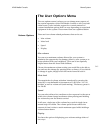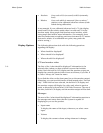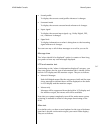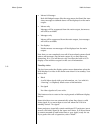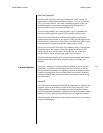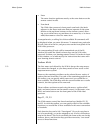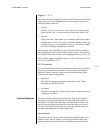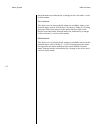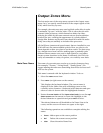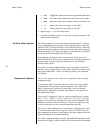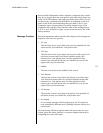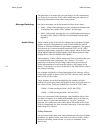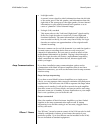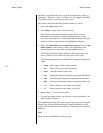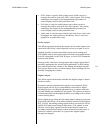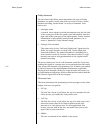5-53
Nº40 Media Console Menu System
Output Zones Menu
The last major area of the setup menu system is the Output zones
menu. In it, you specify certain details of the output signals of the
Nº40, which can vary by zone.
For example, the main zone may need a global audio delay in order
to maintain “lip sync” with the video. This is often the case with
external video processors, which themselves delay the video;
delaying the audio by the same amount restores synchronization
between the two, avoiding the appearance of a poorly-dubbed
foreign film. Remote and record zones should not need this audio
delay, since they are unlikely to include video processors.
All the RZones (remote and record zones) that are installed in your
Nº40 will have the same available options. How you elect to use
them depends on how you plan to use those zones. The best setup
for a simple record zone used for making tapes is probably quite
different than a remote zone used to feed signals to a secondary
theater system elsewhere in the home. Fortunately, the Nº40 can
easily accommodate a variety of options, on a zone by zone basis.
Main Zone Name
The name of your main zone can be up to twelve characters long
(for example, “Theater,” “Living Room,” “Family Room”) We
suggest naming the main zone something that will be obvious to all
who use the system.
This name is entered with the keyboard window. To do so:
1. Select the name menu item
2. Press enter (or right arrow on the remote).
This displays the keyboard window. The current name is
displayed in the Name Line with a blinking cursor on the
currently active character. A keyboard with characters and oper-
ations to select is shown with one highlighted character
3. Rotate the zone knob and the input select knob (or use the up/
down arrows on the remote) to move the highlight to the
desired character or operation and press enter to select.
The selected character will be added to the Name Line at the
cursor, and the cursor will move one space to the right.
The following operations are available to complete editing the
name:
• insert Adds a space at the cursor position
• del Deletes the current cursor position
• clear Clears the entire Name Line