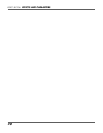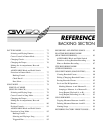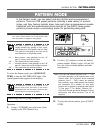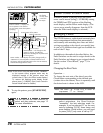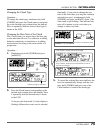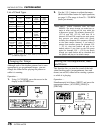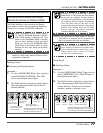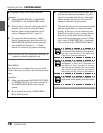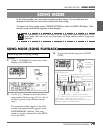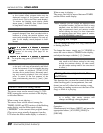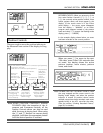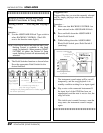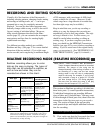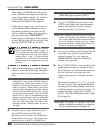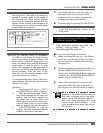78
PATTERN MODE
BACKING SECTION
PATTERN MODE
■ Assigning Chords to the Pedal Switches
Operation —
1. Select CHORD RECALL or BACKING
CONTROL in the ASSIGNABLE block.
2. Select a chord root note, chord type and (if
desired) a bass note by using the Chord
buttons. (Refer to the instructions in the
section “Changing Chords,” page 74.)
3. To assign the selected chord to a Pedal
Switch, simultaneously hold down the AS-
SIGNABLE Block Pedal Switch and press
one of the Pedal Switches 1 – 4. (Pedal
Switch 5 is reserved for pattern start/stop.)
Note:Chords can be assigned whether a
pattern is currently playing or not.
Root Select
Root Select lets you change the root note of the
chord to the note you play on the connected instru-
ment.
Operation —
1. Make sure that either BACKING CONTROL
or CHORD RECALL have been selected in
the ASSIGNABLE Block, then start the
pattern.
2. Press and hold down the ASSIGNABLE
Block Pedal Switch.
3. While holding down the Pedal Switch, play a
note on the connected instrument. If you’ve
played a note other than the root note of the
chord currently playing, the root note will
change to the note you just played.
The note you play on the instrument is muted
and not output until you release the Pedal
Switch. In this way you can hold down the
Pedal Switch, play a note to change the root,
then let up on the Pedal Switch and play
along with the backing part as usual. (When
this is done, CHORD RECALL is automati-
cally selected in the ASSIGNABLE Block.)
HINT
For best results with Root Select, the con-
nected instrument should be tuned properly.
Use the Tuner function of the GW50 (see
page 99) to tune the instrument.
HINT
Keep in mind that this function is not in-
stantaneous; a short time is necessary for
the GW50 to “hear” the pitch of the note
and respond accordingly. Play around with
this function to get a feel for the response
time before you try using it in performance.
HINT
The GW50 detects and responds to
high notes more quickly than low notes.
❉❉❉❉❉❉❉❉❉❉❉❉❉❉❉❉❉❉❉❉❉❉❉❉❉❉❉❉