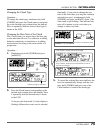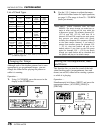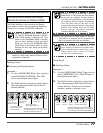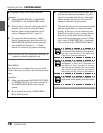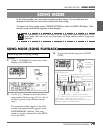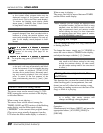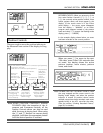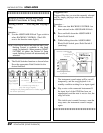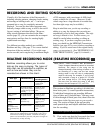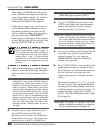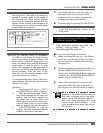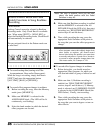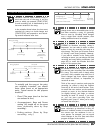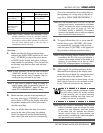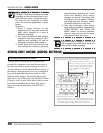83
BACKING SECTION
SONG MODE
Note: ABOUT TEMPO CHANGES AND RECORDING—
Tempo changes themselves cannot be recorded.
However, the tempo of the song can be
changed manually, either during or before or af-
ter recording of a song, and the last tempo
setting made is the one that is subsequently
used for the song. For example, if you’ve origi-
nally recorded a song at a tempo of 120 and
you later change this to 135 during playback,
the next time you select the song, it will play
back at the new tempo of 135, not 120.
This section on Realtime recording is divided into
three basic parts: 1) overall operation instructions,
2) individual instructions on recording different
types of data, and 3) helpful hints. You may want
to skim through all three parts first, then follow the
instructions in the first two parts as you record a
song. The section of hints at the end provides
some practical tips and helpful additional informa-
tion for recording.
1) Overall Operation Instructions
1. First, make sure that the Song mode has been
selected (the SONG LED should be lit).
REALTIME RECORDING MODE (REALTIME RECORDING)
RECORDING AND EDITING SONGS
Virtually all of the functions of the Pattern mode —
including selecting patterns, changing chords, muting
and turning on backing tracks, etc. — can be pro-
grammed into a song for completely automatic
playback. You can also have effect programs auto-
matically change within a song, as well as the on/off
(bypass) setting of individual effects. Moreover,
using several techniques described in the Hints
section (page 87), you can customize the accompani-
ment patterns and bass lines for creating highly
sophisticated recordings.
Two different recording methods are available:
Realtime and Step. (See page 37 for a more detailed
discussion of the two methods.) Up to eight songs
can be recorded, each song having a maximum length
of 299 measures, with a maximum of 4000 chord
events available for all songs. (However, if indi-
vidual songs have a large amount of recorded data,
less than eight songs may be available.)
Keep in mind that once you do any recording or
editing to a song, the changes that you make are
automatically saved to that song number. The origi-
nal song is altered or lost. For this reason, you
should be careful when recording or editing an
existing song. If you have song data you wish to
keep, you should use the MIDI Bulk Transmission
function (see page 102) to save it before recording or
editing. If you’ve erased one of the original factory
songs, you can restore it. (See “RESTORING FAC-
TORY PRESET SONGS,” page 95, for details.)
REALTIME RECORDING MODE (REALTIME RECORDING)
Realtime recording allows you to enter
data as the song is playing. The types of
data that can be recorded in realtime, as
well as how and when they can be
recorded are shown in this chart:
Data Type Method of Entry
Available
Recording Position
Pattern By panel controls. At the beginning
of the current
measure.*
Chords By Pedal Switches At start of song,
only; also by panel and any point
controls during record after.
standby.
Effect program By Pedal Switches At start of song,
numbers or panel controls. and any point
after.
Effect on/off By Pedal At start of song,
setting Switches only. and any point
after.
Backing By panel controls. At start of song,
(Accompaniment, and any point
Bass, Drums) mute after.
status
* When the current song has no recorded patterns, a single
pattern may be selected during record standby, and it will be
entered once recording has started. In Realtime recording, a
pattern can be entered only one time, and pattern changes can
be entered only in Step recording.