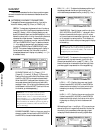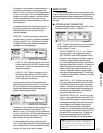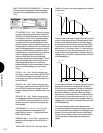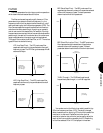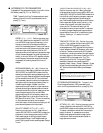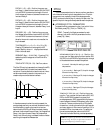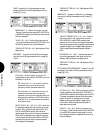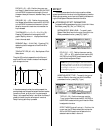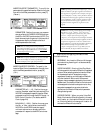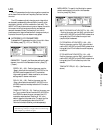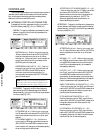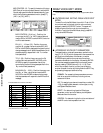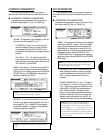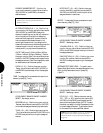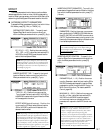VOICE MODE
120
Special conditions regarding the Insertion Effect
include the following:
RECORDING - Any Insertion Effect on/off changes
you make during recording will not be recorded by
the sequencer.
VOICE PLAY MODE - Entering Voice Play Mode
will always switch the Insertion Effect for the selected
voice on. When selecting tracks the Insertion Effect
for the selected track will always be turned on,
regardless of its setting, and the Insertion Effects for
any other tracks will be turned off. Whenever a
program change message is received by the currently
selected track, the Insertion Effect for the Instrument
voice assigned to the track is always turned on. Any
song select messages from an external device is
ignored, and the Insertion Effect switch parameter
change is also ignored.
VOICE EDIT MODE - When you enter Voice Edit
Mode, if the Insertion Effect on/off switch in the song
multi is set to on , the Insertion Effect will be turned
on; if the on/off switch in the song multi is set to off ,
the Insertion Effect will be turned off.
NOTE: Depending on the Insertion Effect Type, you can
adjust the balance of the effect signal level in relation to
the original voice signal level. For example, some effect
types will display a wet:dry = 60% parameter that lets
you adjust the amount of effect signal level. Other effect
types will display wet:dry = 60:100 parameters that
let you adjust the amount of effect signal level ( wet
signal) as well as original voice signal level ( dry
signal).
NOTE: When selecting and modifying Insertion Effect
Parameters ( Type , Param , Ctrl ), the word
Bypass will appear above function key [F2], which
acts as a compare function. By pressing [F2]
( Bypass ) you can bypass the Insertion Effect and hear
the voice without the Insertion Effect applied, in order to
compare the original voice to the voice with Insertion
Effect applied as you set the Insertion Effect parameters.
When the Insertion Effect is bypassed, the word
Bypass will appear in reverse type. When you exit
Voice Edit Mode, the bypass will become inactive.
INSERTION EFFECT PARAMETER - To modify the
parameters of the specified Insertion Effect for the voice,
from within the Effect parameters function, press [F7]
( Param ).
PARAMETERS - Position the cursor over a param-
eter value field with CURSOR-UP/DOWN and use
the JOG or INC/DEC to enter a value. (NOTE: The
black downward-pointing arrow in the lower left of
the parameter display indicates that the list of
editable parameters continues.)
NOTE: The accessible parameters depend on the
selected Insertion Effect type. For a complete listing of
Insertion Effect Types and Parameters, see
the W5/W7
Technical Information booklet.
NOTE: When a specific parameter is set to be controlled
by the Insertion Effect Control (see following), a C
mark will display to the right of the parameter.
INSERTION EFFECT CONTROL -To specify the
Insertion Effect Control parameters for the voice, from
within the Effect parameters function, press [F8]
( Ctrl ).
PARAMETER (off, 1 ~ 12) - Position the cursor
over the Parameter select field and use the JOG or
INC/DEC to designate the specific Insertion Effect
parameter to control through the MIDI Control 1 or
MIDI Control 2 function. (For details, see MIDI
Control, page 124).
MIN/MAX (0 ~ 100%) - Position the cursor over
the Min or Max value field and use the JOG,
INC/DEC or the KEYPAD to set the range of
minimum and maximum values by which the
parameter will respond to the MIDI Control mes-
sage.