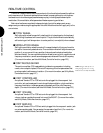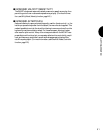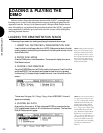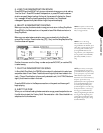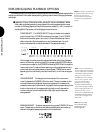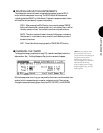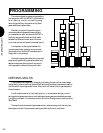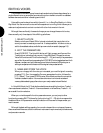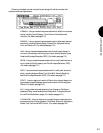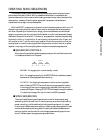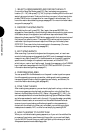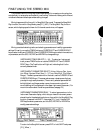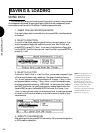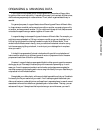GETTING STARTED
58
EDITING VOICES
The process of voice editing may be as simple as shortening the envelope decay for a
single-element voice, or as complex as constructing a four-element voice with crossfades
between elements and other interesting sonic tricks.
Voice editing can be done from within the multi (i.e., in Song Play Mode) or in Voice
Play Mode. You can even edit a voice while the sequencer is running, which allows you to
make sonic adjustments to a voice in context with other Instruments in the mix.
Although there are literally thousands of ways you can change the sound of a voice,
there are really only three steps to Voice Editing, as follows:
1. SELECT A VOICE
Select a voice from a Preset, GM or Internal voice bank that s as similar to the
sound you want to create as you can find.
It is also possible to initialize a voice, or
set it to its most basic values, and build up a new voice from scratch (see page 110).
2. EDIT THE PARAMETERS
Press VOICE EDIT. The Voice Edit button will light orange, as will some of the
Track buttons, indicating that you are in Voice Edit Mode. Choose the various
Voice Edit functions with the function keys [F1 ~ F8], and modify the parameters
as you like.
As you edit a voice, pressing the VOICE EDIT button toggles back and forth
between compare and edit status so you can listen to the sound of the voice you re
editing in comparison with the sound of the original voice you started with.
3. NAME AND STORE THE VOICE
When you re happy with the voice you ve created, you must first give it a name by
pressing [F1] ( Com ) to access the Common parameters function, followed by
[F7] ( Name ). Then, press STORE to enter Store Mode and store the voice to an
Internal voice bank location.
You must store the voice in an Internal voice bank
memory before selecting any other voice or your newly created voice will be lost.
In Voice Edit Mode, the 16 Track buttons double as voice editing functions. Tracks 1 ~
4 serve as element selectors; Tracks 5 ~ 8 serve as element on/off switches; Tracks 9 ~ 16
serve as edit function selectors.
When you re inside a specific function parameter screen, you can jump to other
functions by pressing SHIFT followed by the function key [F1 ~ F8] which corresponds to
the abbreviation of the parameter name at the bottom of the screen of the parameter you
want to access.
Although the basic editing operation for normal voices and drum voices are the same,
there are some differences, due to the different natures and requirements of pitched sounds
and percussion sounds.