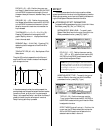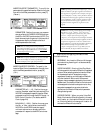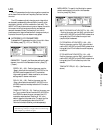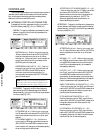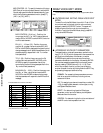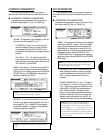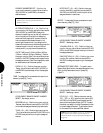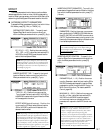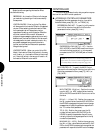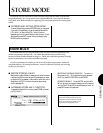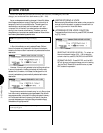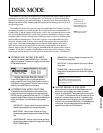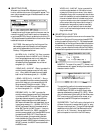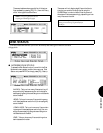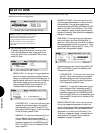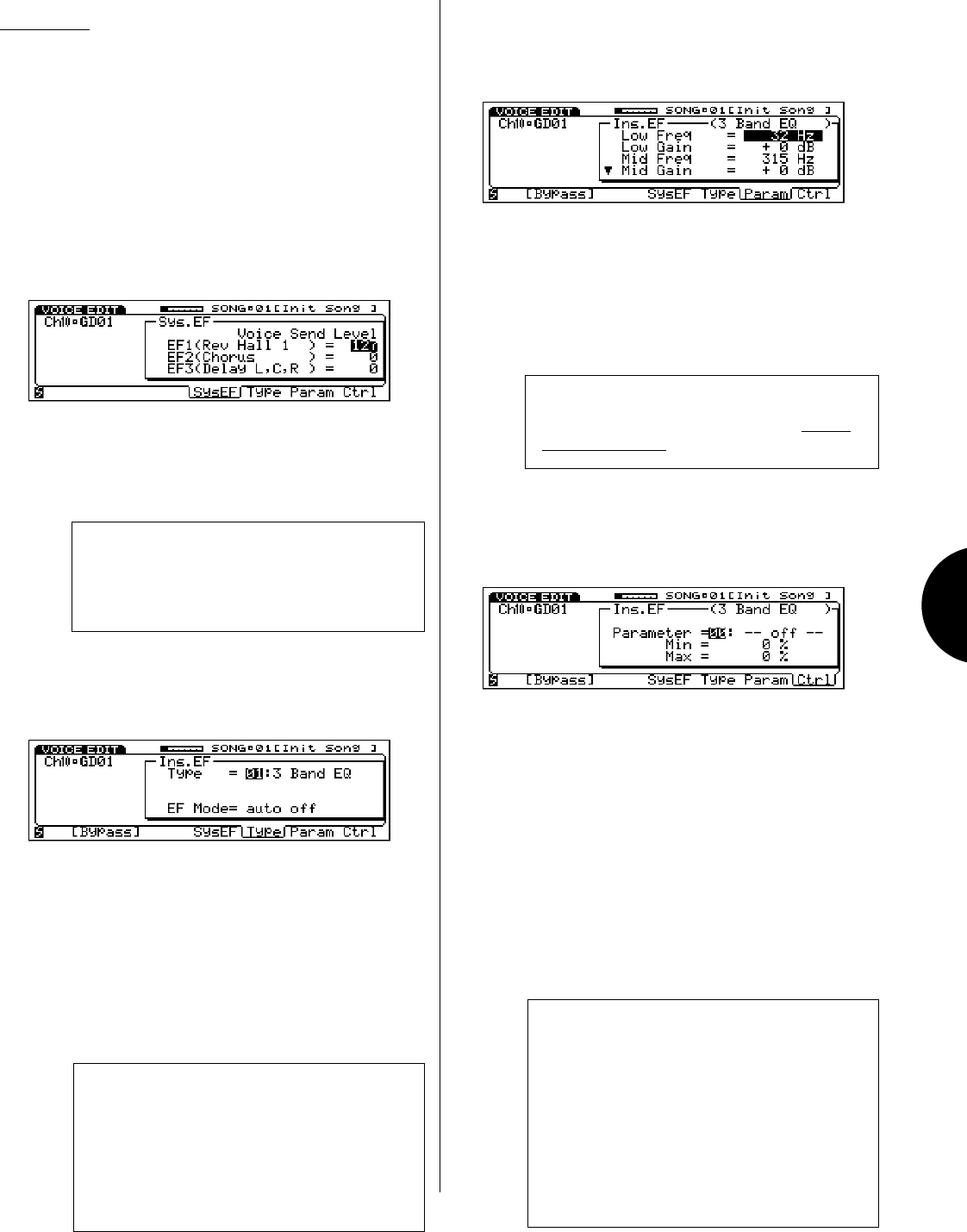
VOICE MODE
127
INSERTION EFFECT PARAMETER - To modify the
parameters of the specified Insertion Effect for the voice,
from within the Effect parameters function, press [F7]
( Param ).
PARAMETERS - Position the cursor over a param-
eter value field with CURSOR-UP/DOWN and use
the JOG, INC/DEC or the KEYPAD to enter a value.
(NOTE: The black downward-pointing arrow in the
lower left of the parameter display indicates that the
list of editable parameters continues.)
NOTE: The accessible parameters depend on the
selected Insertion Effect type. For a complete listing of
Insertion Effect Types and Parameters, see the
W5/W7
Technical Information booklet.
INSERTION EFFECT CONTROL - To specify the
Insertion Effect Control parameters for the voice, from
within the Effect parameters function, press [F8]
( Ctrl ).
PARAMETER (off, 1 ~ 12) - Position the cursor
over the Parameter select field and use the JOG or
INC/DEC to designate the specific Insertion Effect
parameter to control through the MIDI Control 1 or
MIDI Control 2 function. (For details, see MIDI
Control, page 128).
MIN/MAX (0 ~ 100%) - Position the cursor over
the Min or Max value field and use the JOG,
INC/DEC or the KEYPAD to set the range of
minimum and maximum values by which the
parameter will respond to the MIDI Control mes-
sage.
NOTE: When selecting and modifying Insertion Effect
Parameters ( Type , Param , Ctrl ), the word
Bypass will appear above function key [F2], which
acts as a compare function. By pressing [F2]
( Bypass ) you can bypass the Insertion Effect and hear
the voice without the Insertion Effect applied, in order to
compare the original voice to the voice with Insertion
Effect applied as you set the Insertion Effect parameters.
When the Insertion Effect is bypassed, the word
Bypass will appear in reverse type. When you exit
Voice Edit Mode, the bypass will become inactive.
EFFECT
The Effect parameters function lets you perform effects
related operations for the drum voice, including designating
Insertion Effect type, parameter, control and on/off status, plus
determining the three System Effect send levels for the voice.
● ACCESSING EFFECT PARAMETERS
To access the Effect parameters function, from within Voice
Edit Mode, press [F6] ( Efct ) or TRACK [14].
SYSTEM EFFECT SEND LEVEL - To specify each
System Effect Send Level for the drum voice, from
within the Effect parameters function, press [F5] ( Sys ).
EF1/2/3 (0 ~ 127) - Position the cursor over the
EF1 , EF2 , or EF3 value field and use the JOG,
INC/DEC or the KEYPAD to set the send level for
each of the three System Effects.
NOTE: The types of System Effects, their return levels,
and their parameters can only be accessed and specified
in Song Play Mode, when the cursor is positioned over a
System Effect on the mixer. (For more information, see
System Effects, page 79.)
INSERTION EFFECT TYPE - To specify the type of
Insertion Effect for the drum voice, from within the
Effect parameters function, press [F6] ( Type ).
TYPE (00 ~ 35) - Position the cursor over the
Type number field and use the JOG, INC/DEC or
the KEYPAD to select which type of Insertion Effect
will be assigned to the voice.
EFFECT MODE (auto off, auto on) - Position the
cursor over the EF Mode select field and use the
JOG or INC/DEC to set the on/off status for the
selected insertion effect.
NOTE: Depending on the Insertion Effect Type, you can
adjust the balance of the effect signal level in relation to
the original voice signal level. For example, some effect
types will display a wet:dry = 60% parameter that lets
you adjust the amount of effect signal level. Other effect
types will display wet:dry = 60:100 parameters that let
you adjust the amount of effect signal level ( wet signal)
as well as original voice signal level ( dry signal).