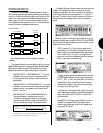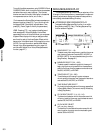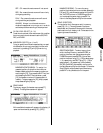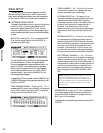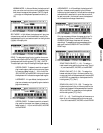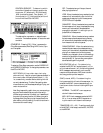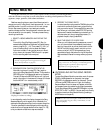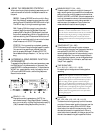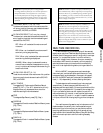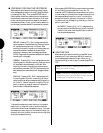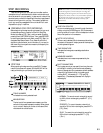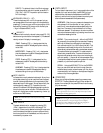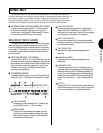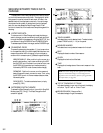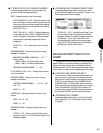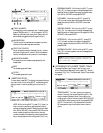SONG MODE
87
NOTE: When a quantization factor is designated for
recording, all data is quantized, even controller parameters
and pitch bend data. You may find it more convenient to
record with quantization turned off, then apply a quantize
factor in Song Job Mode, Quantize function (see page 100).
When quanitizing in Song Job Mode, only note data will be
quantized.
CLICK BEAT SELECT (1/4, 1/8, 1/16)
To determine the beat on which the metronome click
will sound, position the cursor over the beat value and
use the JOG, INC/DEC, or KEYPAD.
CLICK MODE SELECT (off, rec, play, always)
To determine in what status the metronome click will
sound, position the cursor over the mode setting and
use the JOG or INC/DEC.
OFF - When off is selected the metronome will
not sound.
REC - When rec is selected the metronome will
sound only during song recording.
PLAY - When play is selected the metronome will
sound during recording and playback.
ALWAYS - When always is selected the metro-
nome will sound whether the sequencer is running
or not, in order to set the tempo before recording, or
to set the click level.
CLICK LEVEL SELECT (0 ~ 31)
To set the volume level of the metronome click, position
the cursor over the level value and use the JOG, INC/
DEC, or KEYPAD.
ALL TRACKS
To engage the All Tracks mode of Realtime Record,
press [F4] ( AllTr ). The AllTr abbreviation will only
display and can only be selected when one of the
realtime recording functions is selected.
STEP
To designate Step Record, press [F5] ( Step ).
OVERDUB
To engage the Overdub mode of Realtime Record, press
[F6] ( Over ).
REPLACE
To engage the Replace mode of Realtime Record, press
[F7] ( Rplc ).
PUNCH-IN
To engage the Punch-in mode of Realtime Record, press
[F8] ( Pnch ).
NOTE: The W5/W7 s sequencer can play a maximum of 32
notes simultaneously, which is sufficient for most sequencing
situations. However, if you build up a large number of parts
by overdubbing, you may exceed the 32-note maximum, and
therefore some notes will not sound. In such a case, you will
have to simplify certain parts.
NOTE: The W5/W7 s memory capacity is 416Kbytes, or
100,000 notes, which is sufficient for most sequencing
situations. If there is a large amount of sequence data
currently stored in memory, it may not be possible to record
your song data. If you happen to run out of memory during
recording, the error message Song memory Full! will
appear on the screen. In such a case, use the Clear Song
function in Job Mode (see page 96) to clear unwanted data.
Before clearing the data, always check it to make sure if you
need to save it to floppy disk.
REALTIME RECORDING
In realtime recording, the notes you play will be recorded
exactly as you play them. Realtime recording lets you record the
different parts of a song as you would if using a multi-track tape
recorder, i.e., one part after another
live
, with or without a
click track to keep time to. However, since you re recording
music
data
, or MIDI
events
, into memory, and not recording
actual sounds onto tape, you have far much more flexibility
than multi-track tape recording before, during and after the
fact.
With the W5/W7, a song sequence may have a single
Instrument part, such as a solo piano performance, or it may
have several parts, such as bass part, drums part, strings part,
etc. With the W5/W7 each part is recorded into a sequencer
track (1 ~ 16) independently, without affecting other parts.
The basic steps to realtime recording an Instrument part
are as follows: (1) select a song and define the multi; (2)
designate realtime record status; (3) record a performance of the
part, and if you re satisfied with it, proceed to the next step, but
if you re not satisfied, start over and replace the part with a
new performance; (4) overdub , or add, another performance
on top of the part; (5) punch-in , or spot-fix, specific measures
in the part, without risk of losing anything you want to keep as
is.
Your realtime recording session may include some or all of
the above steps. You certainly don t have to perfect one part
before moving on to the next part; you can perform realtime
recording operations to any part at any time, as well as jump
freely back and forth between Song Record, Song Edit and Song
Job functions as inspiration and music making necessity
dictates.