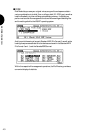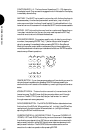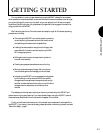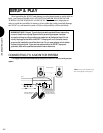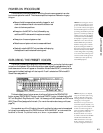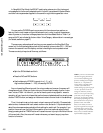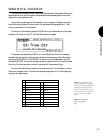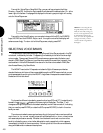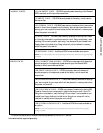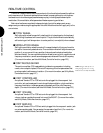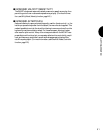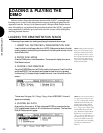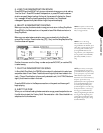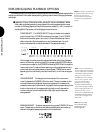GETTING STARTED
47
NOTE: In Voice Mode the Voice
Category will appear to the left of
the voice name, and in Song Mode it
will appear just below the track
volume section in the mixer screen.
You can assign a Voice Category to
your own voices in Voice Edit
Mode.
SONG PLAY & VOICE PLAY
The Instrument voices you hear in Song Multi Play Mode also have digital effects, such
as reverb and chorus, and other performance related parameters assigned to them which
define the currently selected multi.
As you work, sometimes it will be necessary for you to single out a specific voice and
hear it without any System Effects or other multi parameter settings applied to it. To do
this, you must switch into Voice Mode.
To switch into Voice Mode, press the VOICE button in the Mode section of the panel,
located just to the left of the LCD. The Voice Play screen will appear.
This screen indicates that the W5/W7 is in Voice Play Mode. Within this mode you
can select the various instrument sounds precisely the same way as in Song Play mode
using the JOG, INC/DEC, or the KEYPAD (i.e., punch in a number between 1 and 128
followed by ENTER). You can still change Instrument tracks from within Voice Play Mode.
As you do, the voice name and number on the screen will change accordingly.
The two-letter abbreviation preceding the voice name is the Voice Category code for
the currently selected voice. The individual voices are organized into 21 Voice Categories,
or groups, for easier access.
—
Pf
Cp
Or
Gt
Ba
St
En
Br
Rd
Pi
No Assign
Piano
Chromatic Percussion
Organ
Guitar
Bass
Strings/Orchestral
Ensemble
Brass
Reed
Pipe
Ld
Pd
Fx
Et
Pc
Se
Dr
Sc
Vo
Co
Synth Lead
Synth Pad
Synth Sound Effects
Ethnic
Percussive
Sound Effect
Drums
Synth Comping
Voice
Combination
NOTE: When the voice bank is set to
off, no Voice Category code will
display.