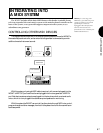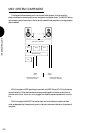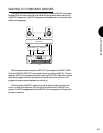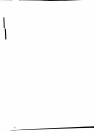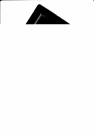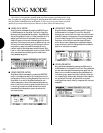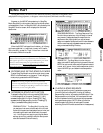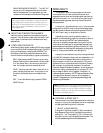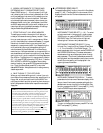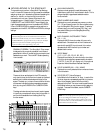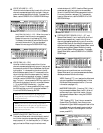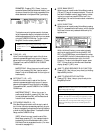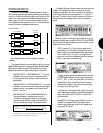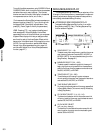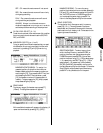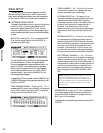SONG MODE
75
2. ASSIGN INSTRUMENTS TO TRACKS AND
DETERMINE MULTI PARAMETER SETTINGS
Press a TRACK button (1 ~ 16) on the panel (it will light
red, indicating that it is the currently selected track in the
multi) and assign an Instrument to it by selecting a voice
from the Preset, GM, or Internal voice bank. Then deter-
mine the settings for each parameter (voice volume, pan,
effects send levels, tuning, etc., plus keyboard, controller
and MIDI assignments, etc.) as you work, whether you re
recording or structuring a performance setup.
All settings
that you make in Song Mode define the multi.
3. STORE THE MULTI IN A SONG MEMORY
The settings you make in the song multi will stay as is
unless you choose another song memory location. There-
fore, you must
store
your multi in a song memory. When
you re in the middle of an intense music session, it s a good
idea to be in the habit of storing your song multi (and
sequence) in a song memory bank. If you keep storing the
multi periodically as you go, perhaps even storing the
various noteworthy permutations of it in different song
memories, you ll always have a back-up to resume from in a
worst case scenario where an important multi is lost. Before
storing your multi, give it a name within the Song Sequence
Play function. To store the multi in a song memory location
(01 ~ 16), press STORE followed by [F2] ( Multi ). Use the
JOG, INC/DEC or KEYPAD to choose an internal song
memory location, then press ENTER to execute the opera-
tion. To exit the Store Mode, press EXIT or any other
desired MODE button.
Always store multis in a song memory
location as you work.
4. SAVE THE MULTI TO FLOPPY DISK
When you ve finished defining a multi, or even if you re in
the middle of the process and have to stop, save the multi to
floppy disk, so you can load it back into the W5/W7 the
next time you need it and pick up working from where you
left off.
Always save multis and other important music data to
floppy disk.
NOTE: Once a multi has been stored in a song memory location,
you can switch back and forth between other song memories and
the multi settings will still be retained. The multi settings will
even be maintained when the power is turned off. When the
power is turned back on, the multi set-up data for all songs in the
memory at power off will still be retained, and therefore the song
name will still appear; however, the song sequence data and Song
voice data will be gone. When storing the currently selected multi
to another multi location, although multi settings will be stored in
the new location, sequencer and Song voice data will
not be
transferred to the new location. Song sequence and Song voice
data in one song memory location can be
copied into other song
locations in Song Job Mode (for details, see page 96.)
● ACCESSING SONG MULTI
To access the Song Multi function, from within Song Mode,
press [F1] ( Mlt ). The Song Multi function screen, which
displays a partial view of a 16 channel stereo sound mixer,
will appear.
INSTRUMENT TRACK SELECT (1 ~ 16) - To select
an Instrument track in the song multi, simply press a
TRACK button, or use the CURSOR-LEFT and CUR-
SOR-RIGHT keys. The Track button will light red,
indicating that it is the currently selected track.
INSTRUMENT PARAMETER SELECT (Voice,
Volume, Pan, Insertion Effect, System Effect Send
1 ~ 3, Tune, Note Shift, Pitch Bend Range) - To
select a parameter within the track, use the CURSOR-UP
and CURSOR-DOWN keys. (The screen advances or
retreats accordingly as you step up and down through
each parameter.) The currently selected parameter will
be highlighted, and the parameter name, plus a numeric
value of its current setting, will be displayed in the
upper right area of the screen.
INSTRUMENT PARAMETER DISPLAY - To select
parameters via the Instrument Parameter display, which
lets you view all instrument parameter settings for the
selected track at once, from within the Song Multi Play
function, press and hold SHIFT, then press [F1] ( Inst ).
Use the CURSOR keys to select a parameter.
To return to the Song Multi screen, press EXIT or hold
SHIFT and press [F1] ( Mixer ).