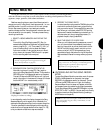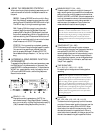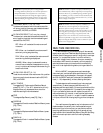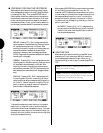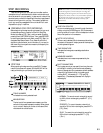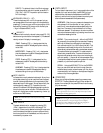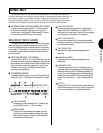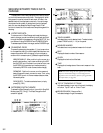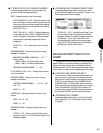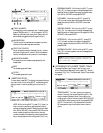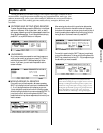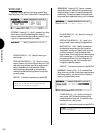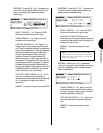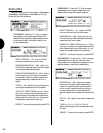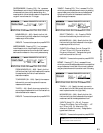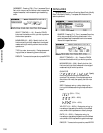SONG MODE
93
● ACCESSING DATA CHANGE TEMPO TRACK
To access the Data Change Tempo Track function, from
within the Data Change function, press [F2] ( Tempo ). The
Data Change Tempo Track will appear.
TEMPO (30 ~ 250) - The Data Change Tempo Track
function displays a list of the locations of any tempo
changes in the song. If no tempo changes exist, the list
will be empty. Top or Track and End of Track
delineate the beginning and end of the song, respec-
tively. (NOTE: Tempo changes can only be entered in
the Data Insert Tempo Track function.)
● TYPES OF DATA THAT CAN BE CHANGED
The various types of data which can be changed in Se-
quence Track Data Change are as follows:
NOTE - Displays the actual note in the location.
NOTE NUMBER (C-2 ~ G8) - Displays the actual note
event in the location. When the cursor is positions at the
note number, the note number can easily be changed by
pressing the desired key on the keyboard while holding
down [F5] ( Chng ).
GATE TIME (00-01 ~ 99-95) - Displays the gate time,
or the number of clocks (1/96th of a beat) that the note
is held. (The graphic note symbols indicate the nearest
note value which represents the gate time, without
exceeding it.)
VELOCITY (1 ~ 127) - Displays the note-on velocity
value.
PROGRAM CHANGE - Displays the program change
message in the location.
BANK SELECT NUMBER - MSB/LSB, 0 ~ 127, ***
(off or no data)
MSB=0, LSB=0 - For selecting GM voices.
MSB=1, LSB=0 - For selecting Preset voices.
PROGRAM CHANGE NUMBER - 1 ~ 128
PITCH BEND (-8192 ~ 8191) - Displays the pitch bend
value in the location.
CONTROL CHANGE - Displays the control change
message in the location.
CONTROL CHANGE NUMBER - 1 ~ 31, 33 ~ 122,
124 ~ 127
VALUE - 0 ~ 127
AFTERTOUCH - Displays the aftertouch value in the
location.
NOTE - Ch, C-2 ~ G8
VALUE - 0 ~ 127
SYSTEM EXCLUSIVE - Displays the system exclusive
message.
TYPE (00 ~ 7F) - When inputting the Type, use the
decimal numbers (0 ~ 127); the Type will display in the
hexadecimal system.
SEQUENCE/TEMPO TRACK DATA
INSERT
The Sequence Track Data Insert function lets you single out
a specific location in a track and insert any type of data. The
display will show the type of event as well as the numerical
values of each event. You can also access the Data Insert Tempo
Track function to insert a tempo change anywhere in the song.
● LOCATING AND INSERTING DATA
To move around in Data Insert and locate the place in the
track you want to insert data, you can conveniently scroll
back and forth through the data in the measures, using the
SHUTTLE. You can also scroll using CURSOR-UP and
CURSOR-DOWN. To insert an event, position the cursor
over the appropriate field for the type of event you want to
insert, and use the JOG, INC/DEC, and if the event is a
numerical value, use the KEYPAD; all three methods must
by followed by ENTER in order to execute the change.
● ACCESSING DATA INSERT
To access the Data Insert function, from within Song Edit
Mode, press [F4] ( Ins ). The Data Insert function screen
will appear.