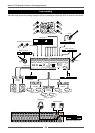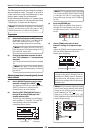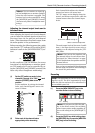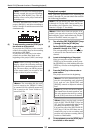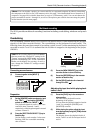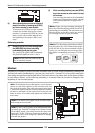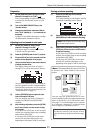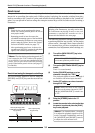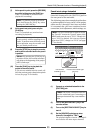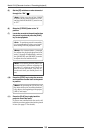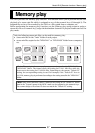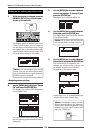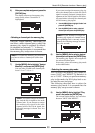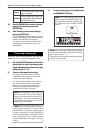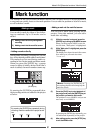54
Model LR16 [Recorder functions / Recording/playback]
The punch in/out function allows replacing the desired part of the desired track already recorded,
instead of re-recording the entire track. While a project is playing, the recorder switches from play-
back to recording at the "punch in" point, and switches from recording to playback at the "punch out"
point. You can punch in and out using the transport control keys on the recorder section or using a
footswitch.
Punch in/out using the transport control keys
You can manually punch in and out using the
[RECORD] and [PLAY] keys on the recorder sec-
tion.
Press the [PLAY] key while
holding down the [RECORD]
key (punch in).
Press only the [PLAY]
key (punch out).
Playback
Playback
Recording
<Note>:
If you perform the above operation while
playing your instrument, you may not be able
to concentrate on playing. In such a case, ask
someone to operate the recorder or use a
footswitch described in the next page.
The following procedure example describes how
to perform punch in/out to track 3 of the project
whose tracks 1 through 8 have been recorded.
It is assumed that you have completed source
connection, level adjustment, mixer settings, etc.
(1) Turn off the [NEW PROJECT] key in the
recorder section.
<Note>:
If the [NEW PROJECT] key is lit,
you cannot perform punch in/out.
(2) Turn on the [REC TRACK SELECT] key for
track 3.
Track 3 is record-armed.
(3) Set the [SOURCE] switches on mixer
channels 1 through 8 to "TRK" (
).
The playback signals of tracks 1 through 8
are routed to the mixer input channels.
(4) Set the [ST] switches on mixer channels 1
through 8 to "ON" (
).
Punch in/out
<Notes>
*
Punch in/out can be performed in insert
mode. You cannot perform punch in/out in
new project mode.
*
Repeating punch in/out decreases the
recordable remaining space of the hard disk.
It is recommended to delete an unnecessary
project using the "Delete" item in the "Project"
menu of the MENU mode (see page 72).
*
After performing punch out, it takes a few
seconds until the LR16 outputs the playback
signal (non-seamless punch in/out).
<Note>:
Make sure that all the [SOLO]
switches on the mixer channel to "OFF"
and the [MONITOR SELECT] switch is set
to "ST".
<Memo>: Use channel faders 1 through
8 to adjust the playback signal levels on
tracks 1 through 8 individually, and use
the [MONITOR] and [PHONES] controls
to adjust the total monitor level.
<Memo>: The data before performing punch in/
out is stored to the "LOG" folder in the project
as an ADL file. If you are not satisfied with the
result, you can you can roll back the previous
project data before punch in/out (see page 67
for details).
(5) Raise the [STEREO] fader to the "0"
position.
(6) Locate the recorder to the point earlier than
the punch-.in point and press the [PLAY]
key to start playback.