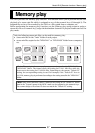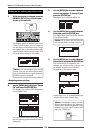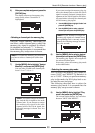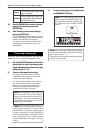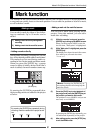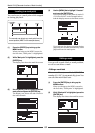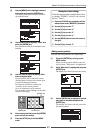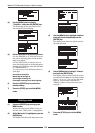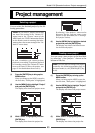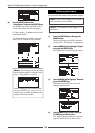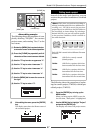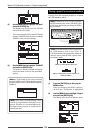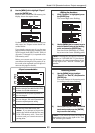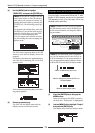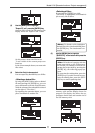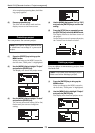65
Model LR16 [Recorder functions / Project management]
Selecting a project
Project management
You can select the desired project by the fol-
lowing procedure.
(1) Press the [ENTER] key to bring up the
MENU screen.
When you bring up the MENU screen for
the first time, "Mark point" is highlighted.
(2) Use the [MENU] dial to highlight "Project"
and press the [ENTER] key.
The display now shows the project menu.
(3) While "Select" is highlighted, press the
[ENTER] key.
The display now shows the project list.
(4) Use the [MENU] dial to highlight a desired
project and press the [ENTER] key.
The display now shows the Home screen
for the selected project.
By selecting "<New project>" shown at the
bottom of the list, you can create a new
project on the hard disk (see “Creating a
new project" below).
<Note>:
If you select a project which does
not match the setting of the "Default FS"
menu item in the "System" menu of the
MENU mode, the "FS/Bit" information flashes
on the Home screen for warning (the infor-
mation shows the current setting of the "De-
fault FS" menu item).
In such a condition, you cannot perform
playback or recording. To perform playback
or recording, reselect the "Default FS" menu
item to the same FS/Bit as the project (see
page 83 for details about how to set it).
Creating a new project
You can create a new project on the hard disk
by selecting "<New project>" shown at the
bottom of the list.
<Note>:
You can make recording to the project
created by the following procedure only in
the insert mode (i.e., the [NEW PROJECT] key
is off).
(1) Press the [ENTER] key to bring up the
MENU screen.
When you bring up the MENU screen for
the first time, "Mark point" is highlighted.
(2) Use the [MENU] dial to highlight "Project"
and press the [ENTER] key.
The display now shows the project menu.
(3) While "Select" is highlighted, press the
[ENTER] key.
The display now shows the project list.