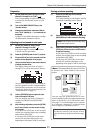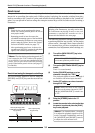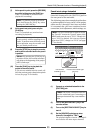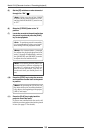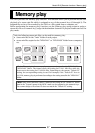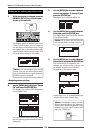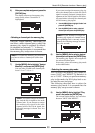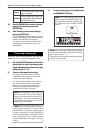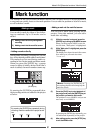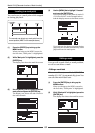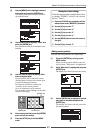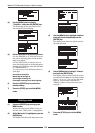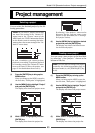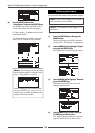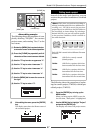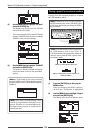61
Model LR16 [Recorder functions / Mark function]
Mark function
The recorder of the LR16 features the mark function. You can add a mark to a desired position in
a song and can quickly locate to the mark position. You can edit the position or label of a mark,
as well as delete a mark.
Adding a mark
You can add a mark by either of the follow-
ing two methods. Up to 99 marks can be
added.
1) Adding a mark on-the-fly during audio
recording
2) Adding a mark via the mark list screen
• Adding a mark on-the-fly
During audio recording, pressing the [ENTER]
key at the desired position adds a mark there.
This method can be used during audio re-
cording in New Project mode and Insert mode.
When you press the [ENTER] key, a popup
screen as below is briefly shown. Each time a
mark is added, the mark number counts up.
[ENTER] key
By pressing the [ENTER] key repeatedly dur-
ing recording, marks are added to the project
as below.
• Adding a mark via the mark list screen
You can add a mark while playing back a
project. Using this method, you can add a
mark after recording.
(1) While the recorder is stopped, press the
[ENTER] key to bring up the MENU screen.
When you bring up the MENU screen for
the first time, "Mark point" is highlighted.
(2) While "Mark point" is highlighted, press the
[ENTER] key.
The display now shows the mark list screen.
If no mark is set, all mark slots show
"--h--m--s--f".
(3) Press the [PLAY] key to start playback of
the project, and press the [ENTER] key at
the position you want to add a mark.
The position is set to MARK01 and you are
now ready to set MARK02.
(4) After adding marks, press the [STOP] key
to exit the MENU mode.
By pressing the [ENTER] key repeatedly during
recording, marks are added to the project as be-
low.
By pressing the [ENTER] key repeatedly, you
can add marks repeatedly to the project.
<Memo>: Pressing the [ENTER] key af-
ter starting playback also brings up the
mark list screen.