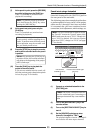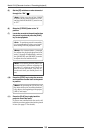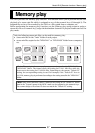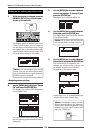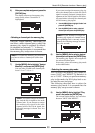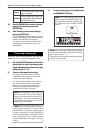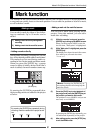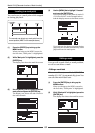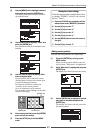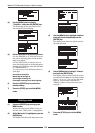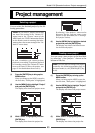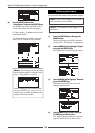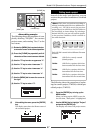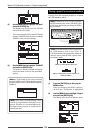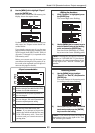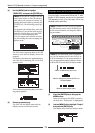63
Model LR16 [Recorder functions / Mark function]
(3) Use the [MENU] dial to highlight a desired
mark point to be edited and press the
[ENTER] key.
The display now shows the edit screen for
the selected mark.
(3) Use the [MENU] dial to highlight a desired
mark point and press the [ENTER] key.
The display now shows the edit screen for
the selected mark.
(4) Use the [MENU] dial to highlight "Label" and
press the [ENTER] key.
The rightmost character of the label starts
flashing.
(5) Use the numeric keys and [MENU] dial to
enter the desired label.
Use the [MENU] dial to move the cursor
(flashing point) and use the numeric keys
to enter the desired character.
Pressing the [CLEAR] key deletes the
character at the cursor position.
Up to six characters can be entered.
See <Example of label editing> in the right
column of this page.
(6) After entering the label, press the [ENTER]
key to confirm the setting.
(7) Press the [STOP] key to exit the MENU
mode.
[MENU] dial
numeric keys
<Example of label editing>
The following procedure example shows how
to change "MARK03" which is the current
label to "Take3".
1) Press the [CLEAR] key repeatedly until the
whole current name ("MARK03") is deleted.
2) Use the [8] key to enter "T".
3) Use the [2] key to enter "a".
4) Use the [5] key to enter "k".
5) Use the [3] key to enter "e".
6) Use the [MENU] dial to move the cursor to
the right.
7) Use the [3] key to enter "3".
[CLEAR] key
• Editing a mark position
You can edit the position of a mark later.
(1) Press the [ENTER] key to bring up the
MENU screen.
When you bring up the MENU screen for
the first time, "Mark point" is highlighted.
(2) While "Mark point" is highlighted, press the
[ENTER] key.
The display now shows the mark list screen.