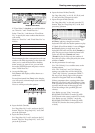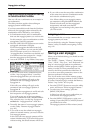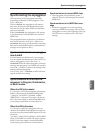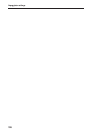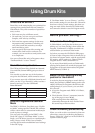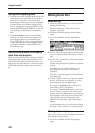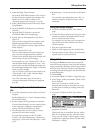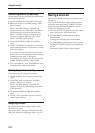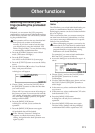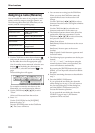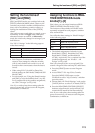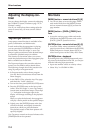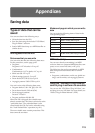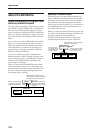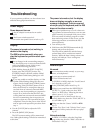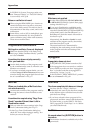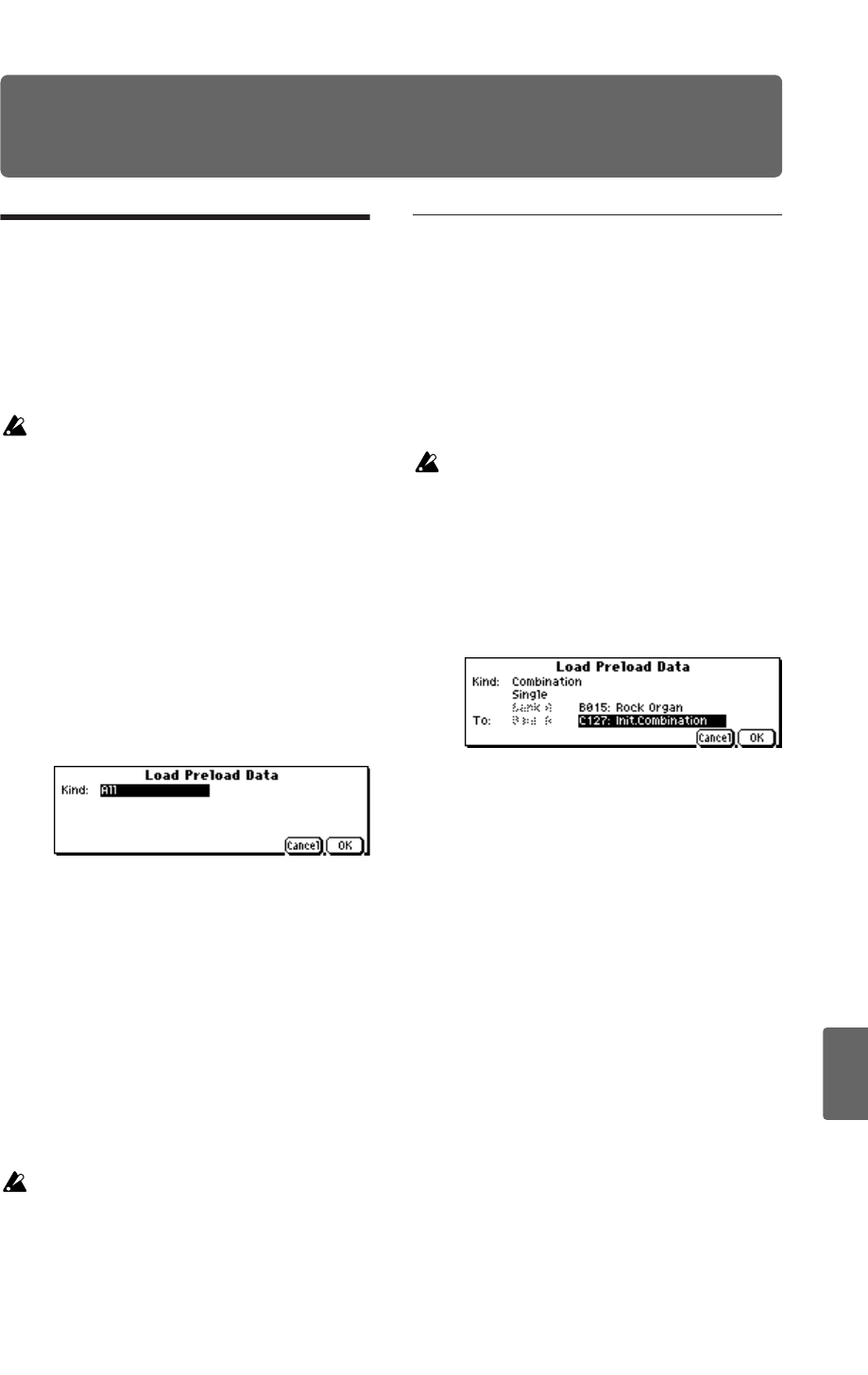
111
Quick StartIntroductionSetupProgram
Combination
MultiEffectGlobalArpeggiatorDrum Kit
Other functions
Other functions
Restoring the factory set-
tings (Loading the preloaded
data)
If desired, you can restore the X50’s programs,
combinations, multi sets and Global mode settings
to their factory-set state. You can do this by reload-
ing the preloaded data.
This operation will rewrite any data that had
been previously written to the internal
memory. If you don’t want to lose this data,
you should save it using the included “X50
Editor/Plug-In Editor”; or save the data using
a commercially available data filer.
1. Press the [GLOBAL] button to enter Global
mode. (The button will light.)
2. Press the [EXIT] button.
You will be in the GLOBAL 0: System page.
3. Press the [UTILITY] button to access the Utility
menu.
4. Use the ClickPoint [†] to select “Load Preload
Data,” and press the center.
A dialog box will appear.
5. Choose “Kind,” and use the [VALUE] dial or
the [INC][DEC] buttons to select the data that
you want to load.
Choose All if you want to restore all settings to
the factory-set state. If you execute this with the
“All” setting, all programs, combinations, multi
sets, drum kits, arpeggio patterns, and global
settings will be loaded.
6. Press the [MENU/OK] button.
A dialog box will ask you to confirm the
operation.
7. Press the [MENU/OK] button once again.
All preloaded data will be loaded.
If the “Memory Protected” dialog box
appears, un-check the memory protect
setting, and perform the load operation once
again (☞p.88).
Loading individual banks or data
items
The X50 allows you to load individual banks, pro-
grams, or combinations. Multi set, drum kits
andarpeggio patterns can also be loaded individu-
ally or as a group.
This is convenient when you want to restore just
one item from the factory preload data, or when
you want to rearrange combinations in a specific
order for live performance.
When rearranging programs, you need to be
aware that if you write them to another bank
or number, any combination that had used the
program formerly occupying the writing
destination will sound differently.
For example if you want to load combination
B015 into C127, proceed as follows.
1. Access the dialog box as described in steps 1–4,
above.
2. Choose “Kind,” and use the [VALUE] dial or
the [INC][DEC] buttons etc. to select
Combination.
3. Use the ClickPoint [†] to move down, and use
the [VALUE] dial or [INC][DEC] buttons to
select Single.
4. In the same way, select combination B015 as the
copy-source.
5. In the same way, select combination C127 as the
load-destination (“To”).
6. Press the [MENU/OK] button.
A dialog box will ask you to confirm the
operation.
7. Press the [MENU/OK] button once again.
The data will be loaded, and the preloaded
combination B015 will be copied into C127.