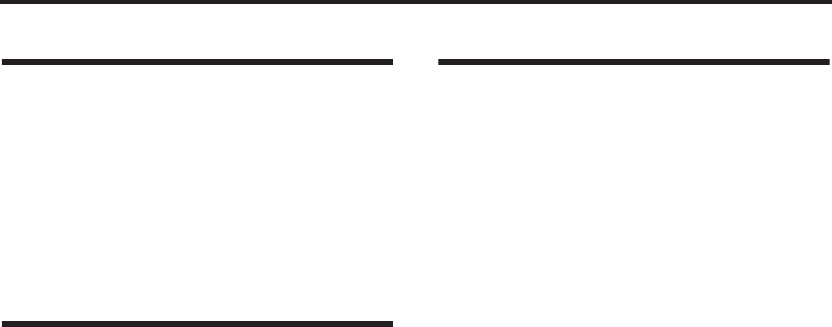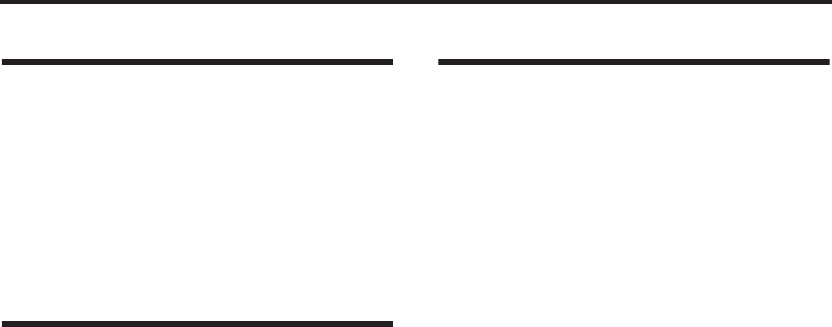
Other functions
114
Adjusting the display con-
trast
You can change the display contrast by adjusting
the GLOBAL 0: System, Preference page “LCD
Contrast” setting.
Note: If you wish to keep these settings after the
power is turned off, you must save the Global
mode.
Tap tempo control
A tap tempo control function is available in Pro-
gram, Combination, and Multi modes.
In each mode while the arpeggiator is playing,
you can press the [ENTER] button or the foot
switch (when “Foot SW Assign” is set to Tap
Tempo ☞p.88) several times at the desired tempo
to control the playback tempo in realtime.
This function is convenient when you want to
match the playback tempo of the arpeggiator play-
back to another beat in real-time.
The Tap tempo feature also provides real-time
control over any BPM or tempo based effects.
The following example shows the procedure for
using Tap tempo in Program mode.
1. In Program mode, select a drum program.
You may find it convenient to choose from the
Drum category.
2. In the PROG 0: Play, select the Arp. Play page
and check the “Latch” check box.
3. Turn on the front panel [ARP ON/OFF] button.
4. Press the [ENTER] button or the foot switch
(when “Foot SW Assign” is set to Tap Tempo)
several times at the desired tempo. The tempo
“ =” indication in the upper right of the
display will change according to the playback
tempo.
When you play the keyboard, the arpeggiator
will play a drum pattern at the specified tempo.
5. Lightly press the [ENTER] button or the foot
switch on the beat, and slightly shorten the
intervals at which you press the button.
The playback tempo of the drum pattern will
speed up slightly.
Note: Tap tempo control can be used whenever the
[TEMPO] knob can be operated.
Shortcuts
[MENU] button + numeric buttons [0]–[9]
•You can use these to access the pages within
each mode. Hold down the [MENU] button
and use numeric buttons [0]–[9] to enter the
page number.
[MENU] button + [PAGE+], [PAGE–] but-
tons
• Access the various pages within each mode.
Hold down the [MENU] button, and use the
[PAGE+], [PAGE–] buttons to move.
[ENTER] button + numeric buttons [0]–[9]
• Access the Utility menu commands of each
page (up to ten items). Hold down the [ENTER]
button and press a numeric button [0]–[9] to
select from up to ten of the Utility menu items.
[ENTER] button + keyboard
By holding down the [ENTER] button and press-
ing a note on the keyboard of the X50, you can per-
form the following input operations.
• Input note number values or velocity values
• Select “Key” in GLOBAL 4: DKit