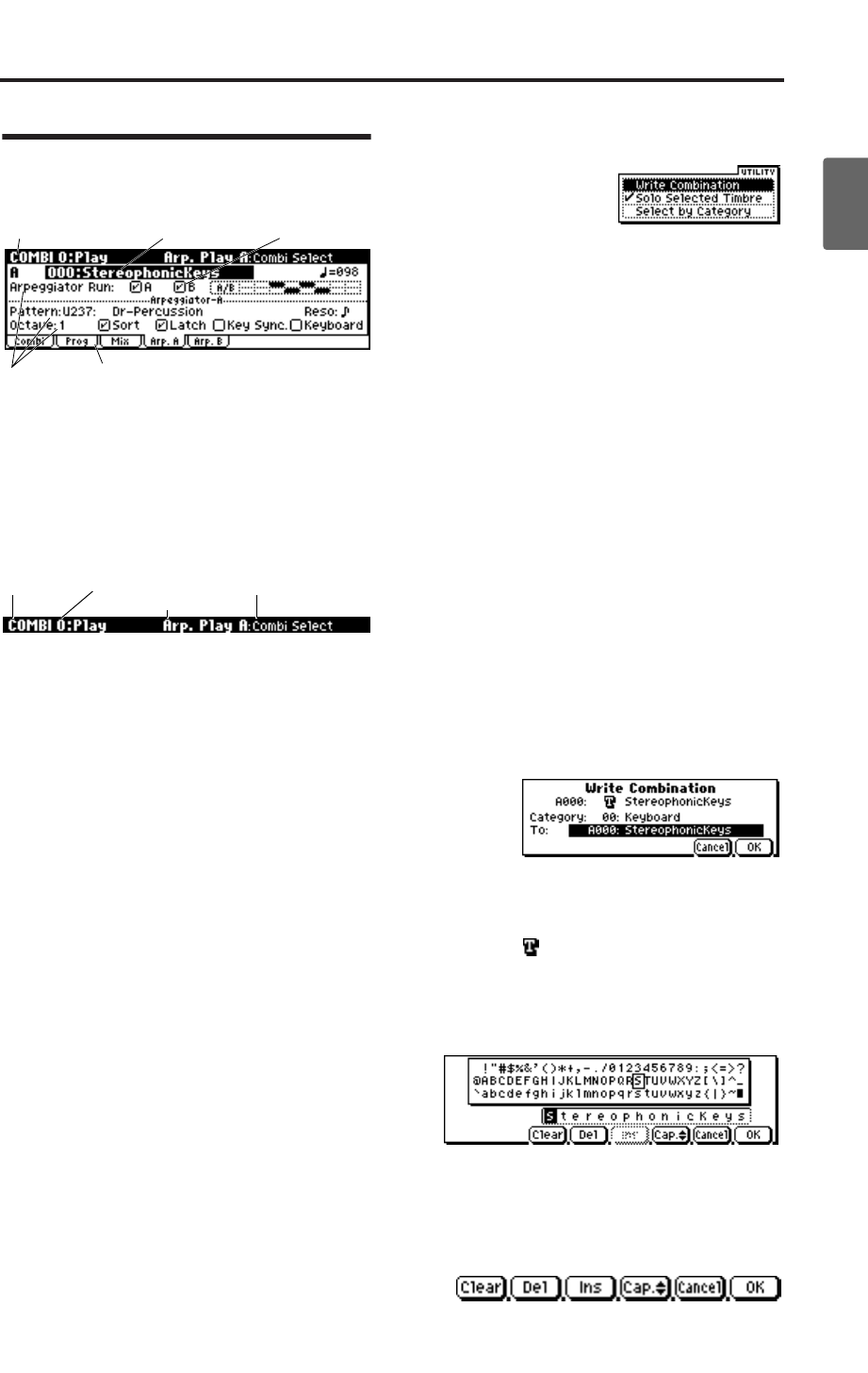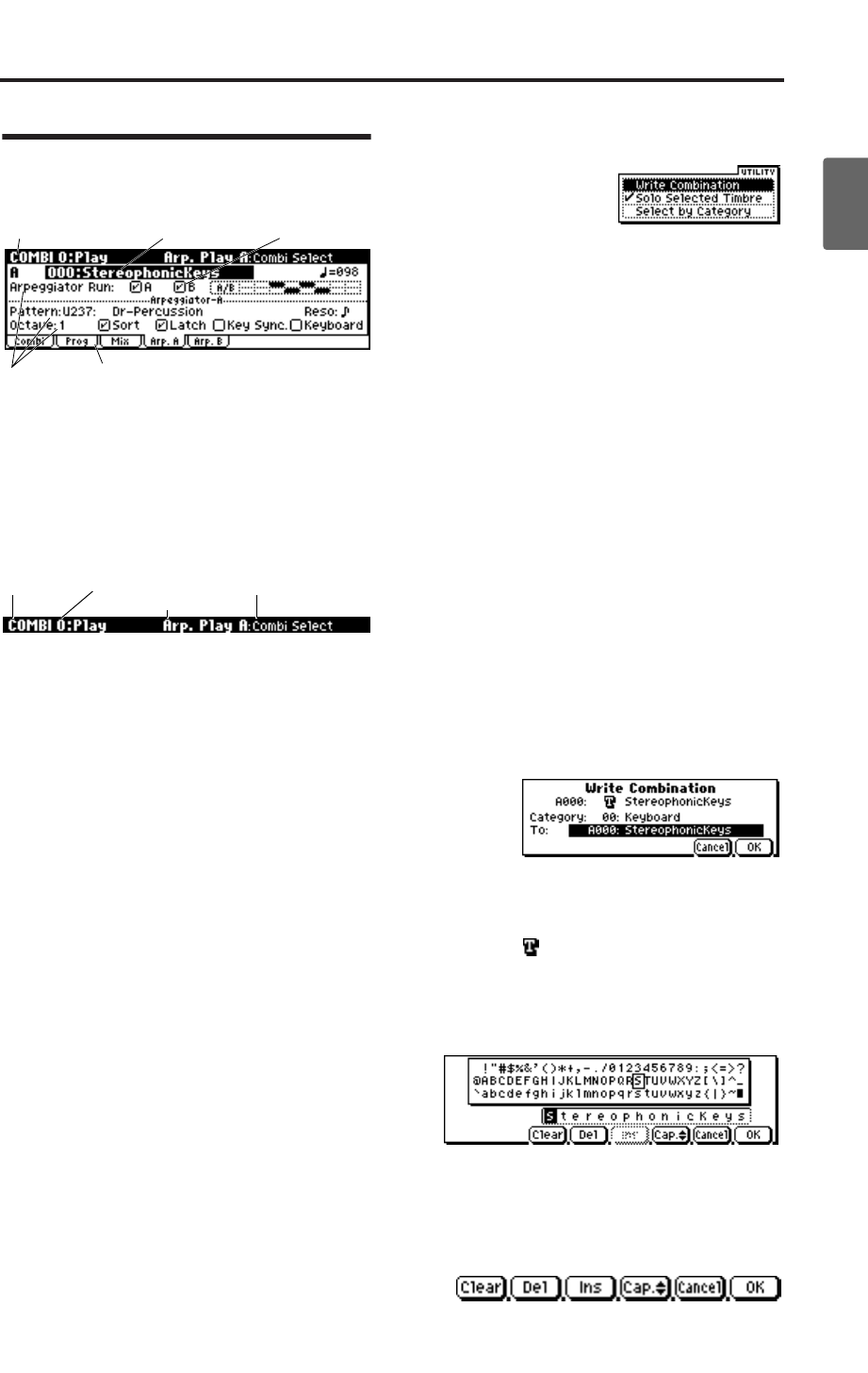
Objects in the Display and their functions
15
Quick StartIntroductionSetupProgram
Combination
MultiEffectGlobalArpeggiatorDrum Kit
External control
Other functions
Appendices
Objects in the Display and
their functions
a: Current page
This indicates the current page within the selected
mode.
From the left, this area shows the mode name,
page number: name, tab name, and the parameter
name of the edit cell.
b: Tab
Most pages are divided into two or more tabs.
Use the [PAGE+][PAGE–] buttons to select a tab
and view that page.
c: Parameters
The parameters for various settings are displayed
in the display. Use the ClickPoint [√][®][π][†]
to select the desired parameter.
d: Edit cell
When you use the ClickPoint [√][®][π][†], the
selected parameter will be highlighted in the dis-
play. This area is called the edit cell, and your
editing will affect the highlighted area. For details
on how to edit the value, see “3. Selecting a
parameter and editing the value” (☞p.20).
e: Check box
Use the ClickPoint [√][®][π][†] to select a
check box, and use a VALUE controller such as the
[VALUE] dial, the center of the ClickPoint, or the
[INC][DEC] buttons to add or remove the check
mark.
When checked, the parameter will function, when
unchecked, the parameter will not function.
* Utility menu
When you press the [UTILITY] button in a page,
the utility menu will appear. The utility menu con-
tains commands that can be used in that page. The
utility menu that appears will differ depending on
the page that is selected.
For details on selecting and executing a utility
command, see “4. Selecting and executing a Utility
function” (☞p.21).
* Dialog boxes
When you select a utility menu command etc., a
dialog box will open.
Use the ClickPoint [√][®][π][†] to select param-
eters. To enter a parameter value, use a VALUE
controller (☞p.12) such as the [VALUE] dial, the
ClickPoint [π][†], or the [INC][DEC] buttons.
When selecting a program or combination number
in a dialog box, you can also use the PROG
BANK/COMBI BANK buttons to make a selection
instead of the VALUE controllers.
To execute the utility command, press the
[MENU/OK] button. If you decide not to execute,
press the [EXIT/CANCEL] button. The [EXIT/
CANCEL] button is equivalent to “Cancel,”
“Done,” or “Exit.”
* Text dialog box
Use the ClickPoint [√][®][π][†] to select a text
button such as , and press the center to open the
text dialog box.
In this dialog box you can rename text (e.g., the
name of a program, combination, or multi set).
(☞p.112)
* Function buttons
Use the ClickPoint [√][®][π][†] to select one of
these buttons and press the center to execute the
following functions.
a: Current page d: Edit cell e: Check box
c: Parameters
b: Tab
Mode name
Page number:name
Parameter name
Tab name