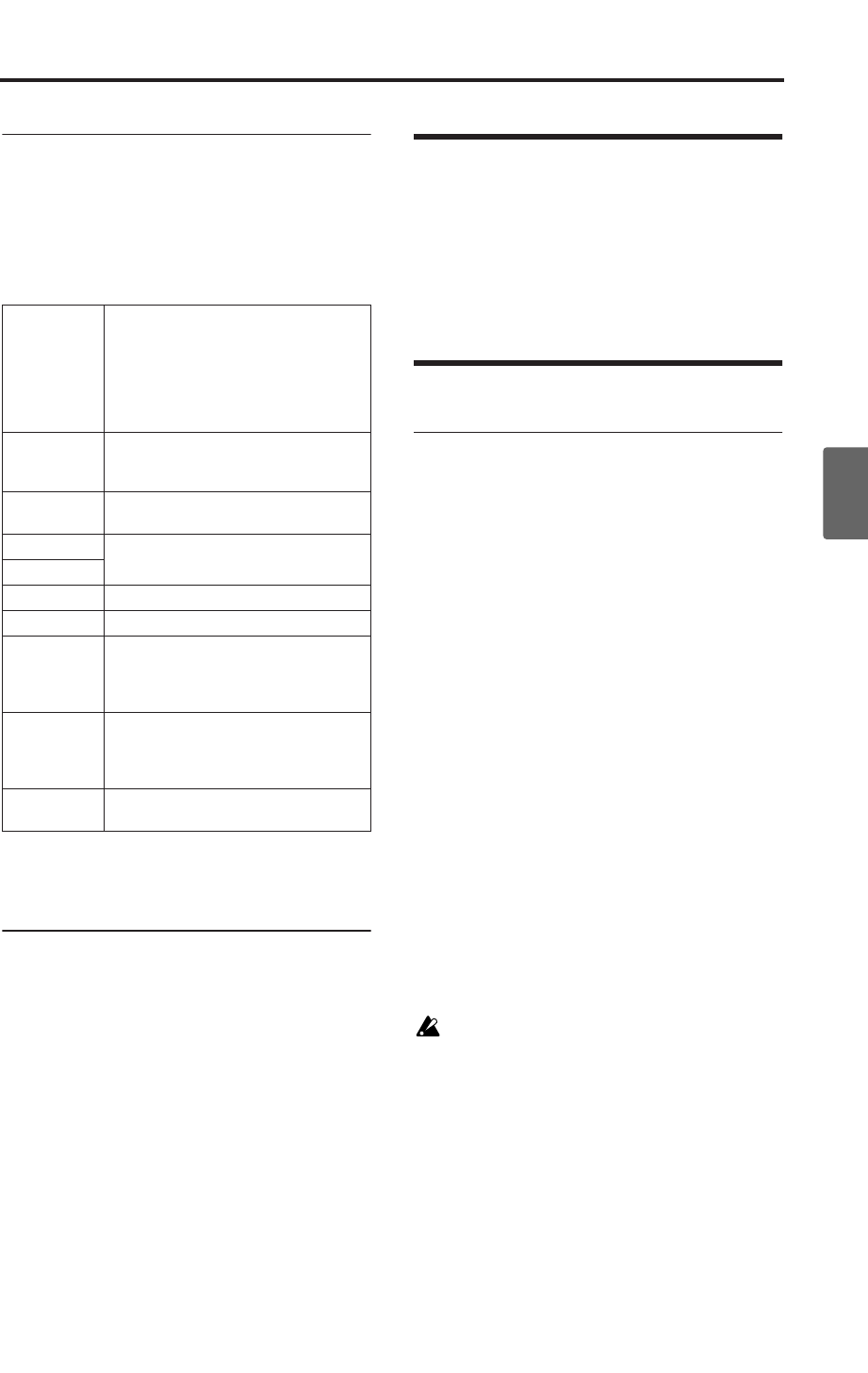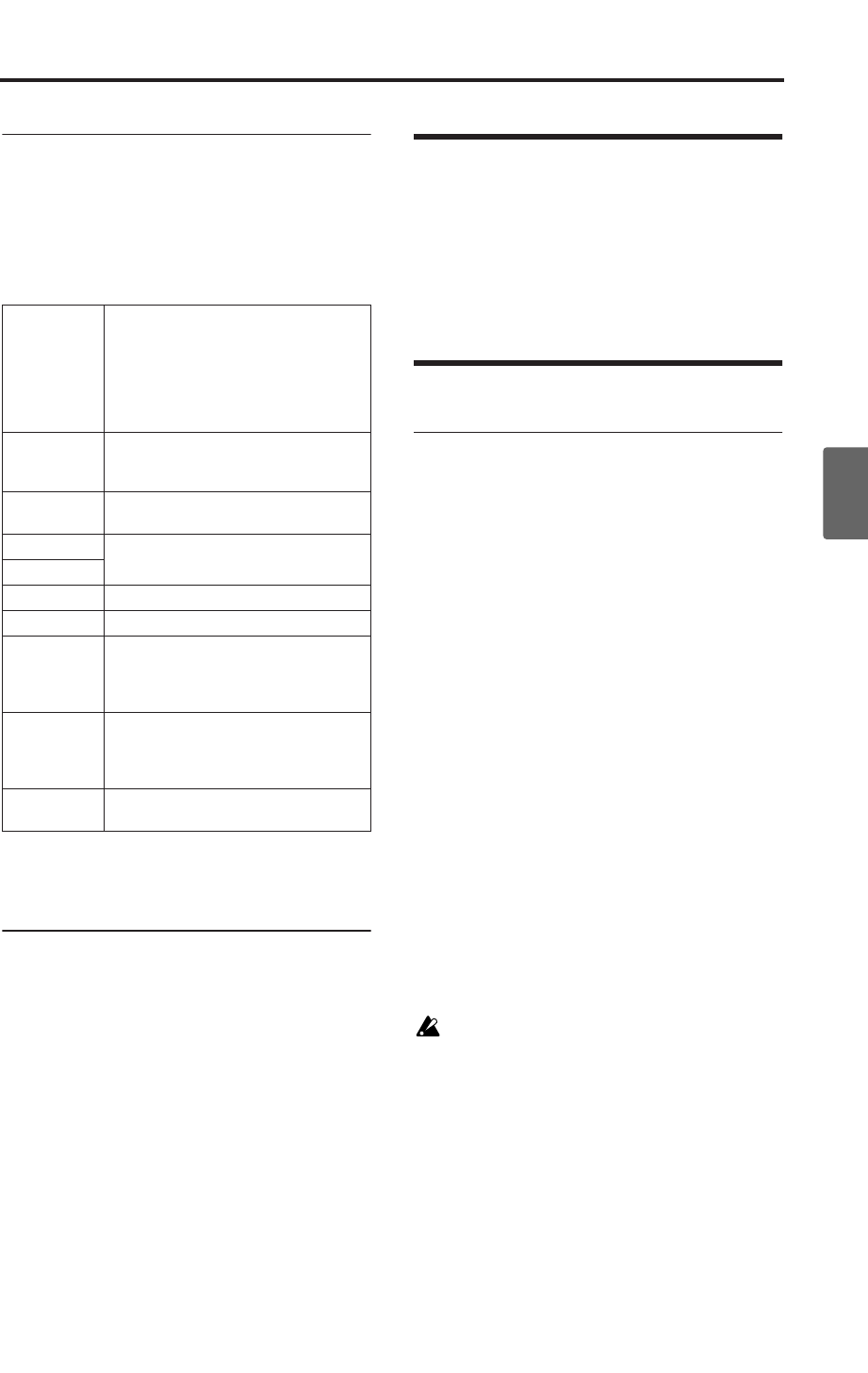
Selecting a program for each timbre
63
Quick StartIntroductionSetupProgram
Combination
Overview of editing pages
In the COMBI 0: Play page you can select and play
combinations, select the program used by each
timbre, adjust the mixing, and adjust the arpeggia-
tor setting.
The other pages let you modify the sound in more
detailed ways.
For details on how to access each mode, page, and
the utility commands, and how to edit values, see
“Basic operations” (☞p.19).
Comparing (original and edited
sounds)
When you’re in the process of editing a sound,
pressing the [COMPARE] button will recall the
saved version of the sound, as it was before you
started editing. To indicate that you are listening
to the saved version, the button’s LED will light
up.
Pressing [COMPARE] button again returns you to
the version you are editing, and the LED will go
out again.
If you edit while the COMPARE LED is lit, the
button will again go dark and your previous edits
will be lost.
Selecting a program for each
timbre
You can select a program for each timbre in the
COMBI 0: Play, Prog page or in the COMBI 1: Ed–
Tone Adjust, Prog page.
For the procedure, see “Changing the programs
within the Combination” (☞p.60)
Status and MIDI settings
“Status” and MIDI channel
Status
This controls the status of MIDI and the internal
tone generator for each Timbre. Normally, if
you’re playing an internal Program, this should be
set to INT.
If the status is set to Off, EXT, or EX2, that internal
sounds will not be played. Off simply disables the
Timbre entirely. The EXT and EX2 settings allow
the Timbre to control an external MIDI device.
Bank Select (when status=EX2)
When the Status is set to EX2, these parameters
allow you to transmit MIDI Bank Select messages
for changing banks on external MIDI devices.
MIDI Channel
Timbres that you wish to play from X50’s key-
board must be set to the global MIDI channel.
Your playing on the keyboard is transmitted on
the global MIDI channel, and will sound any tim-
bre that matches this channel. Normally you will
set this to Gch. When this is set to Gch, the MIDI
channel of the timbre will always match the global
MIDI channel, even if you change the global MIDI
channel.
On some preloaded combinations, Timbres
used by arpeggiator may have their MIDI
Channels set to something other than Gch.
These will be timbres that play only when
arpeggiator is on–a very useful technique for
creating “arpeggiator-utilized” combinations.
For more details, see “The arpeggiator in
Combination and Multi modes” (☞p.95). In
particular, note the relationships between
arpeggiator assignments and MIDI Channel.
0: Play
•Select and play combinations.
•Select a program for each timbre, and set
status, pan, and level. (Same as the 1: Ed–
Tone Adjust parameters; can be edited
from either page.)
•Select an arpeggio pattern and make
settings.
1: Ed–Tone Adjust
•Select a program for each timbre, and set
status, pan, and level.
•Use Tone Adjust to adjust parameters.
2: Ed–Timbre Param
• MIDI, OSC, Pitch, Delay, and Scale settings
for each timbre.
3: Ed–MIDI Filter1
• MIDI message transmission/reception
filter settings for each timbre.
4: Ed–MIDI Filter2
5: Ed–Key Zone
•Key zone settings for each timbre.
6: Ed–Vel Zone
•Velocity zone settings for each timbre.
7: Ed–Arp/Ctrls
•Arpeggiator settings. (Same as the 0: Play
parameters; can be edited from either
page.)
•Controller settings.
8: Ed–InsertFX
•BUS and master effect send level settings
for each timbre.
• Insert Effect routing, selection, and
settings.
9: Ed–MasterFX
•Master Effect selection and settings.
•Master EQ settings.