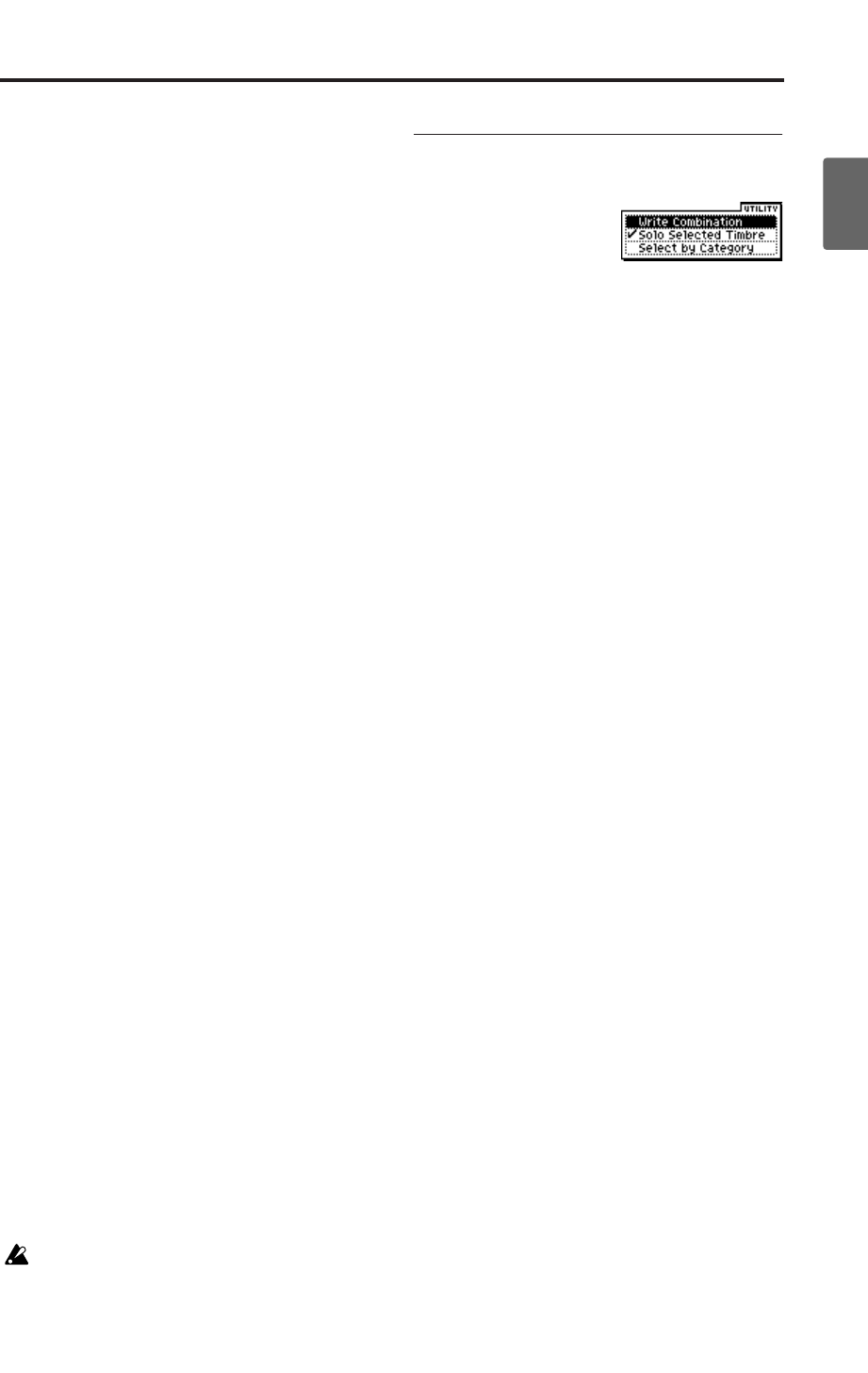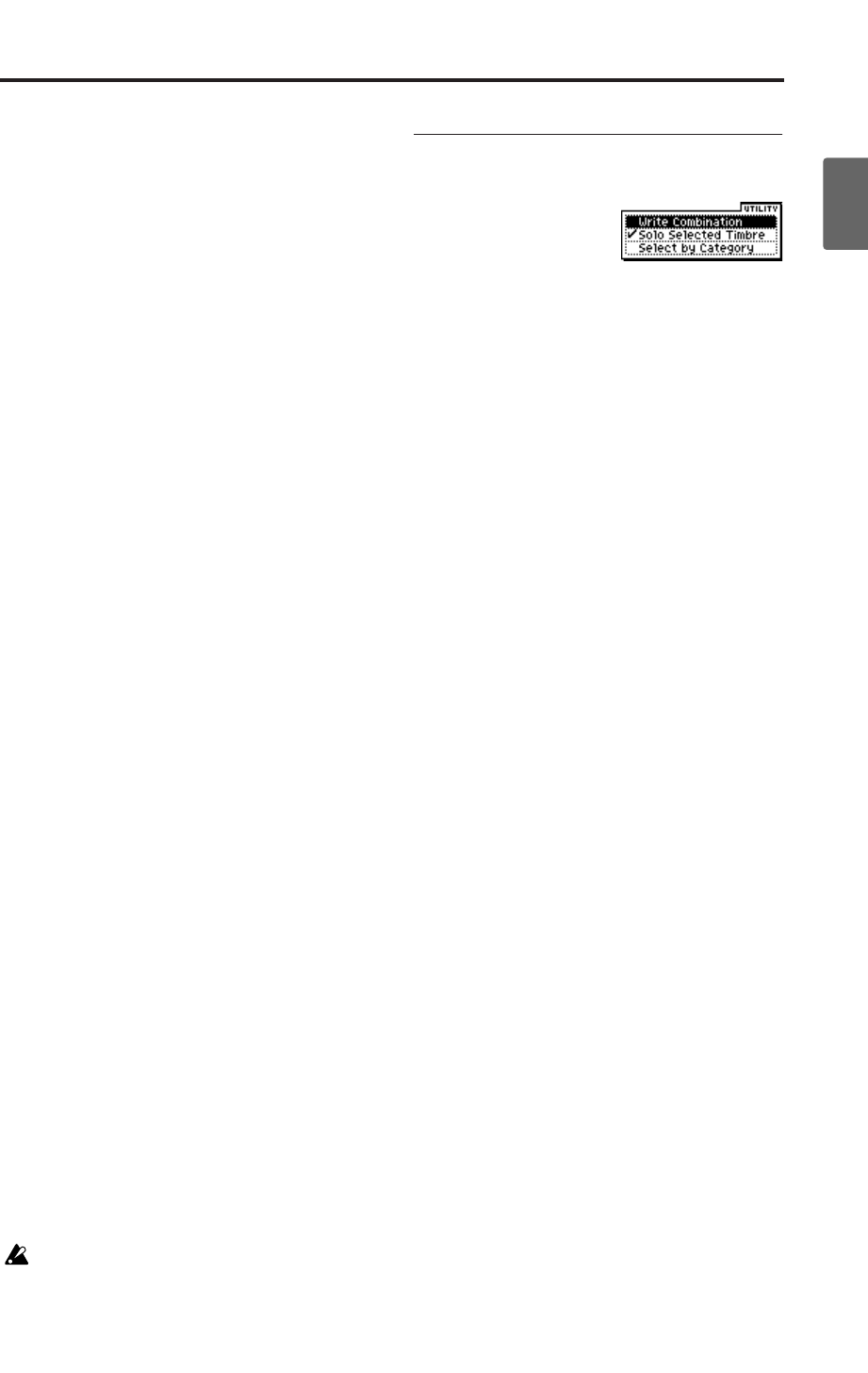
Basic operations
21
Quick StartIntroductionSetupProgram
Combination
MultiEffectGlobalArpeggiatorDrum Kit
External control
Other functions
Appendices
[ENTER] button + keyboard (note name or
velocity input)
You can use the X50’s keyboard to specify the
value of a parameter when you need to enter a
note name or a velocity value. Hold down the
[ENTER] button, and play the note that you want
to enter; the corresponding note name or velocity
value will be entered.
When the Global 4: Drum Kit screen is shown, you
can hold down the [ENTER] button and play a
note to access the settings assigned to that note. (If
a velocity-related parameter is selected, this action
will enter the velocity value.)
You can also specify the tempo by pressing the
[ENTER] button at the appropriate interval. (This
is called the “tap tempo” function.)
PROG BANK [A], [B], [C], [D], [GM] buttons
COMBI BANK [A], [B], [C] buttons
These buttons switch program or combination
banks. The button LED will light to indicate the
current bank.
In Program mode, these buttons select the pro-
gram bank.
In Combination mode, these buttons have the fol-
lowing two functions.
• Select the combination bank
• When the cursor is located at the timbre pro-
gram (highlighted), these buttons switch the
program bank
In Multi mode when the cursor is located at the
track program (highlighted), these buttons switch
the program bank.
[COMPARE] button
Use this when you wish to compare the edits you
have made to a program or combination’s sound
with the un-edited original (i.e., the sound that is
written into memory).
When editing a program or combination, press
this switch. The LED will light, and the last-writ-
ten settings for that program number or combina-
tion number will be recalled. When you press the
[COMPARE] button once again, the LED will go
dark and you will return to the settings that you
were editing.
If you edit the settings that are recalled by press-
ing the [COMPARE] button (i.e., the settings that
are written into memory), the LED will go dark,
and it will not be possible to return to the previous
edits by pressing the [COMPARE] button again.
The Compare function is not available in
Global mode.
4. Selecting and executing a Utility
function
The utility functions provide commands that are
specific to each page, such Write (save) or Copy.
The available utility functions will depend on the
page you select.
For example, the utility functions in Program
mode let you write (save) the settings, or let you
perform convenient editing operations such as
copying settings between oscillators or effects, or a
Sync function that lets you edit two EGs together.
1. Press the [UTILITY] button.
The utility menu will appear.
2. Use the ClickPoint [π][†] to select a
command.
3. Press the ClickPoint center.
A dialog box for the selected utility will appear.
(Alternatively, you can access the dialog box by
pressing the [UTILITY] button once again or
pressing the [MENU/OK] button.)
For check-type commands, the status of the
command will simply change without any
dialog box appearing.
Note: By holding down the [ENTER] button
and pressing a numeric button [0]–[9] you can
access the dialog box for the first ten utility
functions without going through the menu.
4. Use the ClickPoint [√][®][π][†] to select a
parameter in the dialog box.
5. To set the parameter value, use a VALUE
controller (☞p.12) such as the [VALUE] dial,
the ClickPoint (press the center and then use
[π][†]), or [INC][DEC] button. When
selecting a program or combination number in
a dialog box, you can also use the PROG
BANK/COMBI BANK buttons to enter the
bank as an alternative to using the VALUE
controllers.
6. To execute the utility command, press the
[MENU/OK] button.
If you decide not to execute, press the [EXIT/
CANCEL] button. The [EXIT/CANCEL]
button is the same as “Cancel,” “Done,” or
“Exit.”
The dialog box will close.
• If the utility menu is displayed, press the
[EXIT/CANCEL] button to close the menu.