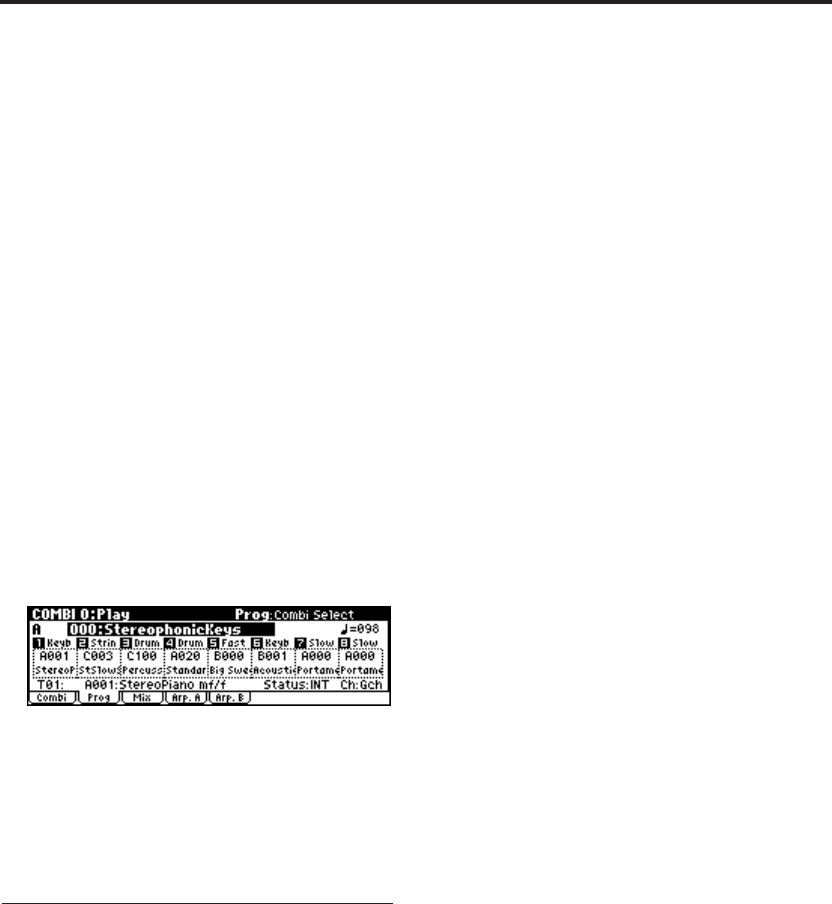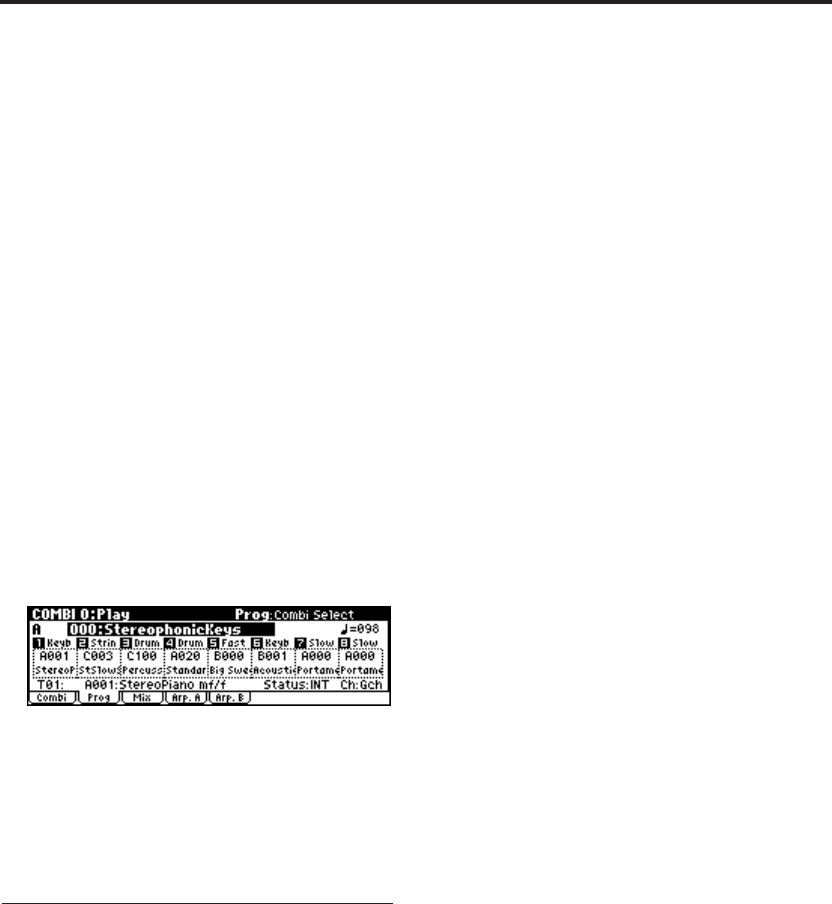
Introduction
20
Using the [MENU/OK] button + numeric
buttons [0]–[9] buttons to move
• Hold down the [MENU/OK] button and use
numeric buttons [0]–[9] to specify the page
number you want to view.
The specified page number will appear. The
page that appears will be the page of the tab
you selected most recently.
[EXIT/CANCEL] button
•You can press the [EXIT/CANCEL] button to
return to page 0 from any page.
Selecting tabs
[PAGE+][PAGE–] buttons
You can press these buttons to move forward or
backward in steps of one tab.
1. Press the [PAGE+] button to access the page for
the next (right) tab. (Press [PAGE–] button to
access the page for the previous (left) tab.)
This example shows the Combination page
through Prog page of COMBI 0: Play.
2. As you repeatedly press the [PAGE+] button or
[PAGE–] button, you will move consecutively
through the tabs. As you page up past the last
tab of a page, you will then move to the first tab
of the next page. Likewise, as you page down
past the first tab of a page, you will then move
to the last tab of the preceding page.
3. Selecting a parameter and editing
the value
1. Use the ClickPoint [√][®][π][†] to select the
parameter you want to edit.
The value will be highlighted, and the
parameter name is displayed in the upper right
of the display. (We call this the “edit cell.”)
2. To modify the value of the edit cell, use one of
the VALUE controllers ([VALUE] dial,
[INC][DEC] button, numeric buttons [0]–[9], [–]
button, [./HOLD] button, [ENTER] button) or
the ClickPoint.
For some parameters, you can use the PROG
BANK buttons to specify the bank of a program
etc. or to specify the parameter value. In some
cases you can also use the musical keyboard to
enter a note number or velocity value by
holding down the [ENTER] button and
pressing a note.
Note: You can use the [COMPARE] button to
compare the sound you’re editing with the
original unedited sound.
VALUE controllers
[VALUE] dial
Use this dial to edit the selected parameter’s
value. This control is convenient when you want
to scroll through a very long list of selections.
[INC], [DEC] buttons
These are used to increase or decrease the parame-
ter value by individual steps. They’re convenient
for making fine parameter adjustments.
ClickPoint
After selecting a parameter expressed as a numeri-
cal value etc., press the center of the ClickPoint;
the value will be highlighted, and now you can
use [π][†] to increase or decrease the value. To
finalize the value, press the center once again.
You can also press the ClickPoint center to turn a
check box or switch on/off.
Numeric buttons [0]–[9], [–] button,
[./HOLD] button, [ENTER] button
These buttons are convenient when you know the
exact value that you want to enter. Use the [0]–[9],
[–], and [./HOLD] buttons to enter the value, and
then press the [ENTER] button to confirm the
entry.
The [–] button inverts the sign (+/–) of the param-
eter value; the [./HOLD] button inserts a decimal,
for entering fractional values. In the P0: Play page
of Program or Combination mode, you can press
these buttons to use the Category function or the
10’s Hold function.
You can perform the following types of input by
holding down the [ENTER] button and playing a
note on the keyboard.
For parameters that specify a note number (such
as G4 or C#2), you can hold down the [ENTER]
button and play a note on the keyboard to directly
specify the corresponding number. For parameters
that specify a velocity value, the strength with
which you play the note will specify the velocity.