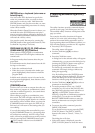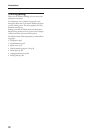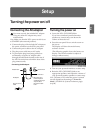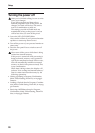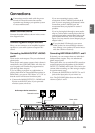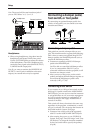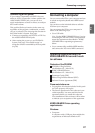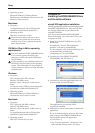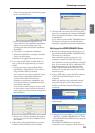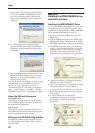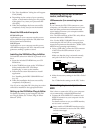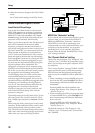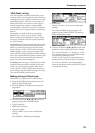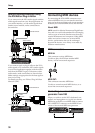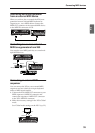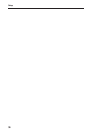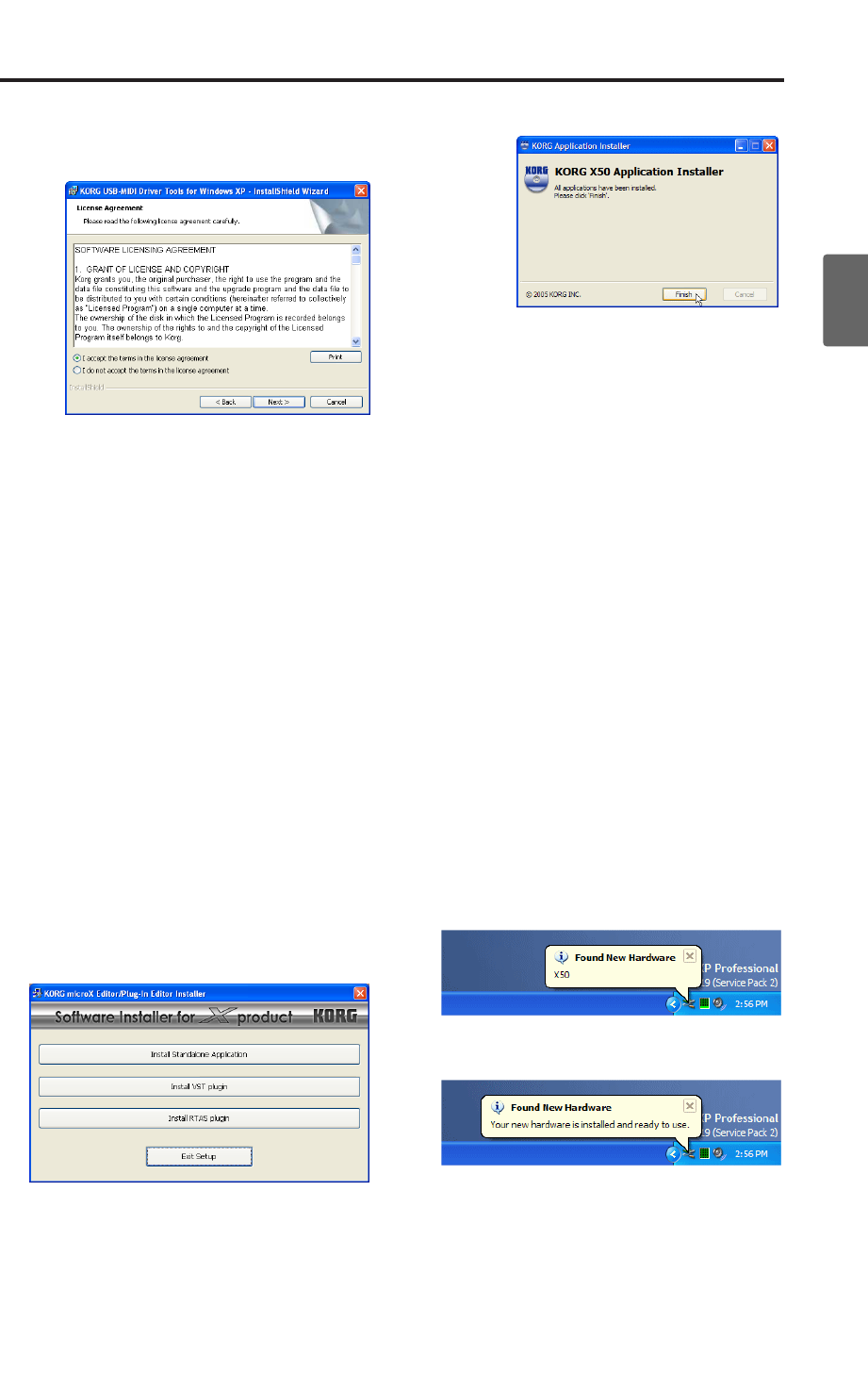
Connecting a computer
29
Quick StartIntroductionSetupProgram
Combination
MultiEffectGlobalArpeggiatorDrum Kit
External control
Other functions
Appendices
check “I accept the terms of the license agree-
ment” and click [Next>].
• Specify the installation destination. The
screen will show the installation destination
folder. If you want to change this, click
[Change] and select the desired installation
destination.
• Click [Next >] to begin the installation.
• When the installation is complete, click [Fin-
ish] to exit the installer.
Install the next application in the same way.
5. If you selected X50 Editor/Plug-In Editor in
step 2, choose the application(s) you want to
install.
• Successively select and install the Editor
(Standalone), Plug-In Editor (VST), and/or
Plug-In Editor (RTAS) as desired.
For example if you want to install the stand-
alone version, click [Install Stand-alone
version]. Then follow the on-screen
directions to perform the installation, and
click [Close] when the installation has been
successfully completed.
If you want to install a plug-in version, click
in the Installer screen to select the format of
plug-in that you want to install, and perform
the installation.
• When you’ve finished installing the applica-
tion(s) you want, click [Exit installer] to exit
the installer.
6. When all the selected applications have been
installed, click [Finish] to exit the installer.
7. The first time you connect the X50 to the USB
port of your computer, the standard USB-MIDI
driver provided by Windows will be installed
automatically.
If you want to use the KORG USB-MIDI Driver
for Windows XP, please re-install the driver
manually using the procedure described below.
Setting up the KORG USB-MIDI Driver
1. Before you perform the procedure below, you
must finish installing KORG USB-MIDI Driver
Tools into your computer.
Then restart the operating system of your
computer, and power-on the X50. (☞p.23)
Note: The driver must be installed for each USB
port. If you connect the X50 to a different USB
port than the one you used when installing
KORG USB-MIDI Driver for Windows, you
will need to use the same procedure to install
the driver again.
2. Using a USB cable, connect the USB connector
of the X50 to the USB connector of your
computer.
Make sure that the plug is oriented correctly,
and push it all the way into the connector.
Windows will detect that the X50 has been
connected.
Then the standard driver will be installed
automatically.
3. In the task bar, choose [Start] → [All Programs]
→ [KORG] → [KORG USB-MIDI Driver Tools]
→ [Install KORG USB-MIDI Device] to start up
the setup utility.
The KORG USB-MIDI devices currently
connected to your computer will be shown in