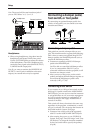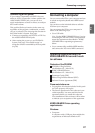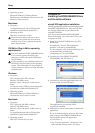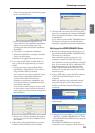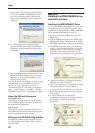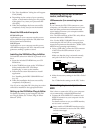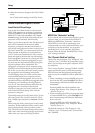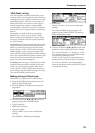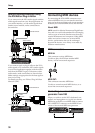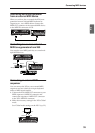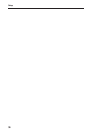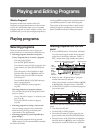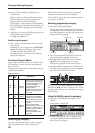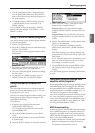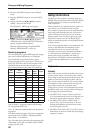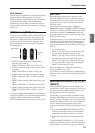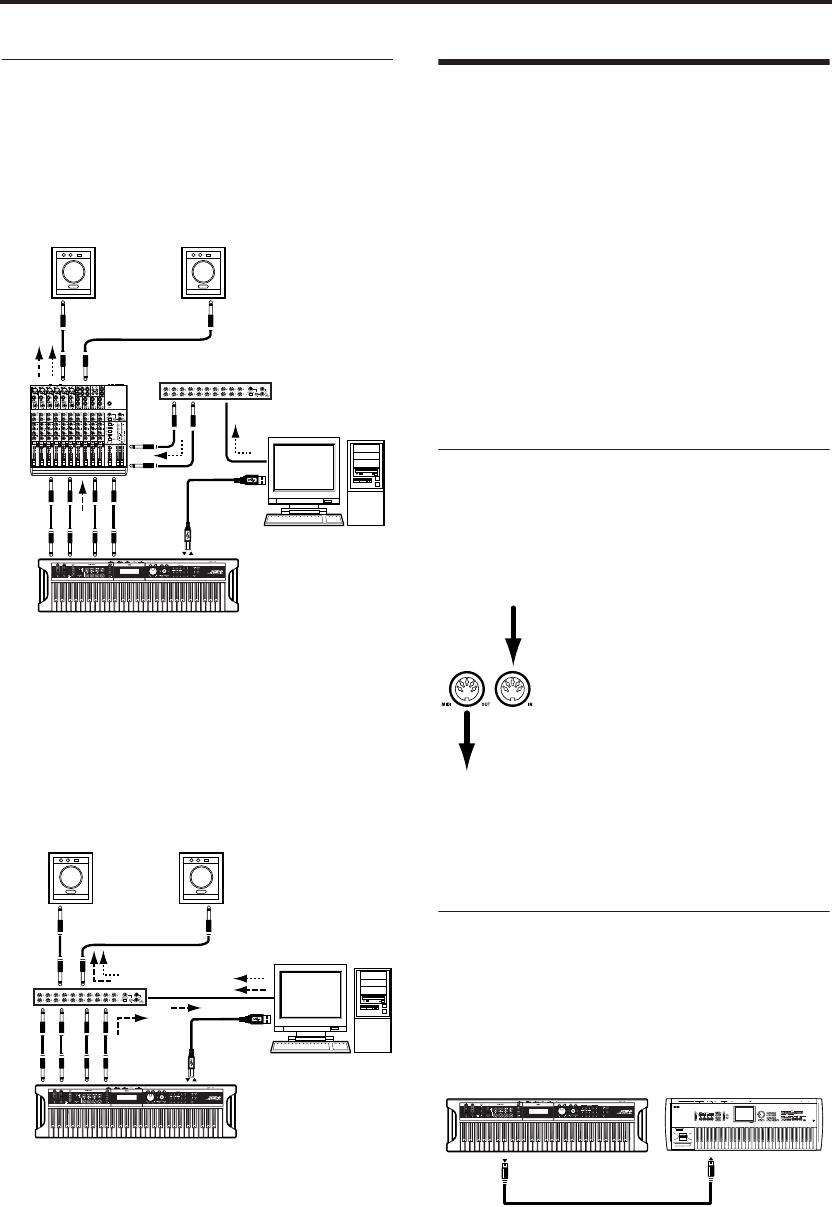
Setup
34
Example connections when using
the X50 Editor/Plug-In Editor
If you want to mix the X50’s audio signals with the
audio signals sent from your host application via
your audio interface, or with audio signals from
another sound module, make connections as
shown below.
If you want to apply a plug-in effect to the X50’s
audio signals, or to control the X50’s audio signals
in your host application together with the audio
data from the KORG Legacy Collection or other
audio tracks, make connections as shown below.
Make settings as appropriate for the host applica-
tion you’re using.
For details on setup, see “Editor/Plug-In Editor
Manual” (PDF).
Connecting MIDI devices
By connecting the X50’s MIDI connectors to an
external MIDI device you can transfer sound set-
tings and performance data such as note messages
between your external MIDI device and the X50.
About MIDI
MIDI stands for Musical Instrument Digital Inter-
face, and is a world-wide standard for exchanging
various types of musical data between electronic
musical instruments and computers. When MIDI
cables are used to connect two or more MIDI
devices, performance data can be exchanged
between the devices, even if they were made by
different manufacturers.
MIDI connectors
MIDI IN:
This connector receives MIDI data.
Use this to play the X50 from another MIDI
device, or from an external sequencer.
MIDI OUT:
This connector transmits MIDI data.
Use this to control external MIDI devices, or to
record into an external sequencer.
Controlling an external MIDI tone
generator from X50
When you wish to use the X50’s keyboard, con-
trollers, and arpeggiator etc. to play an external
MIDI tone generator, use a MIDI cable to connect
X50’s MIDI OUT connector to the MIDI IN con-
nector of the external MIDI tone generator.
USB
R
1
2
L/MONO
INPUTINPUT
X50
Powered monitors
USB cable
Computer
USB cable
Audio interface
USB
R
1
2
L/MONO
INPUTINPUT
X50
Powered monitors
Computer
USB cable
Audio
interface
MIDI OUT
MIDI IN
X50
MIDI keyboard