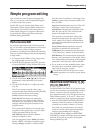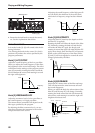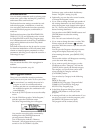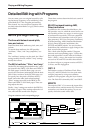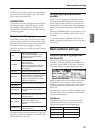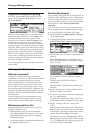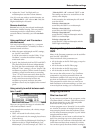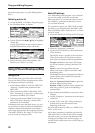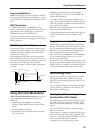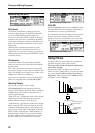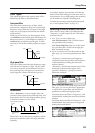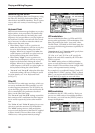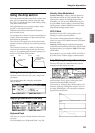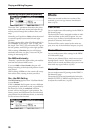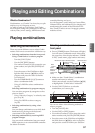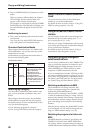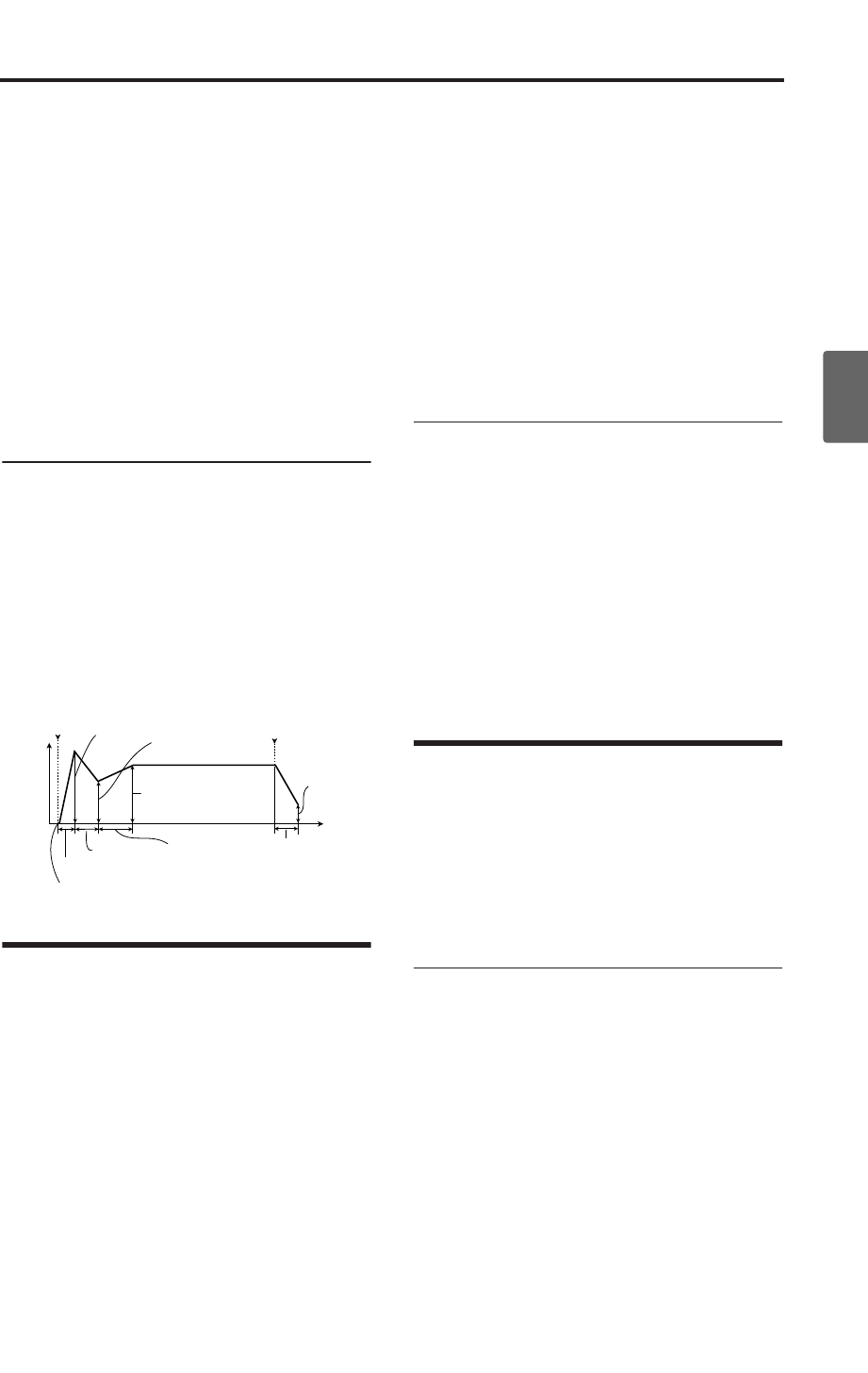
Using Alternate Modulation
51
Quick StartIntroductionSetupProgram
Combination
MultiEffectGlobalArpeggiatorDrum Kit
External control
Other functions
Appendices
Frequency Modulation
AMS can be used to vary the LFO speed. This lets
you change the LFO speed by operating a control-
ler, or by the EG or Keyboard Track settings. (☞PG
p.14)
MIDI/Tempo Sync.
If “MIDI/Tempo Sync” is checked, the “Fre-
quency” setting will be ignored, and the LFO will
synchronize to the system tempo, as set by the
TEMPO knob or external MIDI clocks.
This lets you produce vibrato, wah, auto-pan, or
tremolo effects that lock to arpeggiator, or external
MIDI sequencers.
EGs (Envelope Generators)
An envelope creates a modulation signal by mov-
ing from one level to another over a specified time,
and then moving to another level over another
period of time, and so on.
Each program includes three EGs, one for Pitch,
one for the Filter, and one for the Amp. These pro-
duce time-varying changes in pitch, tone, and vol-
ume respectively. They can also be used to
modulate a number of other Program parameters
via AMS.
Using Alternate Modulation
AMS (Alternate Modulation Source) refers to any
of the assignable modulation sources in X50,
including:
• Built-in physical controllers, such as the
[PITCH] wheel, [MOD] wheel, and Real-Time
Knobs
• Incoming MIDI controllers
• Modulators such as the Filter, Pitch, and Amp
EGs, or the LFOs
Intensity is a parameter that sets the degree
(speed, depth, amount etc.) to which AMS will
control the modulation.
A number of frequently-used modulation rout-
ings, such as using the [PITCH] wheel to vary the
pitch, are provided as additional, dedicated rout-
ings, separate from AMS.
Note that not all AMS sources may be available for
some modulation destinations.
For details on alternate modulation and AMS, see
“Alternate Modulation Source (AMS)” (☞PG
p.151).
Suggestions on using AMS
When making settings for alternate modulation,
think of the effect that you wish to produce, what
type of modulation will be necessary to produce
that effect, and what parameter of the oscillator,
filter, or amplifier needs to be controlled.
Next, select a source (AMS) and set the Intensity.
If you proceed logically in this way, you will
achieve the desired effect.
For example, if you want to control a guitar sound
so that it approaches feedback when you move the
[MOD] wheel, you might set up the [MOD] wheel
to modulate the filter frequency and resonance.
Controlling Pitch
Here you can specify how the pitch of the multi-
sample selected for the oscillator will change.
Pitch EG and LFO settings allow the pitch to var-
ied over time.
Note: To specify the basic pitch of the multisample,
use the “Octave” parameter in the PROG 1: Ed–
Basic, OSC1 or OSC2 page.
Varying the pitch according to key-
board position (Pitch Slope)
On keyboard instruments such as piano or organ,
the pitch will rise as you play toward the right
side of the keyboard, and fall as you play toward
the left.
You can use the “Pitch Slope” setting to specify
how this will occur.
With positive (+) settings, the pitch will rise as you
play toward the right side of the keyboard. With
negative (–) settings, the pitch will fall as you play
toward the right side of the keyboard.
Normally you will leave this set to +1.0.
Level
Time
Attack Time
Decay Time
Slope Time
Release Time
Attack Level
Start Level
Sustain Level
Break Level
note-on note-off
Release Level