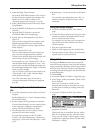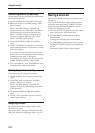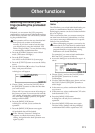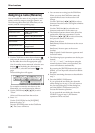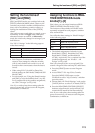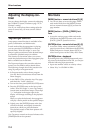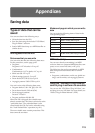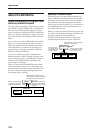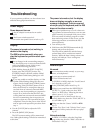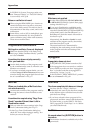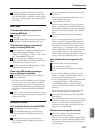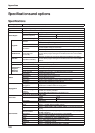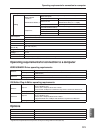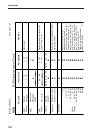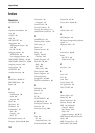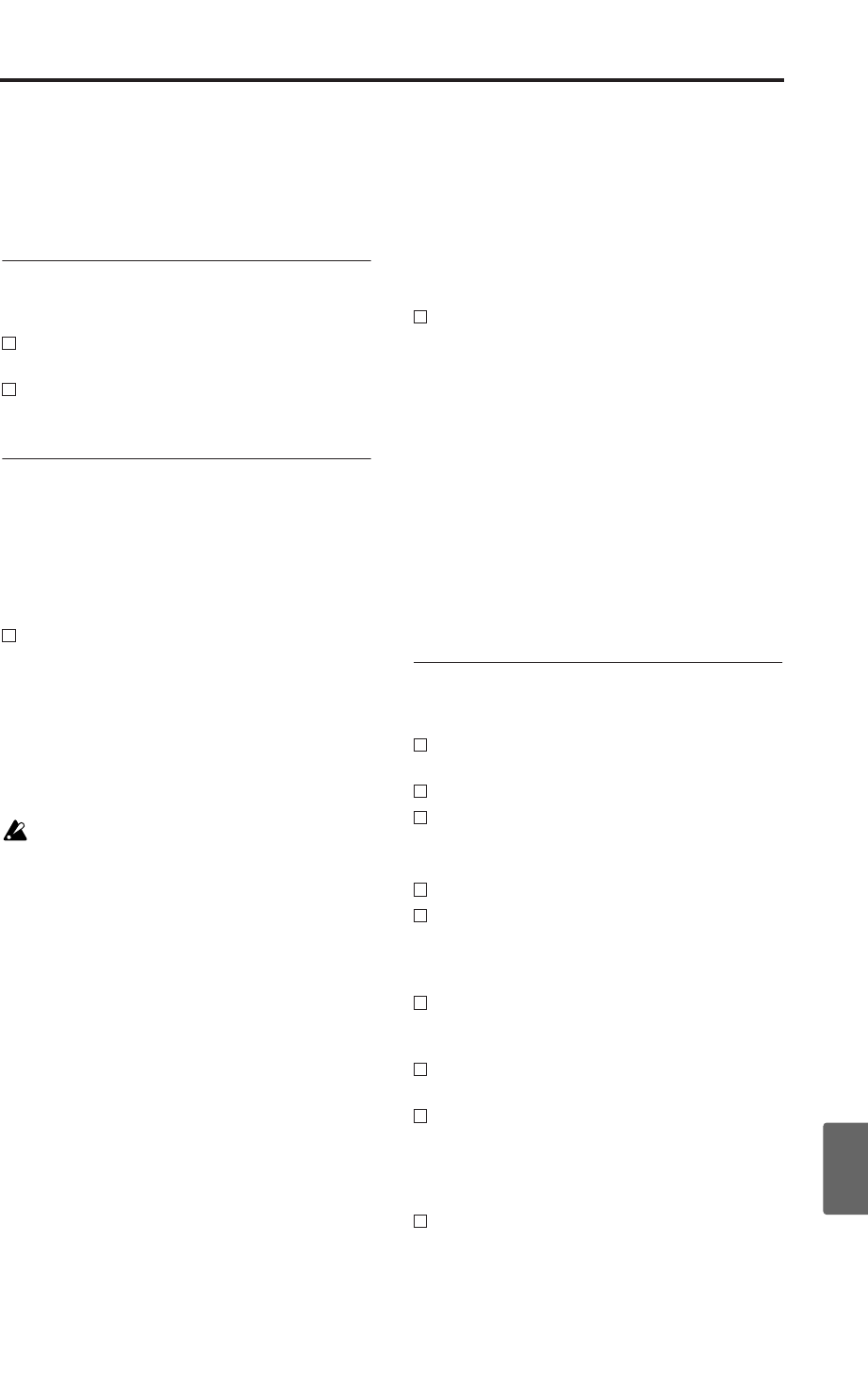
Troubleshooting
117
Quick StartIntroductionSetupProgram
Combination
MultiEffectGlobalArpeggiatorDrum Kit
External control
Appendices
Troubleshooting
If you experience problems, see the relevant item
and take the appropriate measures.
Power supply
Power does not turn on
Is the AC adapter connected to an outlet?
☞p.23
Is the Power switch turned on?
→ Turn on the rear panel Power switch. ☞p.23
Display
The power is turned on, but nothing is
shown in the display.
The X50 functions normally when you
play the keyboard or perform other oper-
ations.
Due to changes in the surrounding tempera-
ture, the display may on rare occasions be diffi-
cult or impossible to read. If this occurs,
perform the following procedure.
1. While holding down the [EXIT/CANCEL]
button, press the [UTILITY] button. The
[GLOBAL] button will blink, and the Global
mode Update Global Setting dialog box will
appear.
If you are unable to read the display, or if the
Update Global Setting dialog box does not
appear, check whether the [GLOBAL] button
is blinking. If the [GLOBAL] button is lit or
dark, the X50 may be writing data that was
received from an external connected MIDI
device, or may be responding to a request for
output. If so, make sure that the X50 is not
writing data from an external connected MIDI
device or transmitting data in response to a
request, or that any such operation has been
completed. Then turn the power of the X50 off
and on again, and repeat this procedure from
step 1.
2. Use the [VALUE] dial to adjust the LCD
contrast.
3. Press the [MENU/OK] button.
The LCD contrast setting will be memorized.
Note: Other global settings will also be memorized
at this time.
The power is turned on, but the display
does not display normally, or an error
message is displayed. There is no sound
when you play the keyboard, and the X50
does not function normally.
This type of problem may occur if a data writ-
ing operation to internal memory was not com-
pleted correctly, for example if the power of the
X50 was turned off while a program or other
data was being written. If this occurs, use the
following procedure to initialize the X50’s
internal memory.
1. Turn off the power.
2. Hold down the [ENTER] button and the [0]
button, and turn on the power.
The X50 will be initialized, and the factory
preload data will be written into internal
memory. While the data is being written, the
display will indicate “Now writing into
internal memory.”
Audio output
No sound
Are connections made correctly to your amp,
mixer, or headphones?
Is your amp or mixer turned on?
Is Local Control turned on?
In GLOBAL 1: MIDI, check the “Local Control
On” check box. ☞PG p.82
Is the [VOLUME] slider raised? ☞p.12
If there is no sound from the INDIVIDUAL
OUTPUT 1, 2 jacks, make sure that “BUS
Select” or “BUS Select” following the insert
effect is set to 1, 2, 1/2. ☞p.81
If specific tracks in Multi mode do not
sound, Make sure that the “PLAY/MUTE” is
set to PLAY. ☞p.70
Make sure that the “Status” is INT or BTH.
☞p.71
Are the “Key Zone” and “Velocity Zone” set so
that sound will be produced when you play?
☞p.65
Notes do not stop
In PROG 1: Ed–Basic, select the Prog Basic
page, make sure that the “Hold” check box is
unchecked. ☞PG p.6