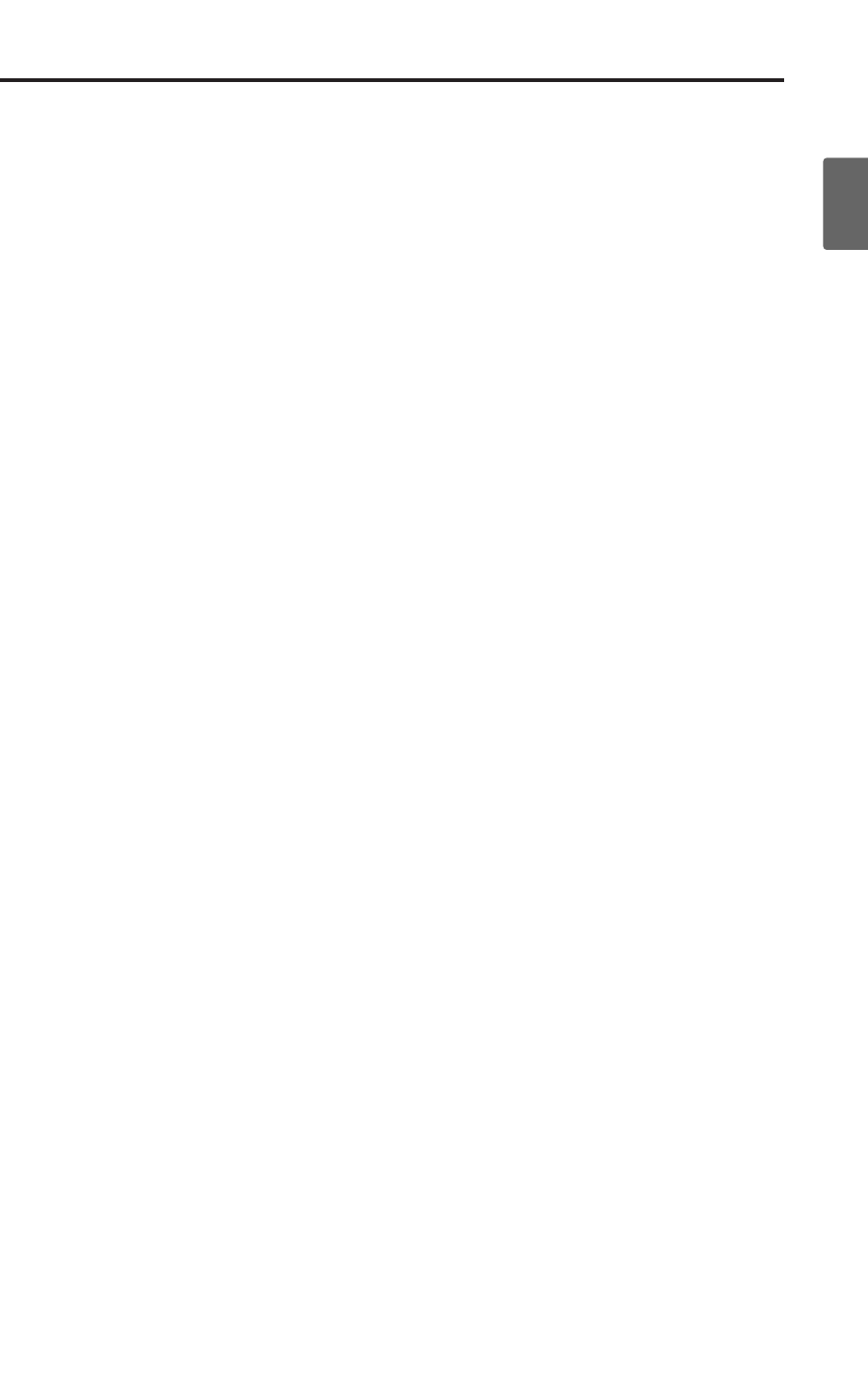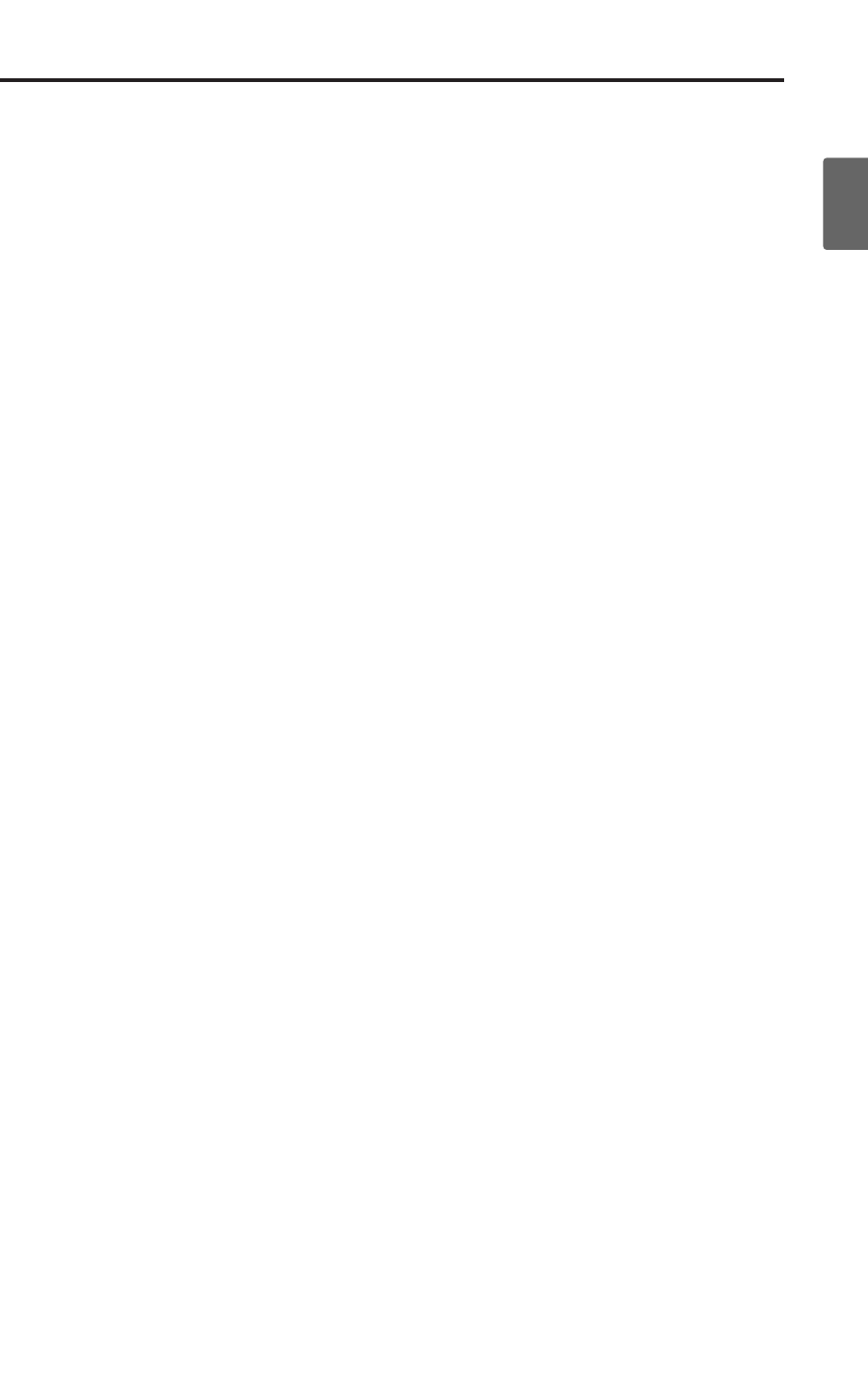
Front panel
13
Quick StartIntroductionSetupProgram
Combination
MultiEffectGlobalArpeggiatorDrum Kit
External control
Other functions
Appendices
11. PAGE, CURSOR
[PAGE+][PAGE–] buttons
You can use these buttons to move forward or
backward through the different tabs in a page.
By holding down the [MENU/OK] button and
pressing these same buttons you can move for-
ward or backward through the pages themselves,
such as page 0, 1, 2, etc. (☞p.20)
ClickPoint
The ClickPoint is a multi-function controller.
You can move the ClickPoint in the
([√][®][π][†]) direction to select parameters. In
addition, you can press directly down on the cen-
ter of the ClickPoint (in toward the body of the
instrument) to select an item in the display.
After selecting a parameter expressed as a numeri-
cal value etc., press the center of the ClickPoint;
the value will be highlighted, and now you can
use [π][†] to increase or decrease the value. To
finalize the value, press the center once again.
You can also press the ClickPoint center to access a
dialog box, to set the numerical value of an edit-
able condition, or to turn a switch on/off. If you
press the ClickPoint on the utility menu, page
menu, or a text edit button (☞p.15), the selected
command or page will appear. Pressing the Click-
Point center on a check box will switch the item
on/off. Pressing the ClickPoint center on a button
such as OK or CANCEL will confirm the corre-
sponding choice.
[MENU/OK] button
Press this button to access the page menu. (☞p.19)
You can move to a specific page by pressing the
[MENU/OK] button simultaneously with another
button. (☞p.19)
By holding down the [MENU/OK] button and
using the numeric buttons [0]–[9] to enter a page
number, you can move to the selected page.
By holding down the [MENU/OK] button and
pressing the [PAGE+] button or [PAGE–] button,
you can move forward or backward in steps of one
page.
If a dialog box is open, this button will confirm the
settings in the dialog box and close it. (This is the
same function as the OK button.)
[EXIT/CANCEL] button
When you are in a page other than 0 of each mode,
you can press this button to move to page 0 of that
mode.
When a dialog box is open, this button will cancel
the settings made in the dialog box and close the
dialog box (corresponds to the “Cancel”). If a Util-
ity menu or page menu is open, pressing [EXIT/
CANCEL] button will close the menu.
12. BANK SELECT
PROG BANK [A], [B], [C], [D], [GM] buttons
COMBI BANK [A], [B], [C] buttons
These buttons switch program or combination
banks. The button LED will light to indicate the
current bank. (☞p.38, 44)
In Program mode, these buttons select program
banks.
In Combination mode, these buttons have the fol-
lowing two functions.
• Select combination banks.
• When the cursor is located at a timbre program
(highlighted), these buttons select program
banks. (☞p.57, 60)
In Multi mode, when the cursor is located at a
track program (highlighted), these buttons select
program banks. (☞p.71)
13. UTILITY, COMPARE
[UTILITY] button
Press this button when you want to use the utility
functions. (☞p.21)
[COMPARE] button
Use this button when you wish to compare the
sound of the program, combination or multi set
that you are currently editing with the un-edited
sound that was written into memory. (☞p.21)
14. Headphone jack
This 1/8" mini-stereo phone jack carries the same
signal as the (MAIN OUTPUT) L/MONO, R jacks.
The headphone volume is controlled by the [VOL-
UME] slider.