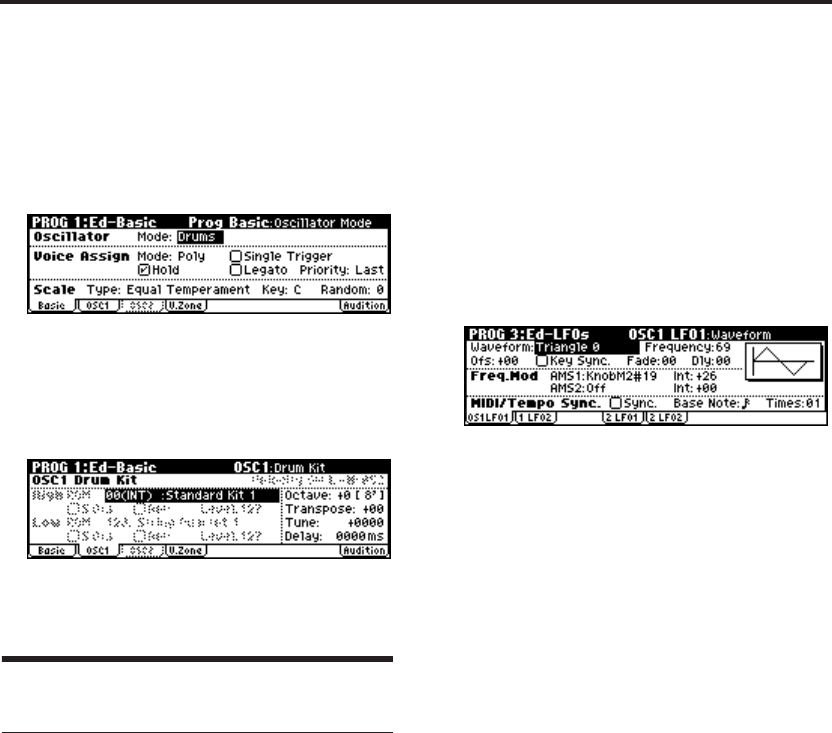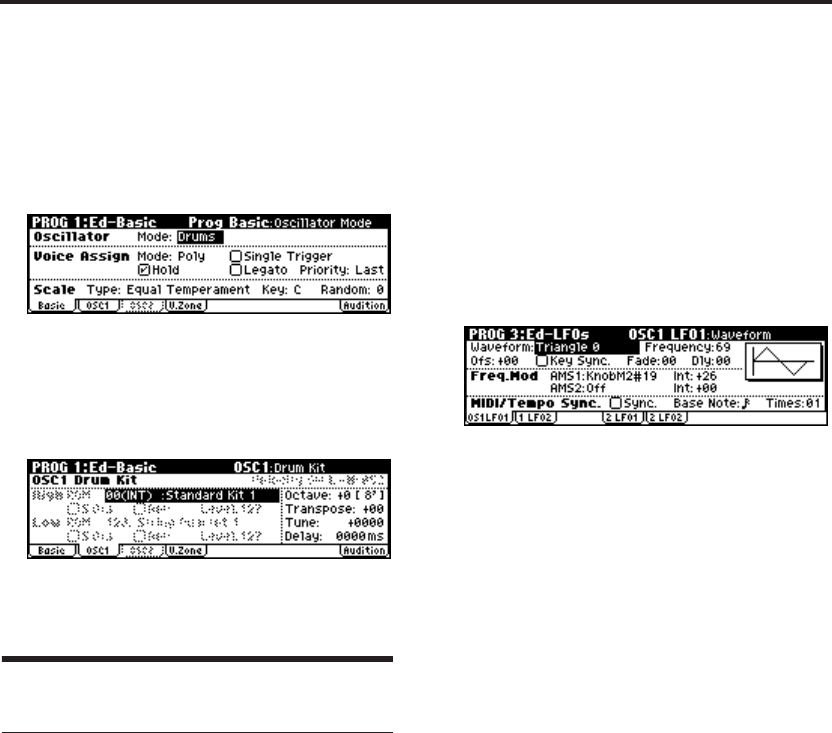
Playing and Editing Programs
50
the audio output jacks. (☞p.108 “Editing Drum
Kits”)
Selecting a drum kit
1. Access the PROG 1: Ed–Basic, Prog Basic page.
2. Set “Oscillator Mode” to Drums.
3. Access the PROG 1: Ed–Basic, OSC1 page.
4. Use the ClickPoint [√][®][π][†] to highlight
“Drum Kit.”
Use the [VALUE] dial or the numeric buttons
and [ENTER] button to select a drum kit.
5. Specify the basic pitch of the oscillator. For a
drum kit, set “Octave” to +0 [8'].
Using LFOs and Envelopes (EGs)
Using LFOs
Each Oscillator has two LFOs: LFO1 and LFO2.
You can use these LFOs to modulate many differ-
ent Program parameters, including:
• Pitch (vibrato): PROG 2: Ed–Pitch, OSC1 LFO
“Intensity,” and the same parameter of the
OSC2 LFO
• Filter (wah effect): PROG 4: Ed–Filter1, LFO
Mod. “Intensity to A” and “to B,” and the same
parameters for PROG 5: Ed–Filter2
•Volume (auto-tremolo): PROG 6: Ed–Amp1/2,
Mod, LFO1 Mod. “Intensity,” and the same
parameters for LFO2 Mod.
In addition to the uses described above, you can
use an LFO as a source for Alternate Modulation
and Effect Dynamic Modulation to modulate a
wide range of parameters. By assigning an LFO to
“Pan AMS” (PROG 6: Ed–Amp1/2, Level/Pan)
you can create an auto-pan effect.
Basic LFO settings
Note: Depending on the program you’ve selected,
you may be unable to hear the result of the
following edits. If so, increase the value of one of
the “Intensity” parameters listed above so that
you can hear the result.
For example in order to use OSC1 LFO1 to modu-
late filter 1, you should increase the PROG 4: Ed–
Filter1, LFO Mod. LFO1 “Intensity to A” or “Inten-
sity to B” value.
1. Access the PROG 3: Ed–LFOs, OSC1 LFO page.
2. Select the “Waveform” parameter.
3. Use the [VALUE] dial etc. to select the desired
LFO waveform.
The display shows a graphic of the waveform.
There are a number of waveforms to choose
from. Each are suited to different applications:
Triangle and Sine are the classic LFO shapes
for vibrato, tremolo, panning, and filter wah
effects.
Square is useful for gated filter and amp
effects, and creates a police siren effect when
modulating pitch.
The Guitar waveform is designed especially for
guitar vibrato, since it bends only upwards
from the base value.
Saw and Exponential Saw Down are good for
rhythmic filter and amp effects.
Random 1 (S/H) creates the classic sample-and-
hold effect, which is great for modulating a
resonant filter.
4. After looking at the different waveforms, select
Triangle.
5. Use the “Frequency” parameter to set the speed
of the LFO.
6. Use the “Fade” and “Dly” (Delay) settings to
control the way the LFO sounds at the
beginning of the note.
For more information on LFOs, see “PROG 3: Ed–
LFOs” (☞PG p.14).
All of these parameters control the way that the
LFO itself works. In order for the LFO to actually
affect the sound, you can use the dedicated LFO
routings on the Filter, Pitch, and Amp pages, or
use the LFOs as AMS sources for a wide variety of
parameters.