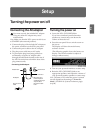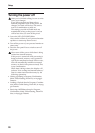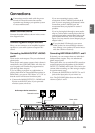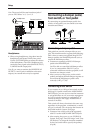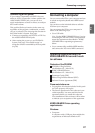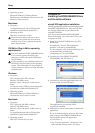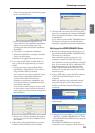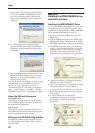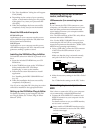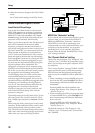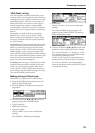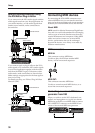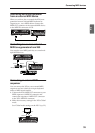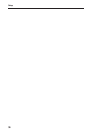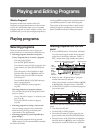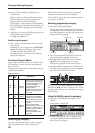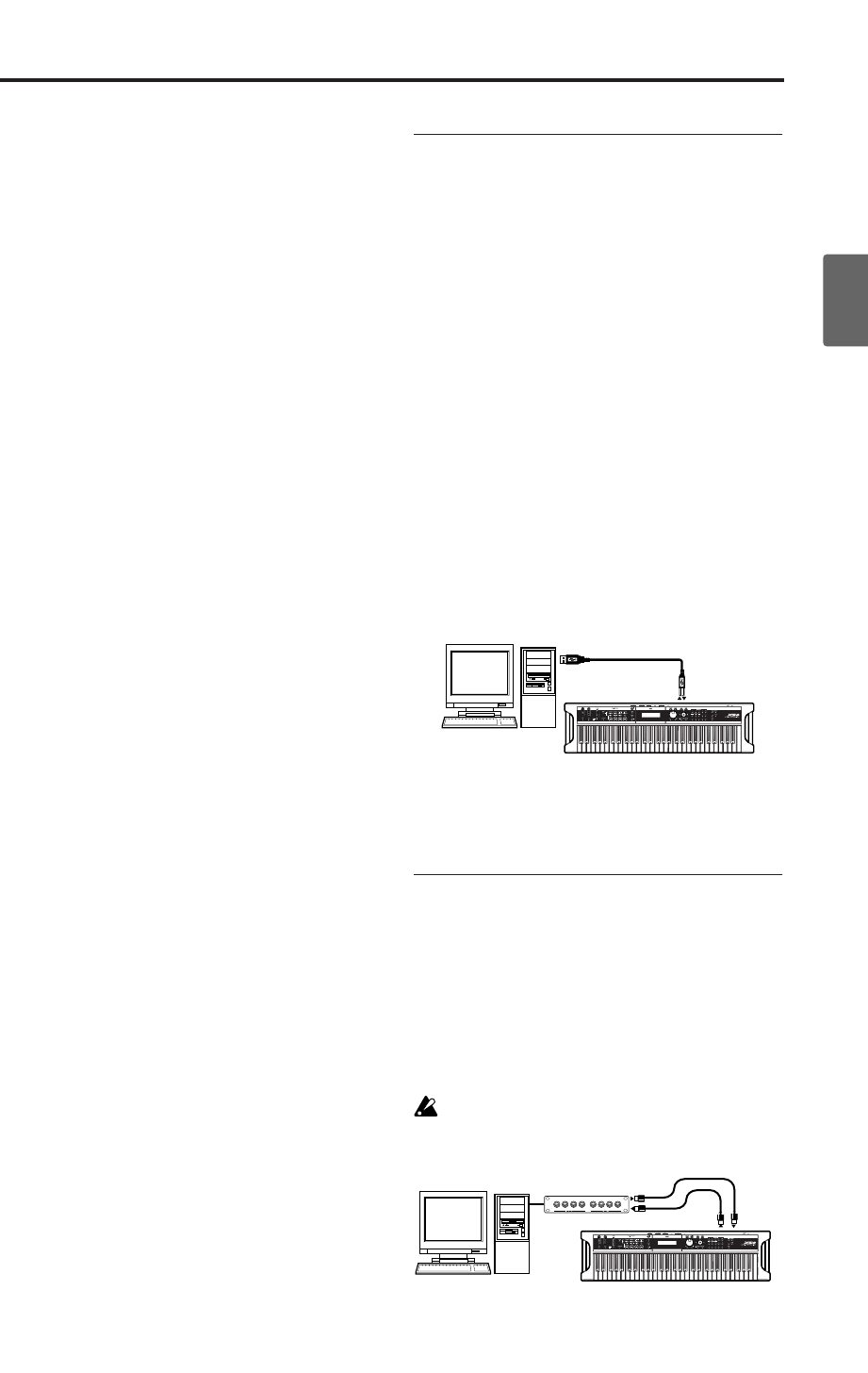
Connecting a computer
31
Quick StartIntroductionSetupProgram
Combination
MultiEffectGlobalArpeggiatorDrum Kit
External control
Other functions
Appendices
7. The “Easy Installation” dialog box will appear.
Click [Install].
8. Depending on the version of your operating
system, a confirmation dialog box may appear
at this point. If so, enter your password and
click [OK].
9. When the installation has been successfully
completed, click [Close] to exit the installer.
About the X50 and driver ports
KEYBOARD port
Applications on your computer use this port to
receive MIDI messages from the X50 (data from
the keyboard and controllers).
SOUND port
Applications on your computer use this port to
send MIDI messages to the X50’s internal sound
generator, making it produce sound.
Installing the X50 Editor/Plug-In Editor
To install the software in Mac OS X, proceed as fol-
lows.
1. Insert the included CD-ROM into your CD-
ROM drive.
2. In the CD-ROM, navigate to the “X50 Editor”
folder, and double-click “X50 Editor
Installer.pkg” to start up the installer.
3. Follow the on-screen instructions to install
application.
See “Installing the KORG USB-MIDI Driver”
(☞p.30).
4. When the installation has been successfully
completed, click [Restart].
Note: If you’re using Mac OS X, the plug-in version
will also be installed in the appropriate folder.
Setting up the X50 Editor/Plug-In Editor
For details on setting up and using the X50 Edi-
tor/Plug-In Editor, see “Editor/Plug-In Editor
Manual” (PDF).
Connecting via the X50’s USB con-
nector, and setting-up
USB connector (for connecting to com-
puter)
If you connect the X50’s USB connector to your
computer, you’ll be able to send and receive note
data and other performance information and
sound settings between your computer and the
X50 as MIDI messages.
Note: The USB connector of the X50 is only able to
transmit and receive MIDI data.
Note: Use the KORG USB-MIDI Driver if you’re
connecting the X50 via USB to a computer that
meets the requirements described in “KORG USB-
MIDI Driver operating requirements.”
1. Using a USB cable, connect the USB connector
of the X50 to the USB connector of your
computer.
Make sure that the plug is oriented correctly,
and push it all the way into the connector.
2. Make the necessary settings in the X50’s Global
mode.
See “Global mode settings on the X50,” below.
Connecting to your computer via
MIDI
Here’s how to connect the X50 to your computer
via a commercially available MIDI interface.
1. Connect the X50’s MIDI OUT connector and
MIDI IN connector to your computer via the
MIDI interface.
For details on how to use your MIDI interface,
see its owner’s manual.
Some models of USB-MIDI interface may be
unable to transmit or receive the X50’s MIDI
exclusive messages.
X50
USB
USB cable
Computer
MIDI IN
MIDI INMIDI OUT
MIDI OUT
X50
MIDI interface
Computer