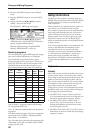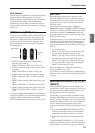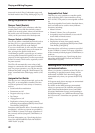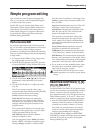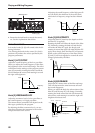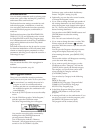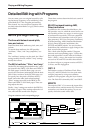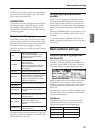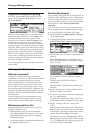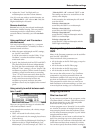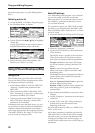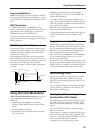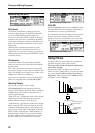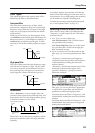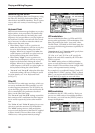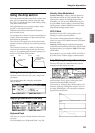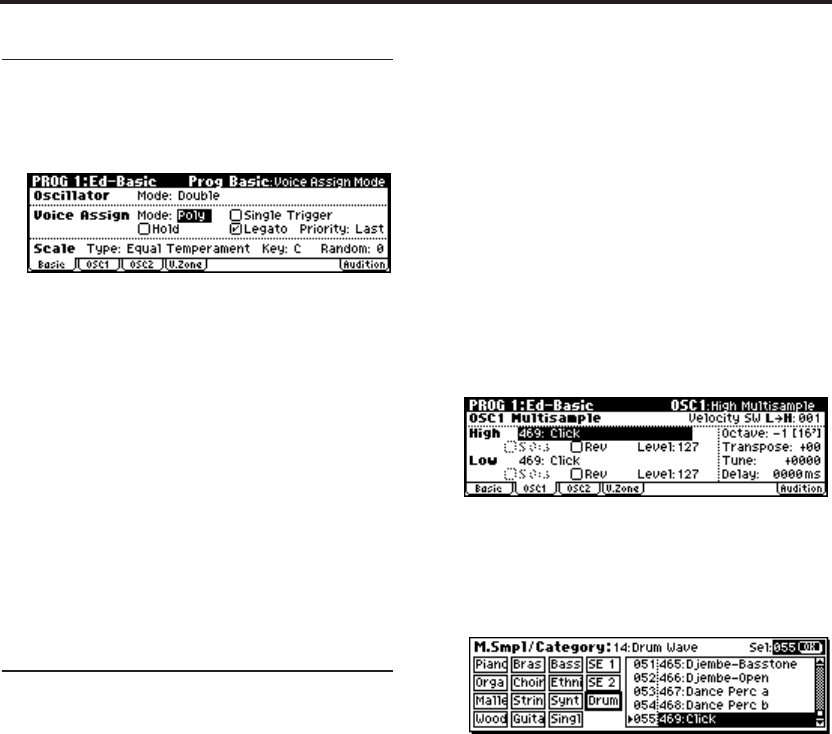
Playing and Editing Programs
48
Polyphonic/monophonic playing
The Voice Assign Mode selects whether the Pro-
gram will play polyphonically (Poly) or mono-
phonically (Mono).
When this is set to Poly, you can play both chords
and melody lines. When this is set to Mono, only
one note will sound even if you play a chord.
Normally you’ll set this to Poly, but Mono is use-
ful when playing sounds such as synth basses,
synth leads, and other solo instruments. Another
important aspect of monophonic playing is Legato
triggering. When Legato is on (the box is checked),
if a new note on the keyboard is played before the
previous note is released, the filter and amplifier
EGs will not re-trigger, so that you can move from
note to note in a true legato fashion. If the previ-
ous note is released before the next note is played,
the note will trigger normally.
Try switching between Poly and Mono, and listen
to the results.
Working with Multisamples
What is a multisample?
A sample is a digital recording of a particular
instrument or waveform (or other natural or artifi-
cially processed sound) recorded at a specific
pitch. A multisample is a collection of similarly
voiced samples, used to create the same type of
sound - piano, bass, guitar, strings, organ - across
the entire keyboard, as the basis of a program. The
oscillators of single and double programs use mul-
tisamples. There are 470 multisamples available in
this instrument.
You can assign up to two multisamples to each
oscillator and switch between them by velocity.
This is called “velocity multisample switching.”
Multisamples and Drum Kits
Multisamples and Drum Kits allow you to play
samples in different ways.
• Multisamples lay out one or more samples
across the keyboard. For instance, a very simple
guitar Multisample might have six samples–
one for each string.
• As the name suggests, Drum Kits are optimized
for playing drum samples.
Selecting Multisamples
If you specify a High and Low multisample for an
oscillator, either the High or the Low multisample
will sound depending on the velocity of the note
(i.e., the strength at which you play the keyboard).
This function is called velocity multisample
switching.
Note: To make it easier for you to hear the result,
set the program type to “Oscillator Mode” Single.
1. Access the PROG 1: Ed–Basic, OSC1 page.
2. Use the ClickPoint [√][®][π][†] to highlight
“High Multisample.”
• Use the [VALUE] dial or the numeric buttons
and [ENTER] button to make your selection.
• Alternatively, you can select a multisample by
category.
With “High Multisample” highlighted, press
the [CATEGORY] button to access the category
menu. (☞p.38)
Use the [PAGE+][PAGE–] buttons to select a
category.
Then use the [VALUE] dial to select a
multisample.
Press the [MENU/OK] button to finalize your
selection.
3. Specify the basic pitch of the oscillator. This is
set by the “Octave” parameter.
4. In the same way, select a different multisample
for “Low Multisample.”
You have now assigned the “High” and “Low”
multisamples. Next we’ll set the velocity range.
5. Specify a velocity value for “Velocity SW
L→H.”
Notes played on the keyboard at a velocity less
than the value you specify will sound the Low
multisample; velocities at or above this velocity
value will sound the High multisample.
For example if you set “Velocity SW L→H” to
100, playing the keyboard softly will sound the
“Low” multisample, and playing strongly will
sound the “High” multisample.