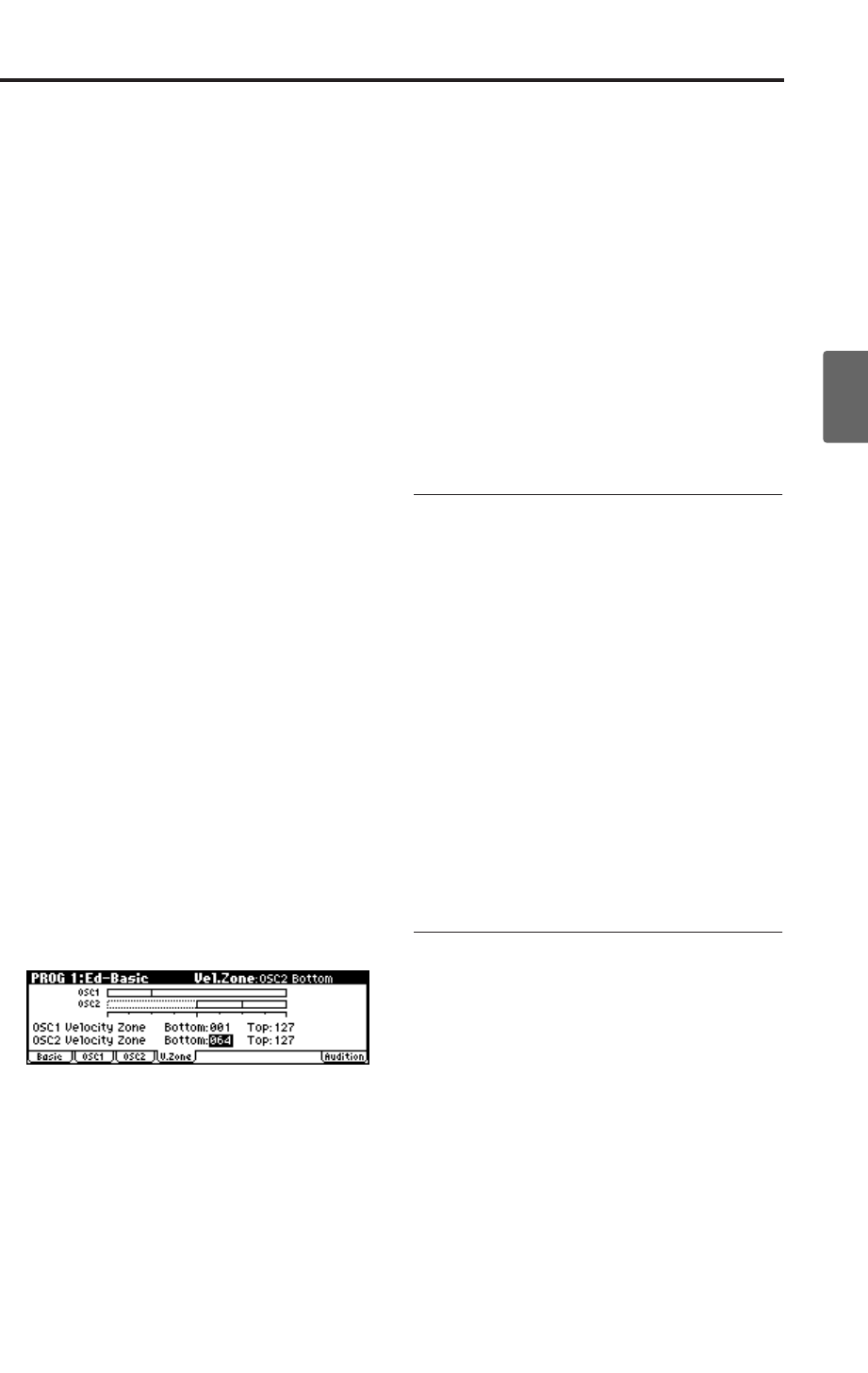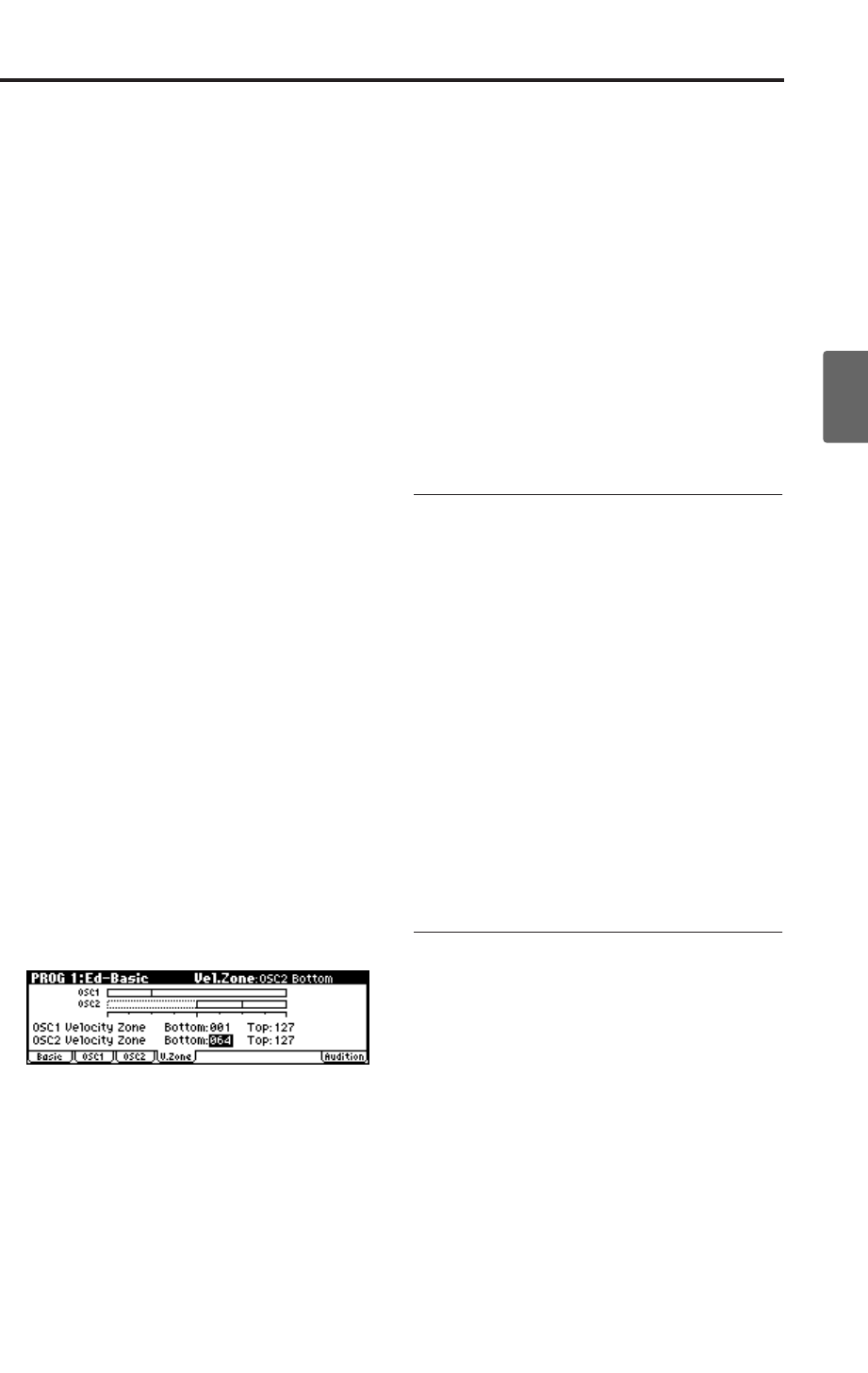
Basic oscillator settings
49
Quick StartIntroductionSetupProgram
Combination
MultiEffectGlobalArpeggiatorDrum Kit
External control
Other functions
Appendices
6. Adjust the “Level” for High and Low
multisamples to set their volume balance.
Note: If you do not wish to use this function, set
the “Velocity SW L → H” value to 001. Only the
High multisample will sound.
Reverse check box
Reverse lets you play the selected multisample
backwards, without looping. This can produce
interesting results for sound effects or other
unusual timbres.
Normally you will not check
this.
Using oscillators 1 and 2 to create a
detuned sound
You can use a double program (i.e., a program
whose “Oscillator Mode” is Double) to create a
detuned sound as follows.
1. Make the same multisample and EG settings,
etc. for OSC1 and OSC2.
It will be convenient to use the Utility “Copy
Oscillator” to make the oscillator settings
match each other.
2. Specify the playback pitch for OSC1 and OSC2.
The playback pitch can be set independently.
By using the same multisample with slightly
different “Tune” settings, you can “detune” the
oscillators to produce a richer sound. Generally
speaking, people hear flat notes as sounding
“sour” or out of tune more easily than they do
sharp notes. So when detuning two oscillators,
it may sound more musical to tune one
oscillator up in pitch, and leave the other
oscillator close to or just slightly below normal
pitch.
Using velocity to switch between oscil-
lator 1 and 2
Here you can specify the range of velocities that
will sound oscillators 1 and 2.
In the example shown above, the velocity ranges
are as follows.
• OSC1 will sound for all velocity values.
• OSC2 will sound only for strongly played notes
(64 and above).
•You can use Velocity Multisample Switching in
addition to this (☞“High Multisample, Low
Multisample”). For this example, set “OSC1” in
“Velocity SW L→H” to 32 and “OSC2” to 96.
The settings are shown as vertical lines in the
velocity zone display.
In this example, the multisamples will sound
over four levels.
Velocity values 001–031:
sound only the OSC1 Low multisample.
Velocity values 032–063:
sound only the OSC1 High multisample.
Velocity values 064–095:
sound the OSC1 High multisample and the
OSC2 Low multisample.
Velocity values 096–127:
sound the OSC1 High multisample and the
OSC2 High multisample.
Copying settings between OSC1 &
OSC2
Many of the Program parameters can be set differ-
ently for OSC1 and OSC2.
These include all of the parameters on:
• All of the tabs on the Ed–Pitch page, except for
the Pitch EG
• All of the tabs on the Ed–Filter page
• All of the tabs on the Ed–Amp page
• All of the tabs on the Ed–LFOs page
You can use the utility menu’s Copy Oscillator
command to copy these parameters from one
Oscillator to another. You can even copy parame-
ters from an Oscillator in a different Program.
This command is useful when you want to set
both Oscillators to the same settings, or when you
want to duplicate settings you’ve used before.
Assigning a drum kit
What is a drum kit?
If you want to use a drum kit in a program, set the
“Oscillator Mode” to Drums. Then choose one of
the 40 user drum kits or nine GM-compatible
drum kits for the program to use.
A drum program uses a “drum kit” for its oscilla-
tor. A drum kit consists of multiple drum instru-
ment samples placed across the keyboard. There
are 518 drum instrument samples. (☞p.48 “Multi-
samples and Drum Kits”)
In Global mode you can create or edit a drum kit
itself. You can assign up to two drum samples
(High and Low) to each note of the keyboard, and
switch between these drum samples by velocity.
You can also specify the effects and the routing to