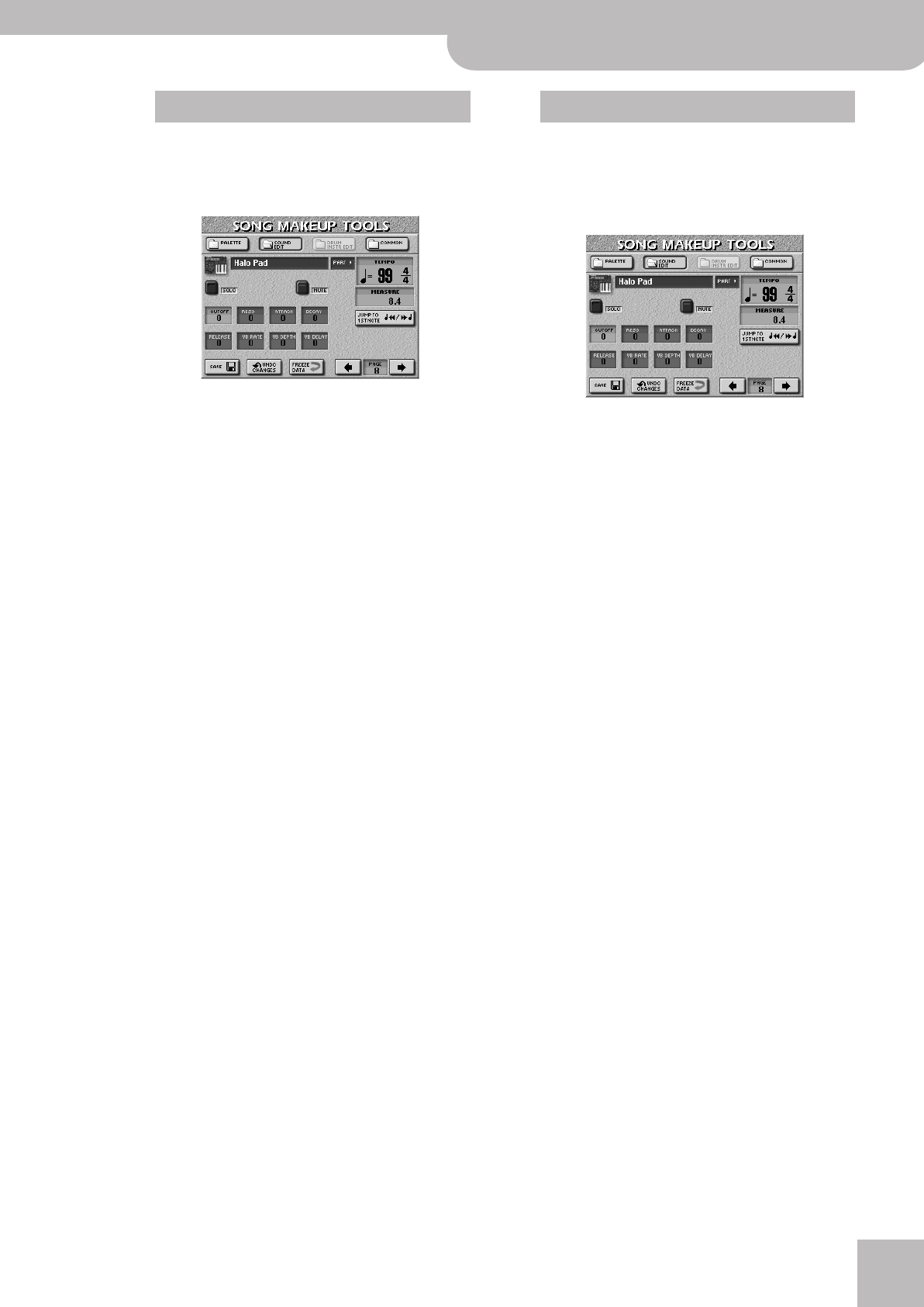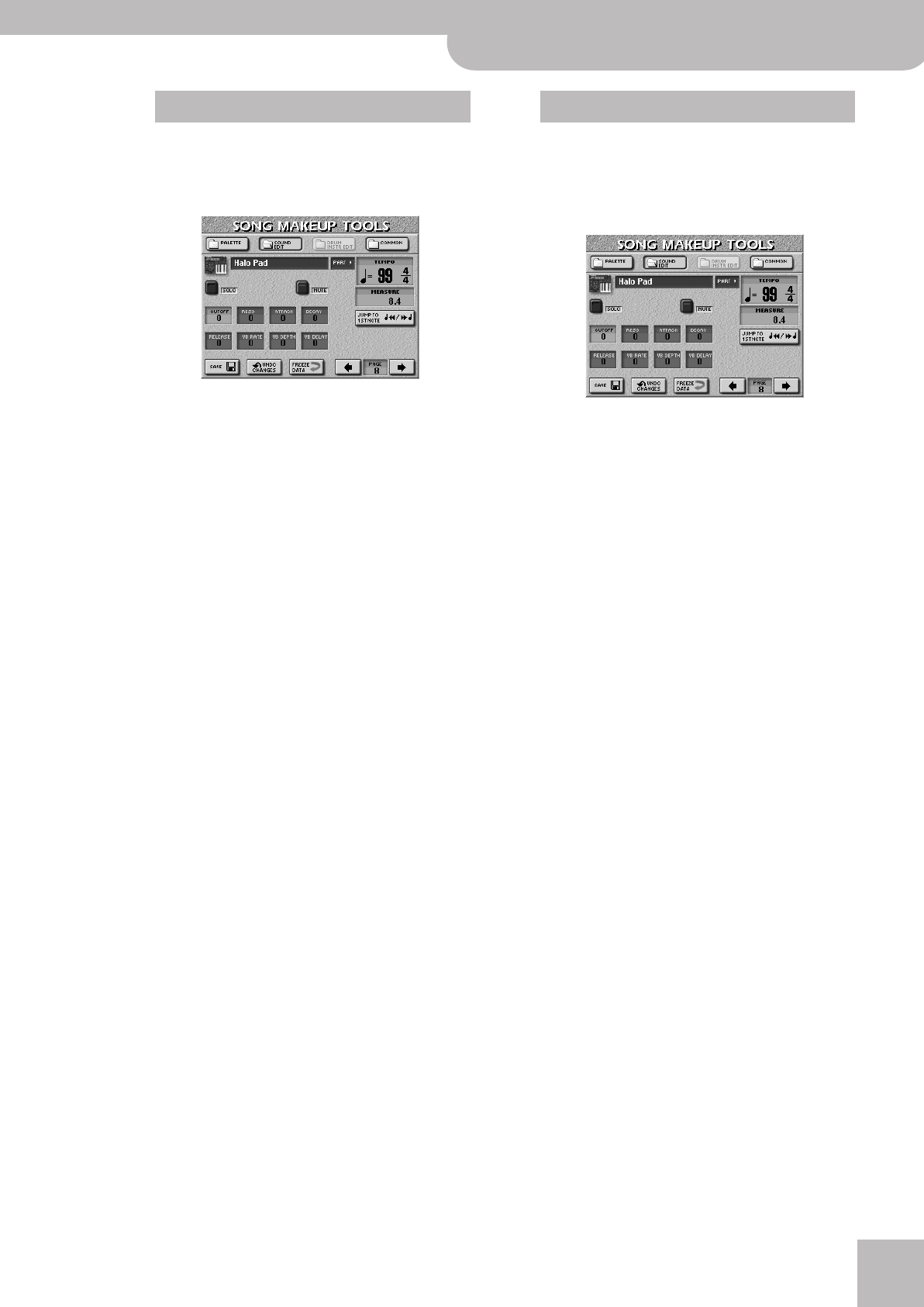
Using the Makeup Tools
E-60/E-50 Music Workstation
r
105
Pressing the [PALETTE] field on any of the MAKEUP
TOOLS pages takes you to the following page where
you can set the most fundamental parameters of the
instruments used by the selected song or Style.
Press the field of the parameter you want to edit and
use the [DATA÷ENTRY] dial or the [DEC]/[INC] buttons
to set the desired value. You can also press the
[DATA÷ENTRY] dial and use the numeric pad.
● VOLUME—The volume of the selected instrument. Nega-
tive values decrease the current volume, positive values
increase it.
● PANPOT —Use this parameter to change the stereo
placement of the selected instrument.
Note: In the case of Drum Sets, this setting applies to all
drum/percussion instruments. There is also a parameter that
can be set for certain drum instruments. See page 106.
● REVERB—Use this parameter to set the Reverb Send
Level. The “send level” refers to the amount of the signal
transmitted to the reverb effect – and hence to the
strength (intensity) with which the instrument is pro-
cessed.
● CHORUS—Use this parameter to set the Chorus Send
Level. The “send level” refers to the amount of the signal
transmitted to the chorus effect – and hence to the
strength (intensity) with which the instrument is pro-
cessed.
Note: The four parameters discussed so far can also be set
on the SONG/STYLE MAKEUP TOOLS mixer page (see p. 102).
● VELOCITY—This parameter allows you to modify the
velocity range of the instrument in question. “0” means
that the recorded values are left untouched, negative
values reduce all velocity values by the same amount
(leaving differences between notes intact), while positive
settings increase all velocity values.
● OCTAVE—(Only for sounds) Use this parameter to trans-
pose the selected instrument up or down by up to 4
octaves.
Pressing the [SOUND¥EDIT] field on any of the
MAKEUP TOOLS pages takes you to the following
page where you can make more refined changes to
the selected sound (see “SOUND EDIT for Drum Sets”
on p. 106 if you selected a Drum Set).
Press the field of the parameter you want to edit and
use the [DATA÷ENTRY] dial or the [DEC]/[INC] buttons
to set the desired value. You can also press the
[DATA÷ENTRY] dial and use the numeric pad.
● CUTOFF—This filter parameter allows you to make the
selected sound darker or brighter. Positive Cutoff set-
tings mean that more overtones will be allowed to pass,
so that the sound becomes brighter. The further this
value is set in the negative direction, the fewer over-
tones will be allowed to pass and the sound will become
softer (darker). See page 80 for a graphic.
Note: For some sounds, positive (+) Cutoff settings will
cause no noticeable change because the preprogrammed
Cutoff parameter is already set to its maximum value.
● RESO—This is a parameter one invariably associates with
a synthesizer. When the Resonance value is increased,
the overtones in the area of the cutoff frequency will be
emphasized, creating a sound with a strong character.
Note: For some sounds, negative (–) RESO settings may pro-
duce no noticeable change because the Resonance is
already set to the minimum value.
The following parameters allow you to set the
sound’s “envelope”. See page 79 for details.
● ATTACK—This parameter adjusts the onset of the sound.
Negative values speed up the attack, so that the sound
becomes more aggressive.
● DECAY—This parameter adjusts the time over which the
sound’s volume and Cutoff frequency fall from the high-
est point of the attack down to the sustain level.
Note: Percussive sounds usually have a sustain level of “0”.
Piano and guitar sounds are in this category. Holding the
keys for a long time will thus have little effect on the dura-
tion of the notes you are playing, even if you select a high
value here.
● RELEASE—This parameter adjusts the time over which
the sound will decay after the note is released until it is
no longer heard. The cutoff frequency will also fall
according to this setting.
Use the following three parameters if you think the
instrument in question has too much (or could use a
little more) vibrato.
PALETTE SOUND EDIT for sounds
E-60_50_OM_UK.book Page 105 Thursday, June 22, 2006 10:06 AM