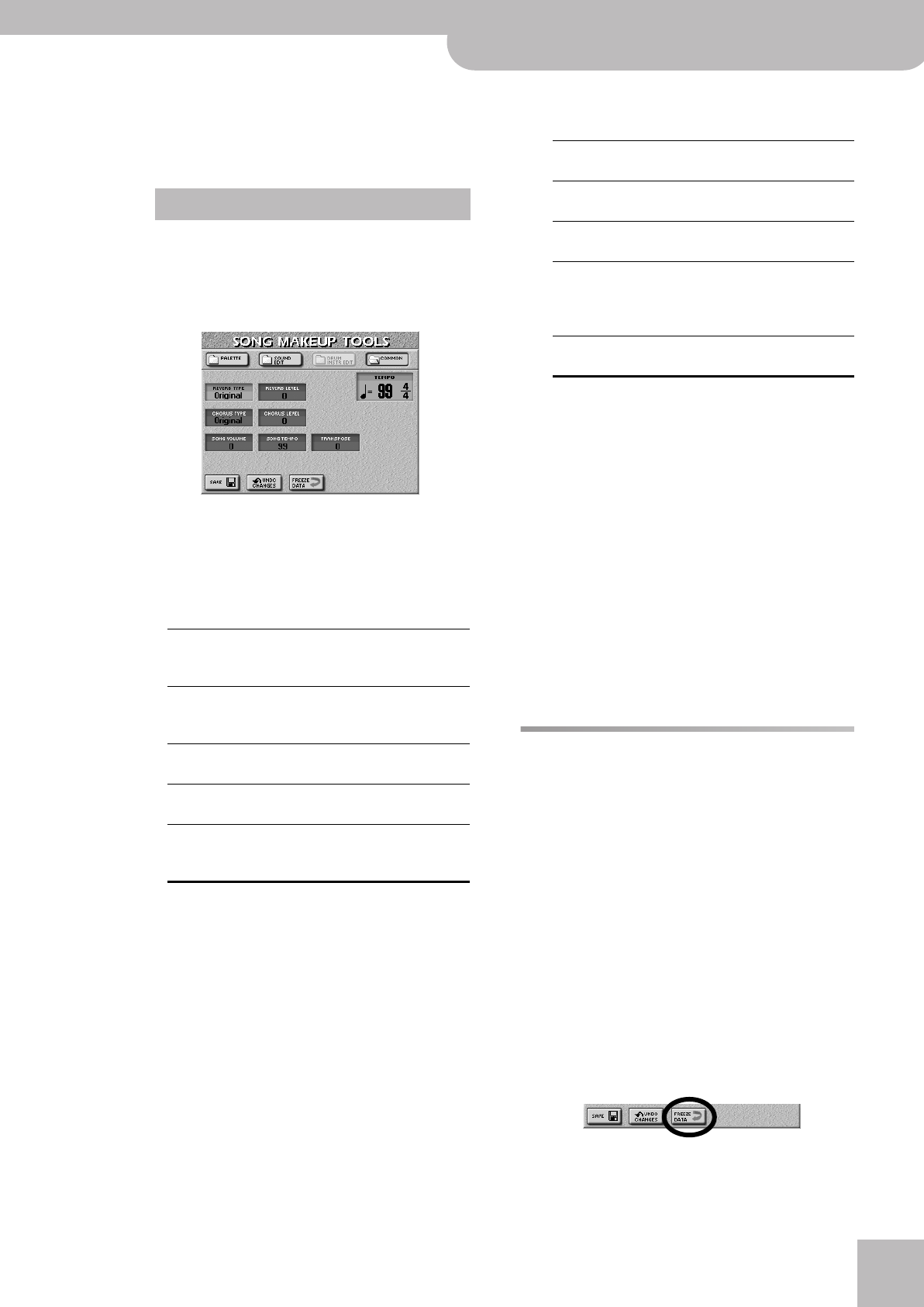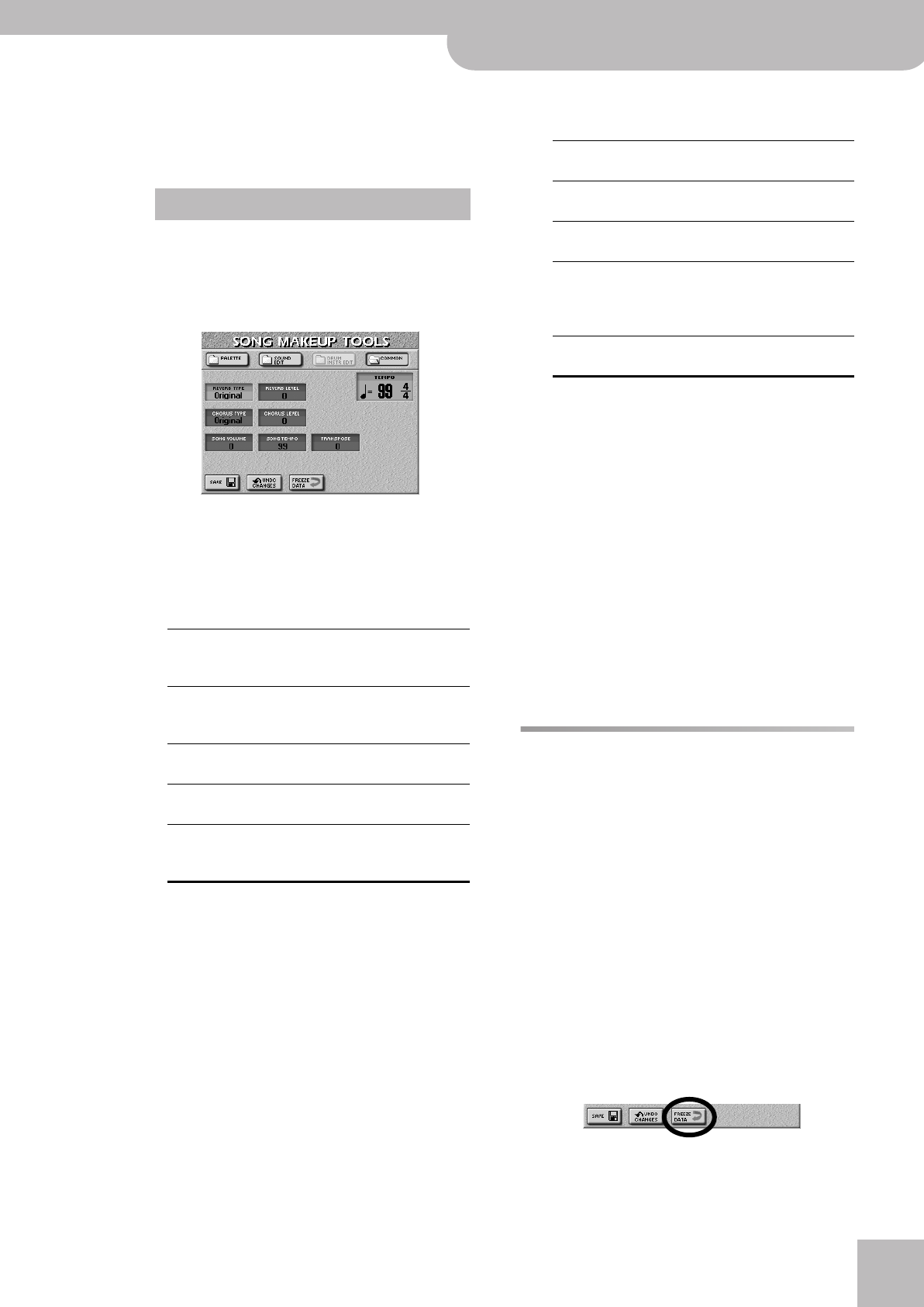
Before saving your settings
E-60/E-50 Music Workstation
r
107
● PITCH—Use this parameter to tune the selected drum
instrument higher or lower. “0” means that the pitch is
left unchanged.
If necessary, press the [SAVE] field to save your set-
tings (page 108).
After pressing the [COMMON] field, the display looks
as follows. The parameters on this page apply to the
entire song or Music Style – and do therefore not
depend on the kind of sound (or Drum Set) you
selected.
Press the field of the parameter you want to edit and
use the [DATA÷ENTRY] dial or the [DEC]/[INC] buttons
to set the desired value.
● REVERB TYPE—This parameter allows you to specify
what kind of reverb effect you need. The available reverb
types are:
The “Original” setting means that the song uses its own
(programmed) reverb settings. The “User Prog” setting
(for Styles) means that the Style uses the reverb settings
of the currently active User Program.
● CHORUS TYPE—Chorus broadens the spatial image of
the sound and creates a stereo impression. You can
choose from 8 types of Chorus.
The “Original” setting means that the song uses its own
(programmed) chorus settings. The “User Prog” setting
(for Styles) means that the Style uses the chorus settings
of the currently active User Program.
● REVERB LEVEL & CHORUS LEVEL—These parameters
allow you to modify the output level of the Reverb (or
Chorus) processor.
● SONG VOLUME (or STYLE VOLUME)—This parameter
allows you to set the overall volume of the selected song
(or Style) if you think it is too loud/soft compared with
other songs (or Styles).
● TEMPO—Allows you to change the song’s or Style’s
tempo (q= 20~250).
● TRANSPOSE (only for songs)—This parameter allows
you to transpose all song parts (except the drums) up to
12 semitones (1 octave) up or down. This value is written
to the song data and used every time you play back this
song.
Before saving your settings
Before saving your “made-up” song or Style to the
internal memory, a card or a floppy disk, you can (but
you don’t have to) “commit” your changes, thereby
turning them into “regular” song or Style data.
(MAKEUP TOOLS settings are SysEx data only the E-60/
E-50 understands.)
This may come in handy for two reasons:
• To be able to edit the “final” version of your song or
Style with the 16-track Sequencer, Style Converter or
Style Composer. Those functions ignore the “cos-
metic” SysEx data you add using the MAKEUP TOOLS.
• To play back your new song version on another
sequencer or your computer. The Styles can be read
by the E-60/E-50, the E-80 and the G-70.
To commit your changes, press the [FREEZE¥DATA]
field on any of the pages discussed so far:
The display responds with “Operation Complete”
when the data have been converted. Careful: this
operation cannot be undone.
COMMON
Room1,
Room2,
Room3
These types simulate the reverb characteris-
tics of a room. The higher the number (1, 2
or 3), the bigger the “room” becomes.
Hall1,
Hall2
These types simulate the reverb of a small
(1) or large (2) concert hall and thus sound
much “bigger” than the Room types above.
Plate This algorithm simulates the acoustics of a
concert hall.
Delay A delay effect (no reverb). Works a lot like
an echo effect and thus repeats the sounds.
Pan Delay This is a stereo version of the above delay
effect. It creates repetitions that alternate
between the left and right channels.
Chorus
1~4
These are conventional chorus effects that
add spaciousness and depth to the sound.
Feedback This is a chorus with a flanger-like effect
and a soft sound.
Flanger This is an effect that sounds somewhat like
a jet airplane taking off and landing.
Short
Delay
This is a full-fledged delay effect that can
be used instead of a chorus or flanger. As
you will see, there are a lot of parameters
you can program.
Short DLY
FBK
This is a short delay with many repeats.
E-60_50_OM_UK.book Page 107 Thursday, June 22, 2006 10:06 AM