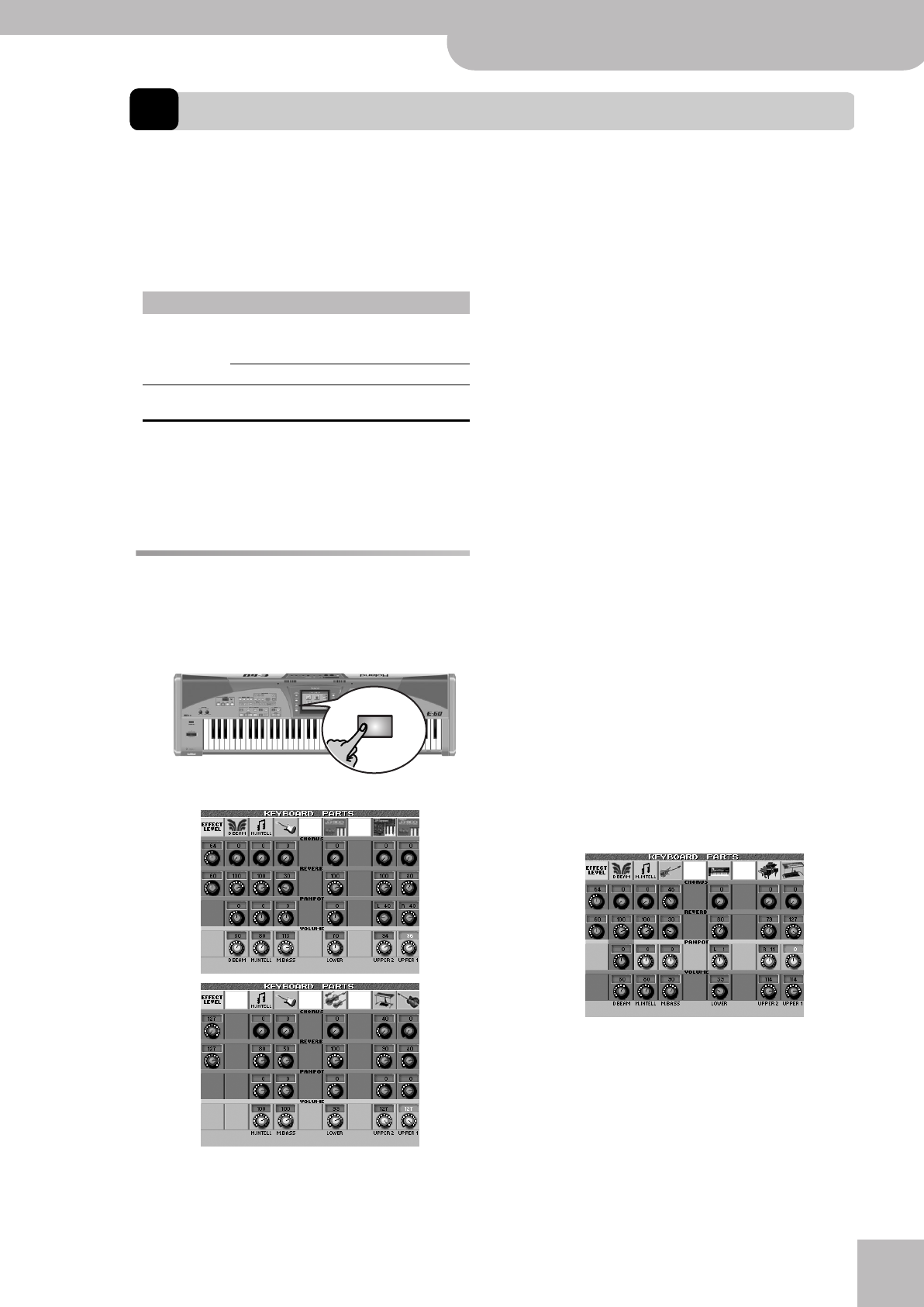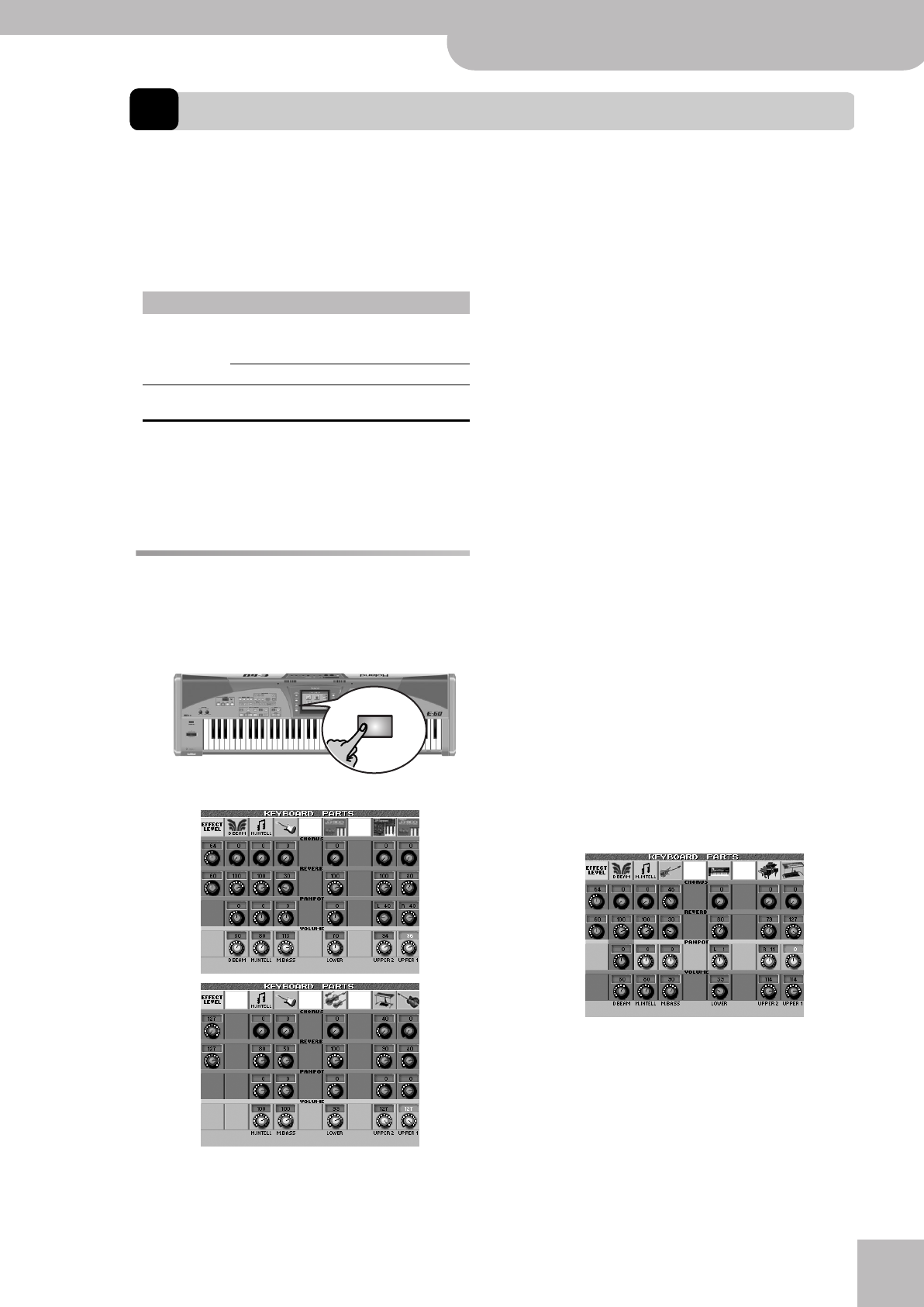
Mixing Keyboard parts
E-60/E-50 Music Workstation
r
81
8. Using the mixer functions & effects
The MIXER environment does what its name suggests: it allows you to balance the various Keyboard parts of your E-60/
E-50. See page 102 and following for how to “mix” the Song and Style parts.
About the E-60/E-50’s effects
The E-60/E-50 contains the following effects proces-
sors, not all of which are available for all sections.
Please carefully study the following table:
The reason why we are talking about “processors” is
that most of them can be used in various ways (by
selecting a “Type”). The MFX is the most versatile pro-
cessor, because it can use one of 41 types, while the
other processors provide 8 or 9 possibilities.
Mixing Keyboard parts
Here’s how to set the balance and other mix-related
parameters of the Keyboard parts.
(1) Press the [MIXER] button.
The display changes to:
The MUTE message means that the part in question
is currently not available. You can mute a part by
pressing its instrument icon. To switch a muted part
on, press its instrument icon (flagged with a MUTE
message) again.
(2) Press the knob icon of the parameter you want to
set.
Let’s begin with the VOLUME row, which is displayed
in light gray when you press one of the available
knobs.
(3) Use the [DATA÷ENTRY] dial or the [DEC]/[INC] but-
tons to enter the desired value.
You can also press the [DATA÷ENTRY] dial to call up a
numeric pad and set the value (0~127) using the on-
screen numeric buttons.
The D BEAM part (only available on the E-60) refers
to the sounds that are generated when you use the D
Beam controller after selecting the DJ GEAR, SOUND
EFX or INSTRUMENT mode (scratches, sound effects,
other “noises”). See page 52 for details.
(4) After setting the levels, you can use the [BALANCE]
knob to establish the correct balance between the
Keyboard parts and the Recorder/Arranger.
“Mixing”, as you may know, entails a lot more than
just getting the balances right. It also involves speci-
fying the stereo placement of sounds and the
amount of effect that should be applied. So here we
go…
(5) Press the PANPOT knob of the keyboard part you
wish to set.
The display page still looks as shown in (2), except
that the “PANPOT” row is now emphasized:
(6) Use the [DATA÷ENTRY] dial or the [DEC]/[INC] but-
tons to enter the desired value.
“L63” corresponds to hard left, “0” to dead center and
“R63” to hard right.
(7) Press the REVERB knob of the Keyboard part whose
send level you want to change.
Section Effects processors Remarks
Keyboard Effects Reverb, Chorus Two editable processors (also
shared by the Style and Song
parts).
MFX Only for the Keyboard parts.
Style/Song Effects Reverb, Chorus Shared by these two sections
as well as the Keyboard parts.
MIXER
E-60
E-50
E-60_50_OM_UK.book Page 81 Thursday, June 22, 2006 10:06 AM