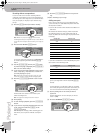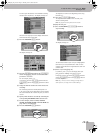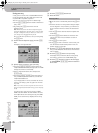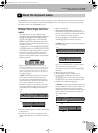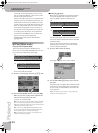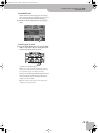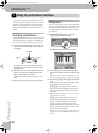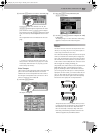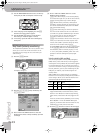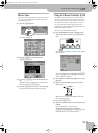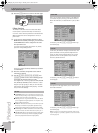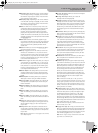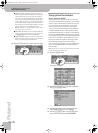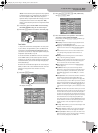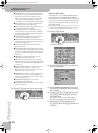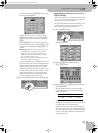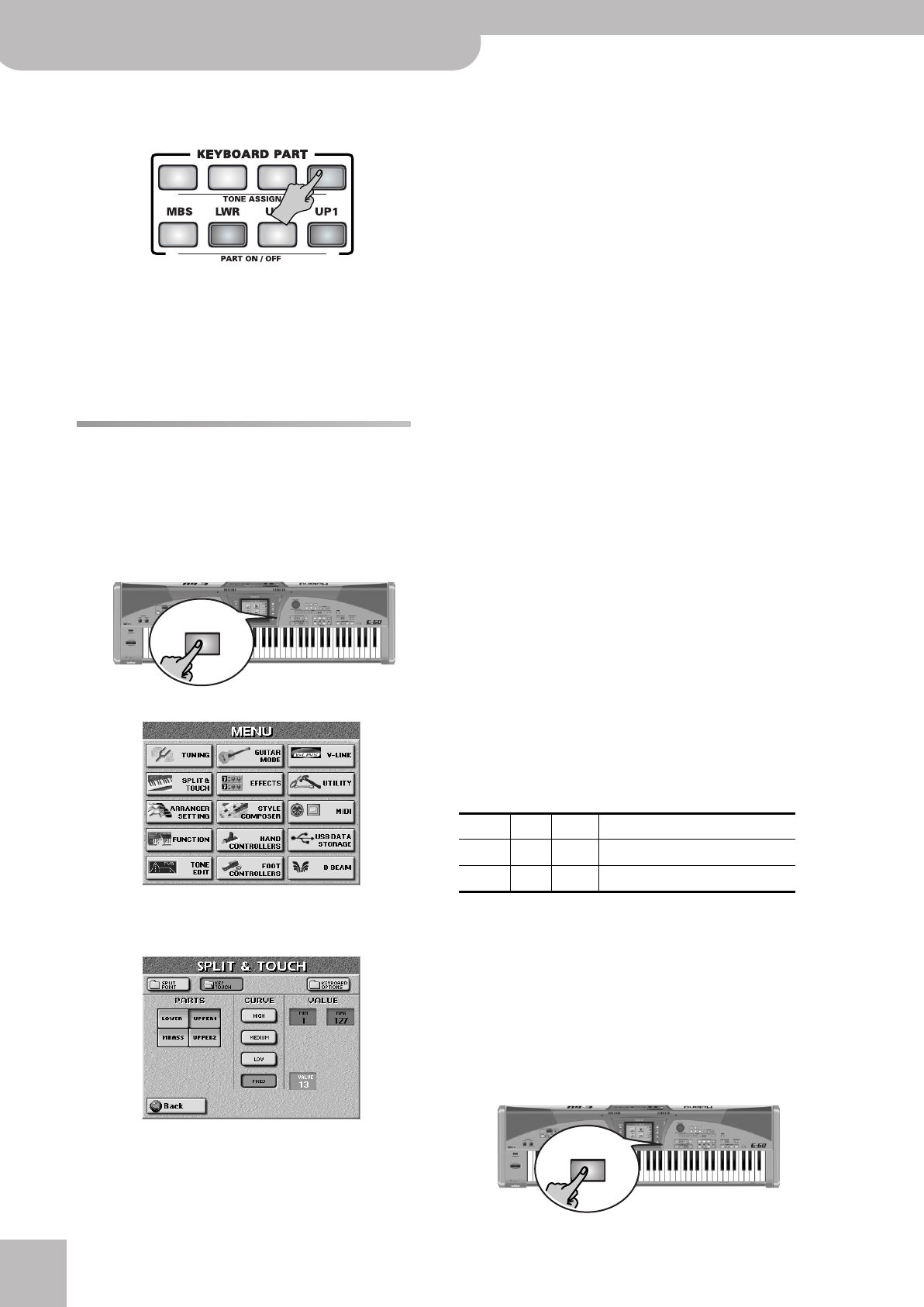
Using the performance functions
50
r
E-60/E-50 Music Workstation
(1) Use the TONE ASSIGN buttons to select of the Key-
board part you wish to transpose in octave steps.
(2) If the main page is not displayed, press the [EXIT]
button several times until it appears.
(3) Use the OCTAVE [ß][†] fields to set the desired
interval (up to 4 octaves higher or lower).
(4) If necessary, repeat this with the remaining Key-
board parts.
Key Touch (velocity sensitivity)
The E-60/E-50’s keyboard is also velocity sensitive. This
allows you to control the timbre and volume of the
Keyboard parts by varying the force with which you
strike the keys.
(1) Press the [MENU] button.
The display changes to:
(2) Press the [SPLIT≈&≈TOUCH] field, followed by the
[KEY¥TOUCH] field.
(3) Press a field in the PARTS column to select the
Keyboard part whose velocity sensitivity you wish
to change.
(4) Press a field in the CURVE column to set the
desired velocity sensitivity:
[LOW]: Select this setting if you are used to playing
on an electronic organ or if you do not want velocity
changes to bring about major volume changes.
[MID]: Medium velocity sensitivity. The keyboard
responds to velocity changes, but the maximum vol-
ume can be obtained more easily than with “HIGH”.
(This is the default setting.)
[HIGH]: Select this setting for maximum expressive-
ness. Even small variations of the force with which
you strike a key produce audible changes. The trade-
off is, however, that you have to strike the keys
forcefully to achieve the maximum volume.
[FIXED]: Press this field to switch off the velocity sen-
sitivity if you don’t need it. In that case, the fixed
velocity value (“100” if you don’t change it) will be
used. You can set another value, however:
Press the display field and use the [DATA÷ENTRY] dial
or the [DEC]/[INC] buttons to set the velocity value
that should be used for all notes you play (1~127).
“1” is very low (usually inaudible), while “127” corre-
sponds to maximum striking force (loud, bright
notes).
Velocity switching (Min and Max)
You can also specify the smallest (MIN) and highest
(MAX) velocity values with which you can trigger the
selected part. This is probably only useful when applied
to two Keyboard parts. Do not change these values if
you have no intention of using a “complementary” part
because, otherwise, you may start wondering why the
LWR part, for instance, only sounds at high or low
velocity values.
MIN and MAX can be used effectively for switching
between two Tones simply by striking the keys harder or
softer. Doing so allows you to alternate between two
sounds. Consider the following example:
Both parts must be on. These settings allow you to
trigger the Bandoneon sound with velocity values
between 1 and 105 (low to relatively high velocity),
while velocity values above 106 only trigger the vio-
lin.
There are countless other possibilities, such as using
MIN= 80/MAX= 127 for the MELODY INTELL part
(page 62), so that the automatic harmonies are only
added when you really want to hear them.
(5) Press the [EXIT] button to return to the main page.
MENU
Part Min Max Sound
UP1 1 105 Bandoneon 2 ([ACCORDION], P1)
UP2 106 127 Folk Violin 2 ([STRINGS], P2)
EXIT
E-60_50_OM_UK.book Page 50 Thursday, June 22, 2006 10:06 AM