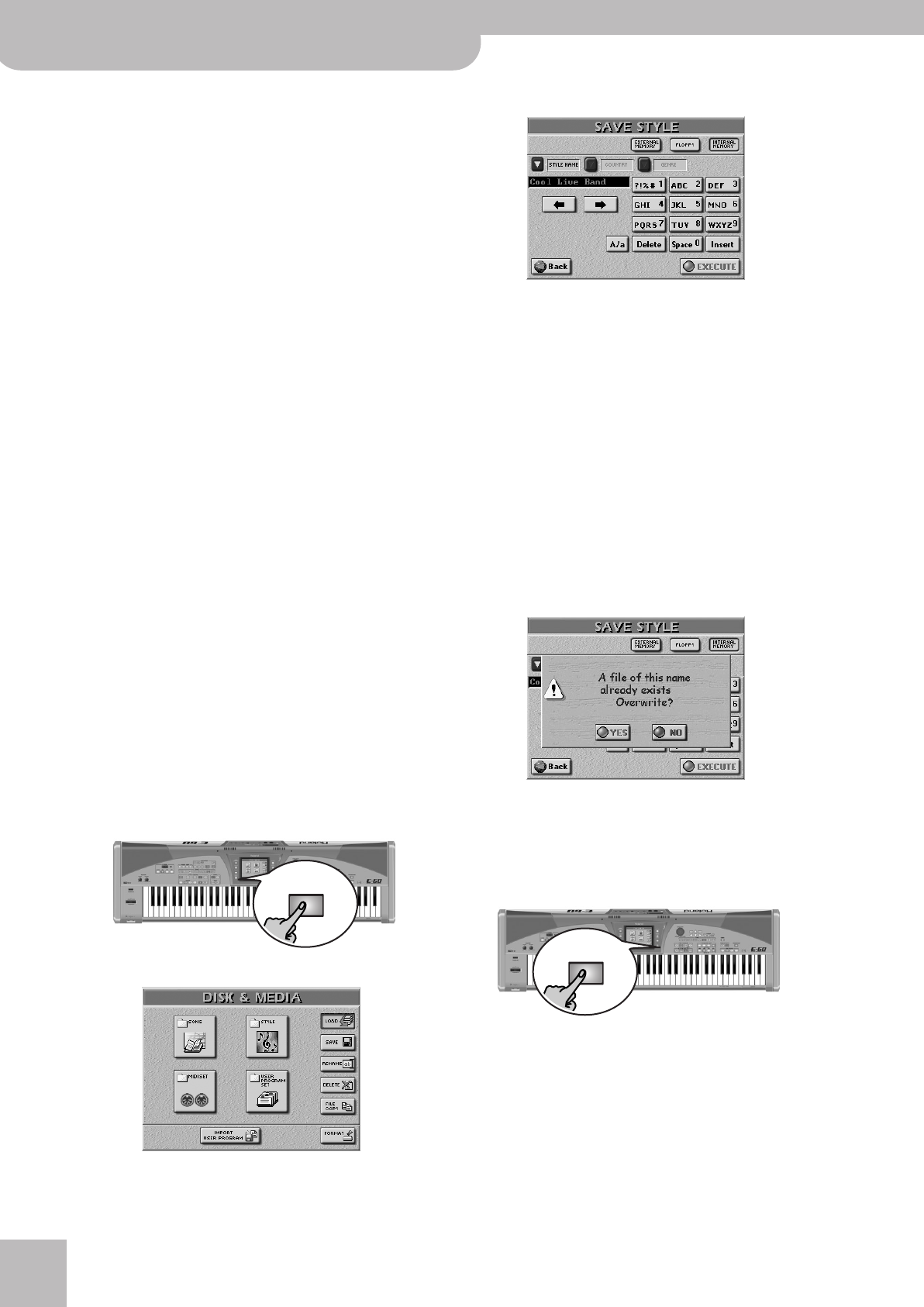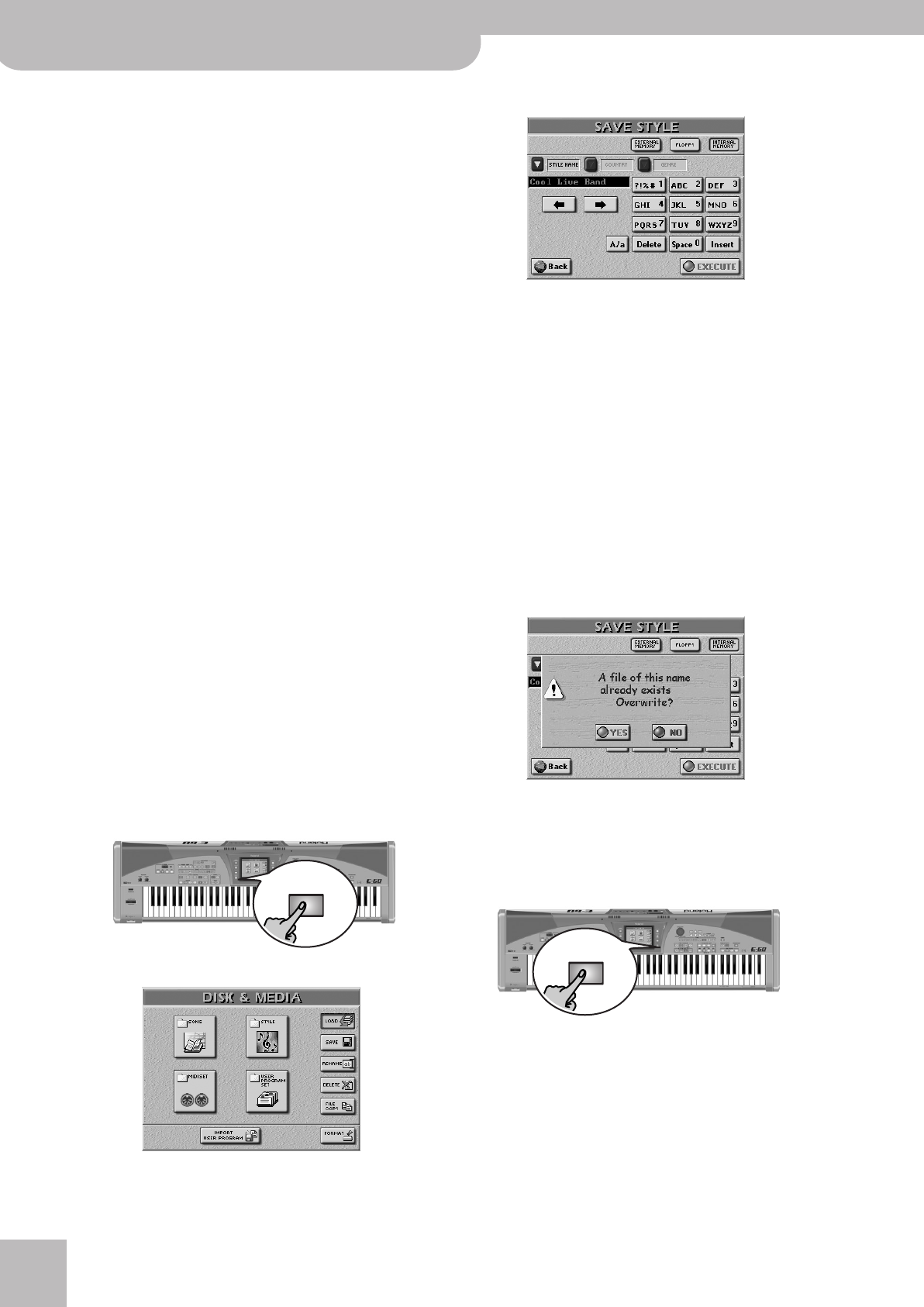
Using the 16-track sequencer
150
r
E-60/E-50 Music Workstation
● Key—(C, C#, D, Eb, F, F#, G, Ab, A, Bb, B) Use this parame-
ter to tell your E-60/E-50 what key the track (or tracks) is
(or are) in. Specifying the right key before converting the
data is crucial for realtime use of a pattern. The chord
recognition system of the Arranger is indeed based on
the assumption that all patterns are in the key of C.
Thus, whenever you play a C (in INTELLIGENT mode) or a
C chord in the chord recognition area, the E-60/E-50
uses the original notes of the pattern (no realtime trans-
position). If that pattern is in F# and if you forgot to tell
the E-60/E-50 that it is, F# is what you will hear when
you play a C or C chord.
Note: There is no need to specify the key for ADR tracks.
● Tempo (20~250)—Allows you to specify the default
tempo of the Music Style.
● Track (ADrum, ABass, ACC1~6, ALL)—This is where you
can specify the tracks that should be extracted and
turned into a Music Style phrase. In most instances, you
will probably select “ALL”. You could, however, also
extract each track separately.
● Mode—Allows you to select the mode of your pattern:
“Major” (major), “m” (minor) or “7th” (seventh). Choose
the mode that matches the chord being used in the
excerpt. You can also decide to use the same phrase for
all three modes. The E-60/E-50 then attempts to trans-
form them in a musically useful way for the chords you
play in realtime. By selecting an option indicated by “=”,
you create several patterns at once, see also p. 154.
● Division—Allows you to specify the pattern type that
should be created: Main 1, Main 2, Main 3, Main 4, Main
ALL, Fill Up1, Fill Up2, Fill Up3, Fill Up ALL, Fill Dw1, Fill
Dw 2, Fill Dw 3, Fill Dw ALL, Intro 1, Intro 2, Intro 3, Intro
4, Intro ALL, End 1, End 2, End 3, End 4 or Ending ALL.
■EXECUTE
(15) After setting everything to your liking, press this
field to launch the conversion.
If you don’t want to convert the Standard MIDI File
phrases into a Music Style, press the [Back] field to
return to the 16-track Sequencer’s main page.
(16) Now save your Music Style:
• Press the [DISK&MEDIA] button.
The display changes to:
• Press [SAVE], followed by [STYLE].
This page allows you to save the current Style to the
internal memory, a memory card or a floppy disk.
• Press the [INTERNAL¥MEMORY],
[EXTERNAL¥MEMORY], or [FLOPPY] field to select the
area where you want to save the Music Style.
• Enter the name for the file.
See page 44. If necessary, you can also supply the
required COUNTRY and GENRE information for use
with the STYLE FINDER function.
Note: The E-60/E-50 supports both upper- and lower-case let-
ters for file names. Choose whichever is more convenient (or
clearer).
(17) Press the [EXECUTE] field to save the data.
If the selected memory area already contains a Music
Style of that name, you are asked whether it is OK to
overwrite it.
• Press the [YES] field to overwrite the file. This replaces
the Music Style in question with the new version.
• Press the [NO] field to return to the SAVE STYLE page,
change the name, then press [EXECUTE] again.
(18) Press the [EXIT] button to return to the main page.
DISK &
MEDIA
EXIT
E-60_50_OM_UK.book Page 150 Thursday, June 22, 2006 10:06 AM