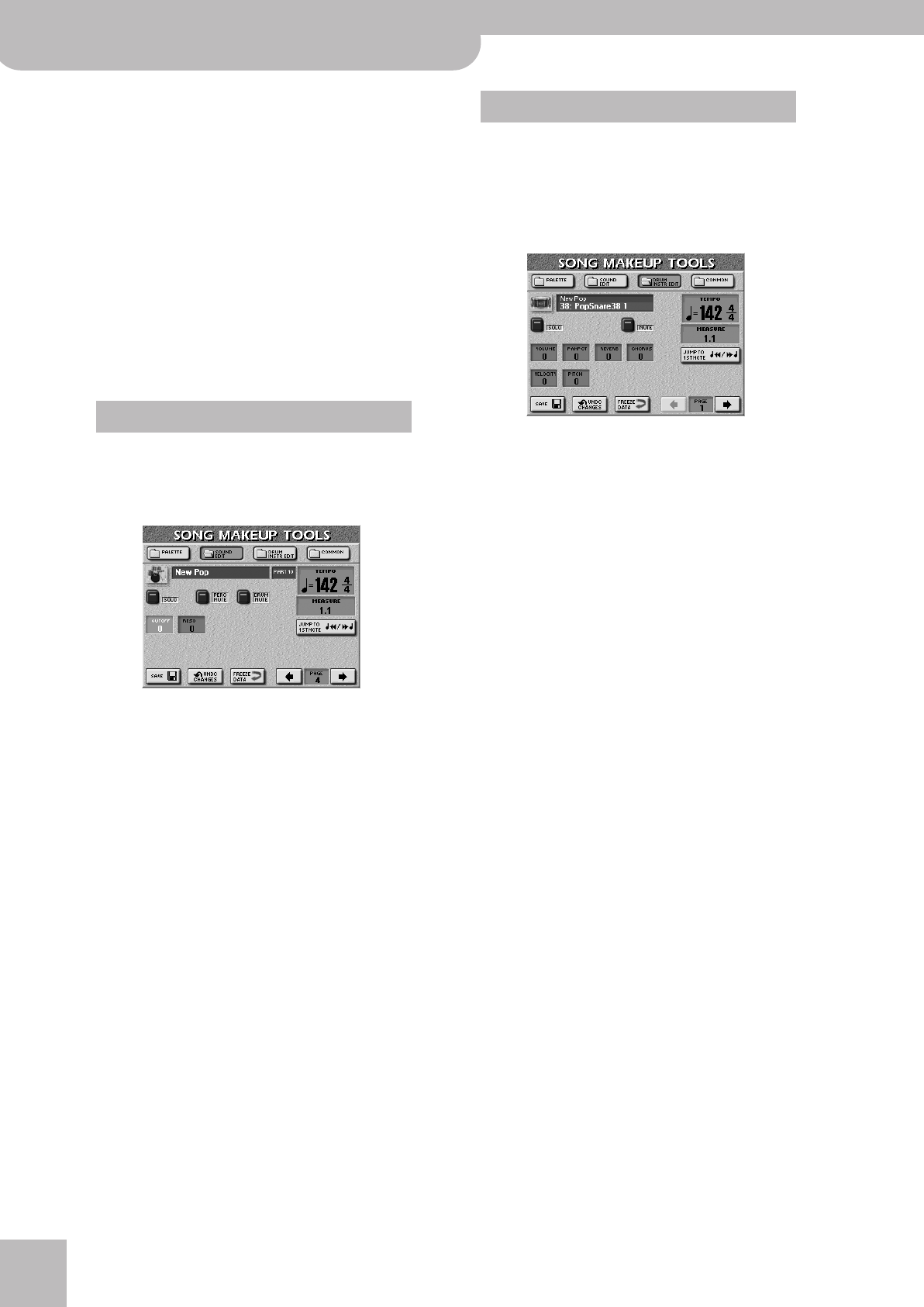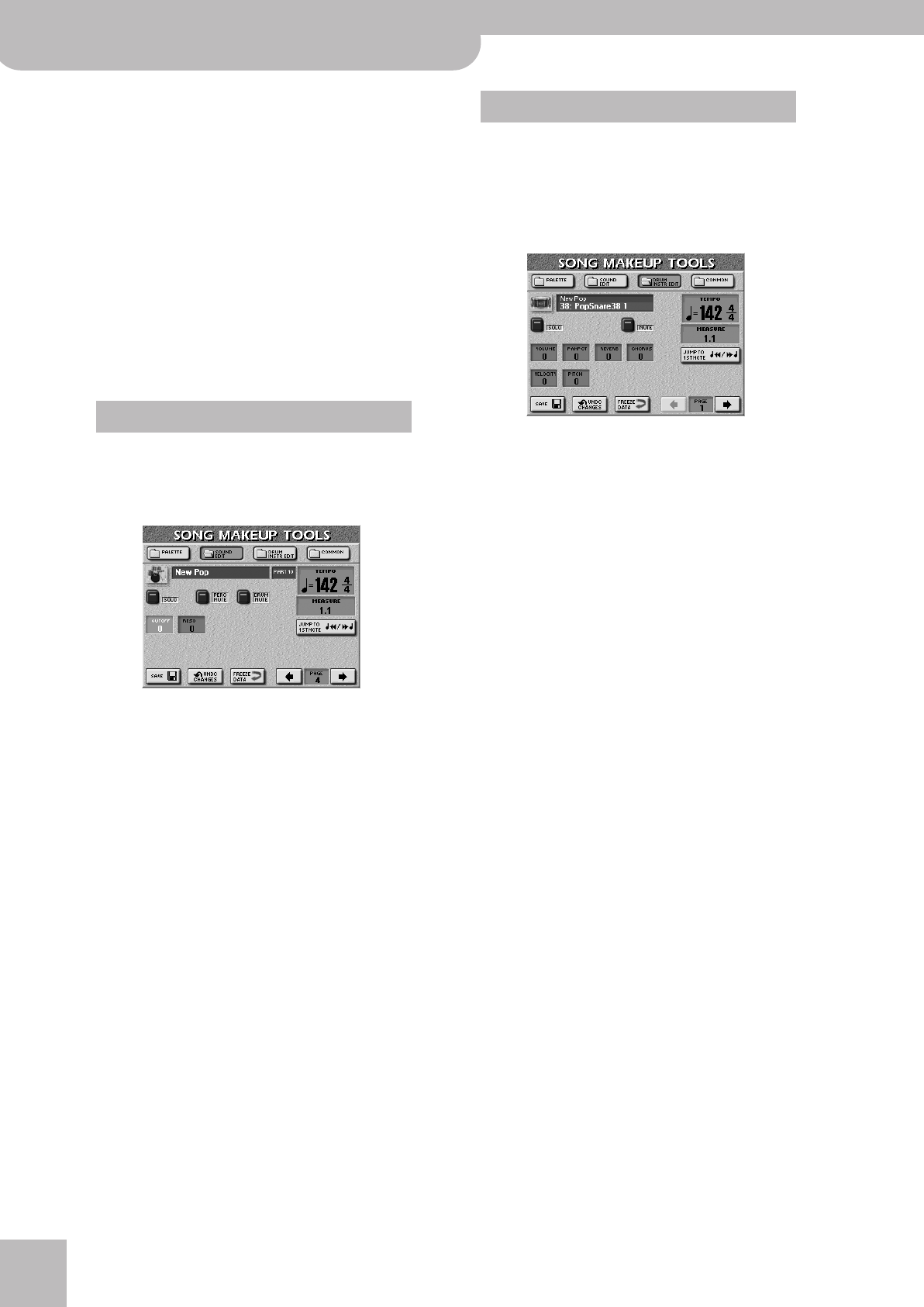
Song and Style Makeup Tools
106
r
E-60/E-50 Music Workstation
Note: Some sounds already contain natural (sampled) vibrato
whose depth or speed cannot be changed.
● VB RATE—This parameter adjusts the speed of the pitch
modulation. Positive (+) settings make the preset pitch
modulation faster and negative (–) settings make it
slower.
● VB DEPTH—This parameter adjusts the intensity of the
pitch modulation. Positive (+) settings mean that the
“wobble” becomes more prominent, while negative (–)
settings make it shallower.
● VB DELAY—This parameter adjusts the time required for
the vibrato effect to begin. Positive (+) settings increase
the time before vibrato will begin and negative settings
shorten the time.
If necessary, press the [SAVE] field to save your set-
tings (page 108).
If the instrument icon to the left of the sound name
depicts a drum kit, the page selected with
[SOUND¥EDIT] looks as follows. Here, you can edit the
Drum Set as a whole.
Press the field of the parameter you want to edit and
use the [DATA÷ENTRY] dial or the [DEC]/[INC] buttons
to set the desired value. You can also press the
[DATA÷ENTRY] dial and use the numeric pad.
● CUTOFF—Allows you to make the Drum Set (all instru-
ments) brighter (positive values) or darker (negative val-
ues). The further this value is set in the negative direc-
tion, the fewer overtones will be allowed to pass and the
sound will become softer (darker).
● RESO—This parameter allows you to add a “synthetic”
character to your Drum Sets (choose a positive value) or
to make it sound more natural.
• Use the [DRUM¥MUTE] field to suppress (or add) the
drum sounds.
• Use the [PERC¥MUTE] field to suppress (or add) the
percussion sounds.
If necessary, press the [SAVE] field to save your set-
tings (page 108).
If the instrument icon to the left of the sound name
depicts a drum kit, you can also press the
[DRUM¥INSTR¥EDIT] field. Doing so takes you to the
following page where you can make more refined
changes for certain instruments of the selected Drum
Set:
This page effectively allows you to reconfigure your
Drum Set (but you cannot select sounds from
another Set).
Note: The names of the drum/percussion sounds depend on
the currently selected Drum Set. The sounds are usually similar
in nature, however.
• Use PAGE [ø][˚] to select the drum instrument you
want to replace with a different sound (watch the
icon that appears to the left of this field).
• Use the [DATA÷ENTRY] dial or the [DEC]/[INC] buttons
to select another sound.
The first sounds you can select for a given instrument
are usually variations of the snare, bass drum, etc.
But turning the [DATA÷ENTRY] dial long enough, you
could also select any other sound (even a melodic
one).
Press the field of the parameter you want to edit and
use the [DATA÷ENTRY] dial or the [DEC]/[INC] buttons
to set the desired value.
● VOLUME—Use this parameter to set the volume of the
selected drum instrument.
● PANPOT—Use this parameter to set the stereo place-
ment of the selected drum instrument. “0” means “no
change”, negative values shift the instrument towards
the left and positive values shift it towards the right.
● REVERB & CHORUS—Use these parameters to set the
reverb or chorus send level of the selected drum instru-
ment. The effects themselves can be changed on the
COMMON page (see below).
● VELOCITY—This parameter allows you to modify the
velocity range of the drum instrument in question. “0”
means that the recorded values are left untouched, a
negative setting reduces all velocity values by the same
amount (leaving variations intact), while a positive set-
ting shifts all velocity values in a positive direction.
SOUND EDIT for Drum Sets
DRUM INSTR EDIT
E-60_50_OM_UK.book Page 106 Thursday, June 22, 2006 10:06 AM