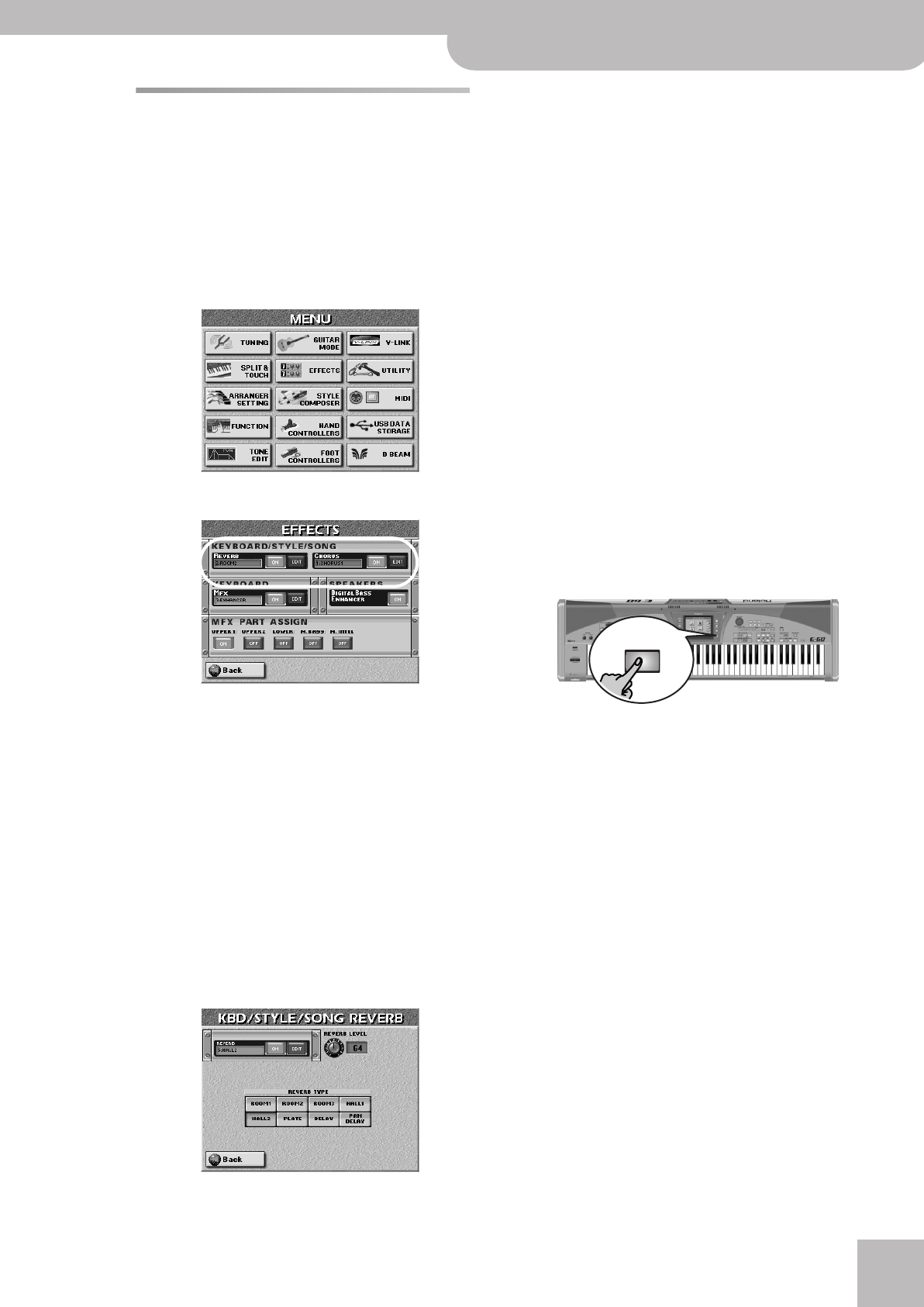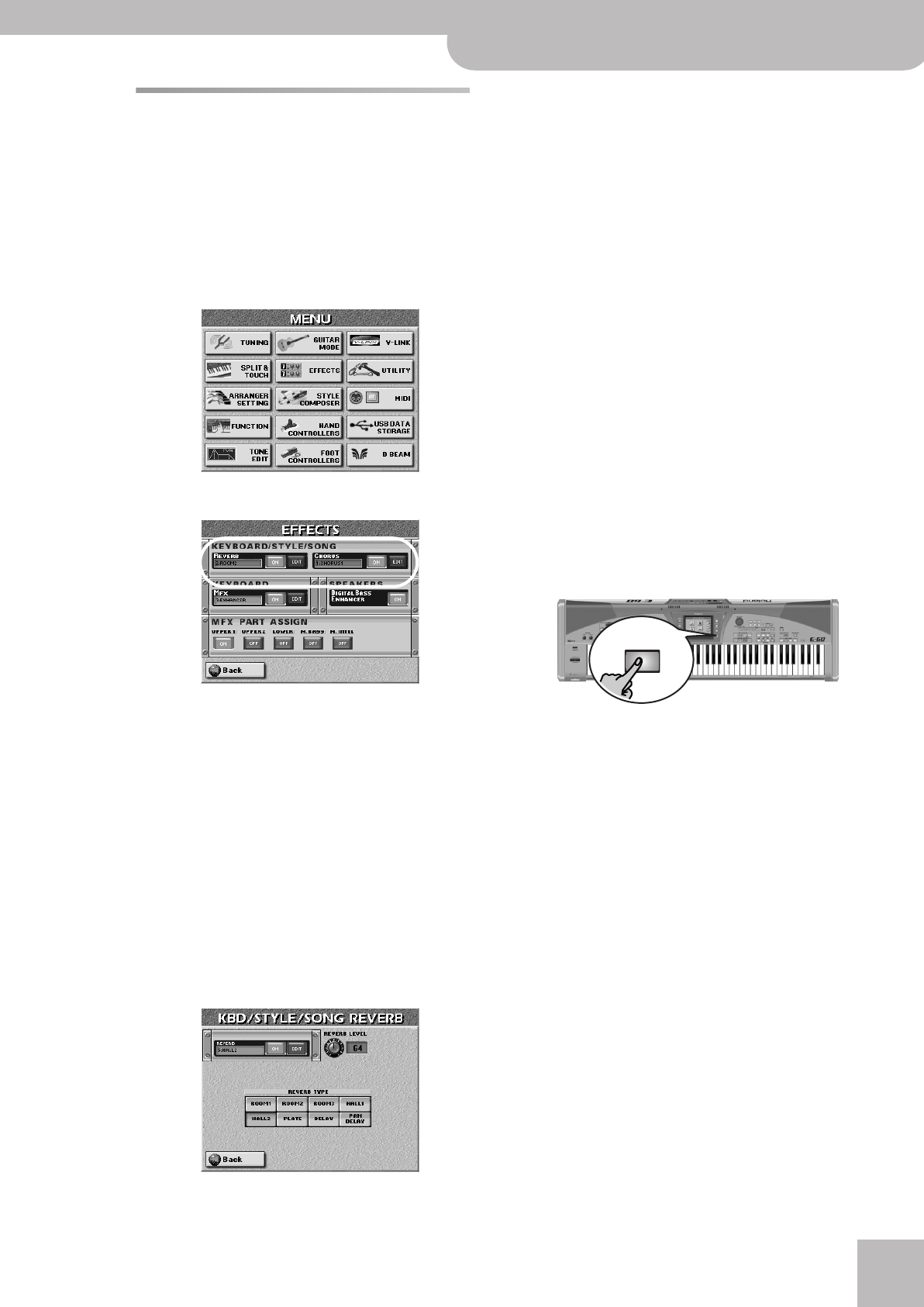
Editing the Keyboard effects processors
E-60/E-50 Music Workstation
r
83
Editing the Keyboard effects
processors
After setting the above parameters, you may find that
even sensible reverb/chorus settings for the Keyboard
parts do not yield the expected result.
In that case, you should edit the Reverb and Chorus
parameters:
(1) Press the [MENU] button.
The display changes to:
(2) Press the [EFFECTS] field.
On this page, you can switch the REVERB and
CHORUS processors on and off by pressing their
[OFF÷ON] button icons to the right of their “display”.
If you need another reverb type, press the REVERB
display and use the [DATA÷ENTRY] dial or the [DEC]/
[INC] buttons to select it. If you also need to change
certain aspects of that effect…
Reverb for Keyboard parts
Be aware that any changes you make here also affect
the Style and song parts. There are only one Reverb and
one Chorus processor for all of the E-60/E-50’s parts.
(1) Press the KEYBOARD REVERB [EDIT] field to access
the Reverb parameters.
The display changes to:
(2) Press the [ON] (or [OFF]) field to switch the proces-
sor on (icon lights) or off (icon goes dark).
You can also do so on the EFFECTS page (see above).
(3) Press the field of the effect type you wish to use.
The options are:
● ROOM1, ROOM2, ROOM3—These types simulate the
reverb characteristics of a room. The higher the number
(1, 2 or 3), the bigger the “room” becomes.
● HALL1, HALL2—These types simulate the reverb of a
small (1) or large (2) concert hall and thus sound much
“bigger” than the Room types above.
● PLATE—Digital simulation of a metal plate that is some-
times used for creating reverb effects. Works well for
percussive sounds.
● DELAY—A delay effect (no reverb). Works a lot like an
echo effect and thus repeats the sounds.
● PAN DELAY—This is a stereo version of the above delay
effect. It creates repetitions that alternate between the
left and right channels.
[REVERB LEVEL] allows you to set the output level of
the Reverb processor. Setting this parameter to “0”
means that you no longer hear the effect in question.
(4) Press [Back] to return to the display page with the
“modules”.
—or—
Press the [EXIT] button to return to the main page.
Note: Do not forget to save your settings to a User Program if
you want to keep them.
EXIT
E-60_50_OM_UK.book Page 83 Thursday, June 22, 2006 10:06 AM