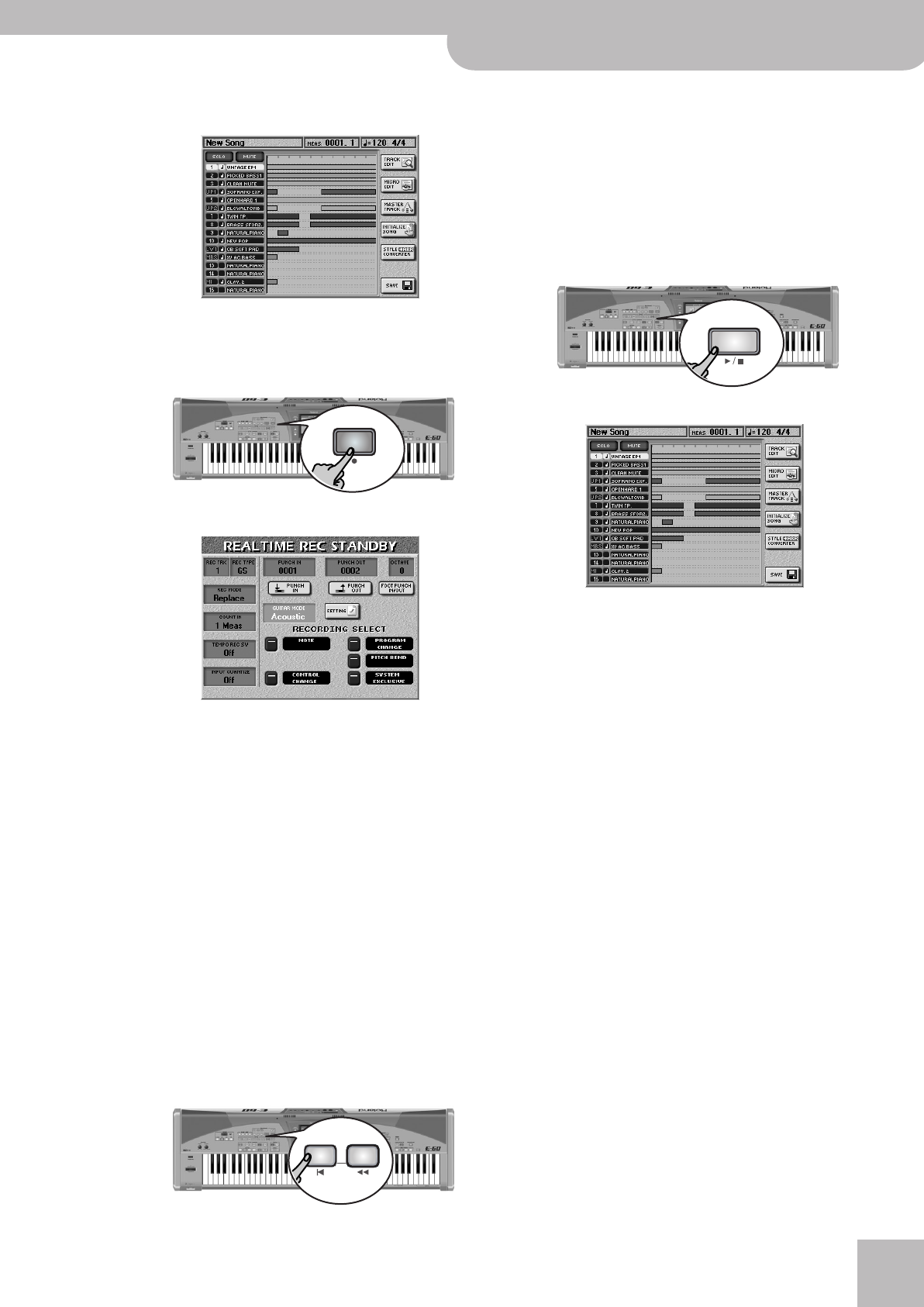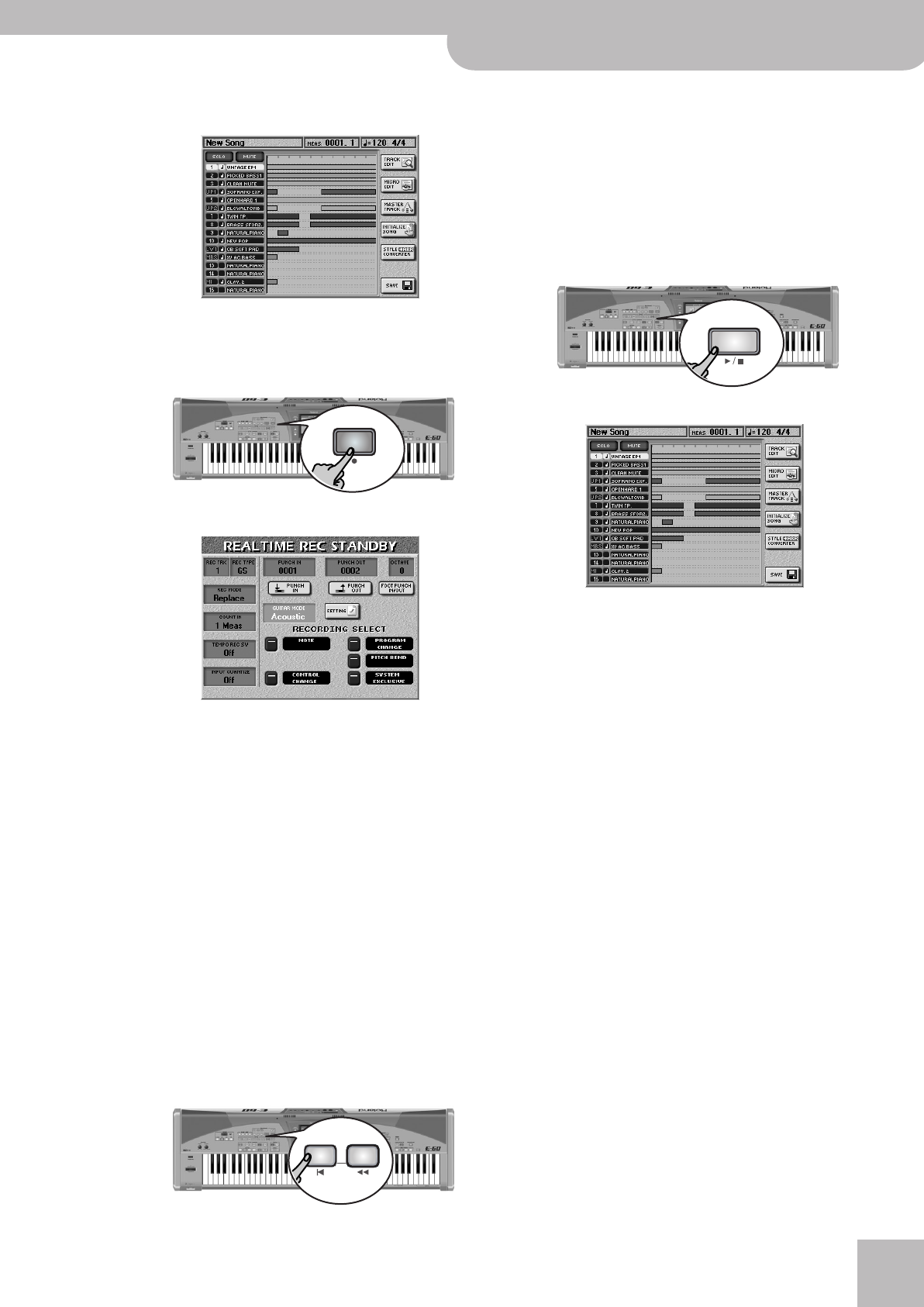
Recording your music
E-60/E-50 Music Workstation
r
43
You have just selected the more detailed recording
function (the “sequencer”). The display changes to:
The bars in the right part of the display indicate the
tracks that already contain data.
(3) Press the RECORDER [REC¥∏] button.
The display changes to:
(4) Press the [REC¥TRK] field and use the [DATA÷ENTRY]
dial or the [DEC]/[INC] buttons to select the track
you want to record to.
For our example, select “11”.
If necessary, press the [REC¥TYPE] field and use the
[DATA÷ENTRY] dial or the [DEC]/[INC] buttons to select
“LWR”.
(5) Assign the desired sound to the track selected for
recording.
See “Selecting sounds for the Keyboard parts” on
p. 27. You can play on the keyboard to check whether
the sound matches the mood of the part you wish to
record.
(6) Specify what should be recorded by activating the
corresponding RECORDING SELECT button icons.
(7) For this example, switch on NOTE, CONTROL
CHANGE, PROGRAM CHANGE and PITCH BEND. See
page 126 for an explanation.
(8) Press the RECORDER [TOP¥|√] button.
The sequencer returns to the beginning of the song
(measure “1”).
(9) Press the [PLAY÷STOP¥®÷ª] button.
The sequencer now counts in one measure, after
which recording starts.
Note: See page 59 for setting the Count-In function.
(10) Play the new part.
(11) Press the RECORDER [PLAY÷STOP¥®÷ª] button to
stop recording.
The display changes to:
The track that contains your new part is highlighted
(left column) for easy identification. That row also
contains a horizontal bar to signal that the track now
contains data.
(12) Listen to your song (page 41).
If you like it, save it, if you’re not happy with your
part, go back to “Adding more parts” on p. 42.
In step (3), however, press the [REC¥MODE] field and
use the [DATA÷ENTRY] dial or the [DEC]/[INC] buttons
to select “Replace”.
Note: See p. 129 if you want to change just single notes or
other aspects of your song (which is called “editing”).
REC
BWD
TOP
PLAY
STOP
E-60_50_OM_UK.book Page 43 Thursday, June 22, 2006 10:06 AM