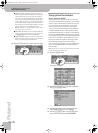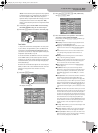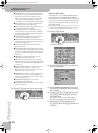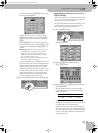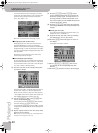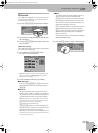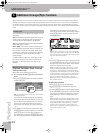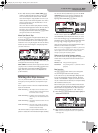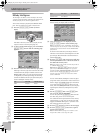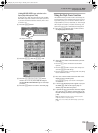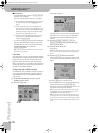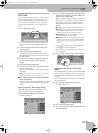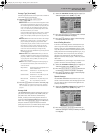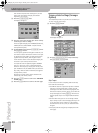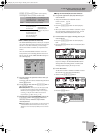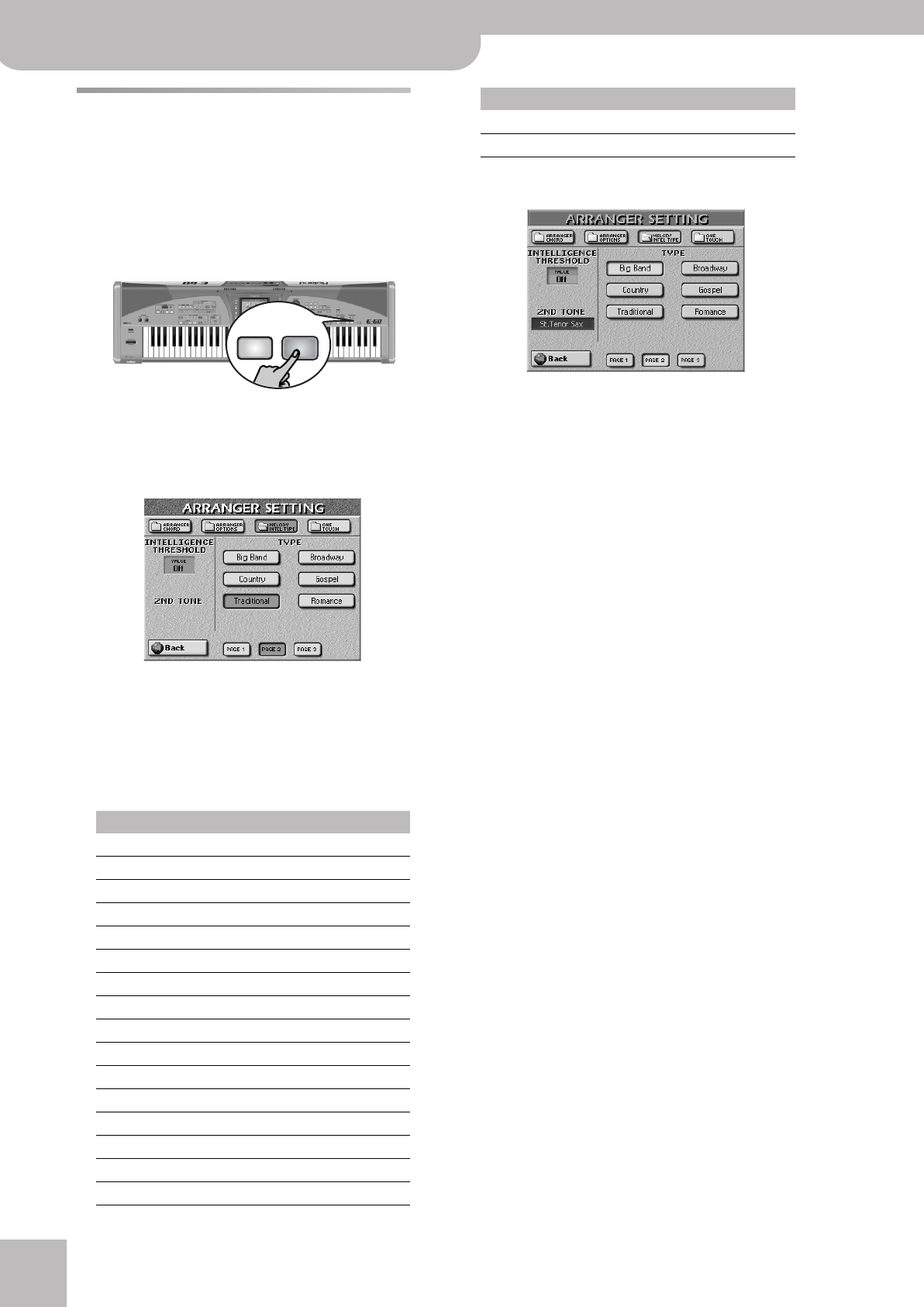
Additional Arranger/Style functions
62
r
E-60/E-50 Music Workstation
Melody Intelligence
The Arranger can add a counter-melody to the notes
you play. Those automatic harmonies are based on the
chords you play in the chord recognition area.
This counter-melody is played by the MELODY INTELL
part. There are 18 harmony types to choose from.
(1) Press the [MELODY¥INTELL] button (so that it
lights).
This adds a harmony to the notes you play. Do not
forget to switch on the UP1 part (page 47).
(2) To select another harmony type, press and hold the
[MELODY¥INTELL] button until the following page
appears:
(3) Press the field of the desired harmony type (TYPE).
Selecting a Harmony Type also means that the E-60/
E-50 automatically assigns a suitable sound to the
MELODY INTELL part (e.g. a trumpet and sax sounds
for Big Band, etc.). More specifically, the following
sounds are added to the UP1 part (which also plays
certain “intelligent” melody notes):
If a second sound is available (this depends on the
selected TYPE), the display looks as follows:
(4) If the desired option is not displayed, use the
[PAGE¥1]~[PAGE¥3] fields to select another page.
Note: For “Traditional”, “Latin”, “CntryBallad”, “OctaveType1”
and “OctaveType2”, only the UP1 part is used. All other Melody
Intelligence types use both the UP1 and the MELODY INTELL
part, however.
As shown in the table above, selecting a different
TYPE also means that the sound assigned to the UP1
part changes. Most TYPEs add a second sound to it
(called “2ND TONE”).
(5) Press the [2ND¥TONE] field and use the E-60/E-50’s
standard procedure to select a different sound for
the additional harmony notes.
Note: This function is not available for TYPEs that provide no
(“—”) MELODY INTELL sound.
Note: While the
[MELODY¥INTELL] button on the front
panel is off, the 2ND TONE name appears on a gray back-
ground (if available). In this state, you cannot select a different
sound. Switch on the
[MELODY¥INTELL] button (and the
function of the same name) if you need to select another
sound for 2ND TONE.
You can refine Melody Intelligence control by speci-
fying what velocity value the UP1 notes must have in
order to trigger the MELODY INTELL part. This allows
you to leave the [MELODY¥INTELL] button on at all
times, while only adding harmonies to your solo play-
ing during the choruses by hitting the keys a little
harder.
(6) Use the [DATA÷ENTRY] dial or the [DEC]/[INC] but-
tons to set the desired “Threshold”.
You can also press the [DATA÷ENTRY] dial and enter
the value using the on-screen numeric pad.
The “Threshold” value represents the lowest velocity
value (between “1” and “127”) of the UP1 part that
triggers the MELODY INTELL part. If you don’t need
this switching function, select “Off”.
(7) Press the [EXIT] button to return to the main page.
(8) Press the [MELODY¥INTELL] button once again to
switch off this function.
Note: All MELODY INTELL settings can be written to a User
Program and recalled at a later stage. See p. 88.
Type UP1 sound MEL INT sound
DUET Trumpet Brass 1
ORGAN Chorus Or Chorus Or
COMBO Clarinet Trombone
STRINGS Strings St Slow Str
CHOIR St. Choir Aahs St. Choir Aahs
BLOCK Vibraphone w Piano 1w
BIG BAND Trumpet St.Tenor Sax
COUNTRY Jazz Gt. JC Chorus Gt.
TRADITIONAL The Grand X —
BROADWAY Celesta Theater Org.
GOSPEL Trem. Organ St.Choir Aahs
ROMANCE Strings Nylon StrGt
LATIN The Grand X —
COUNTRY GUITAR Jazz Gt. Nylon StrGt
COUNTRY BALLAD The Grand X —
WALTZ ORGAN Theater Org. Trem.Organ
MULTI
FX
MELODY
INTELL
MULTI
FX
MELODY
INTELL
TONE EFFECTS
OCTAVE TYPE 1 The Grand X —
OCTAVE TYPE 2 The Grand X —
Type UP1 sound MEL INT sound
E-60_50_OM_UK.book Page 62 Thursday, June 22, 2006 10:06 AM