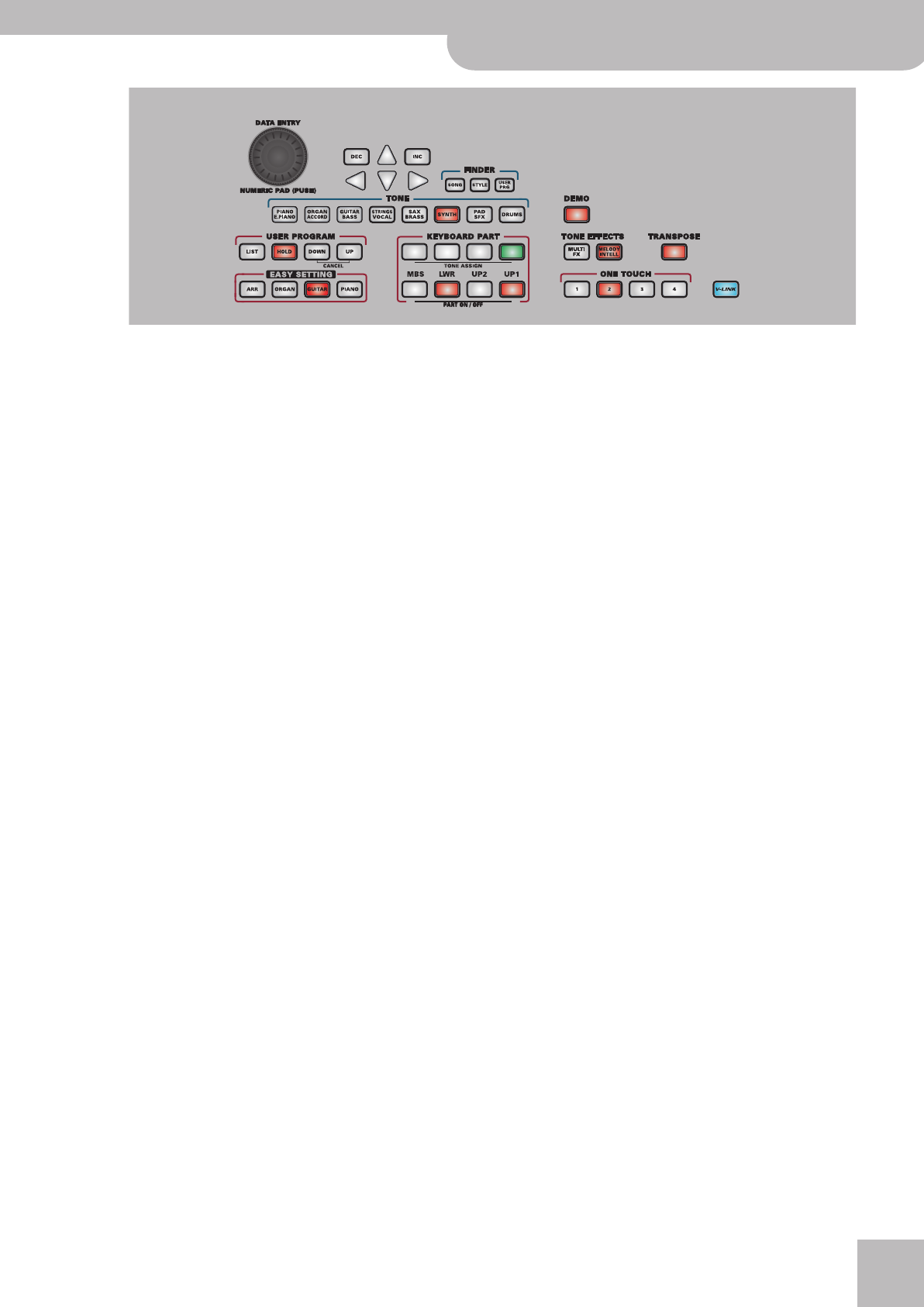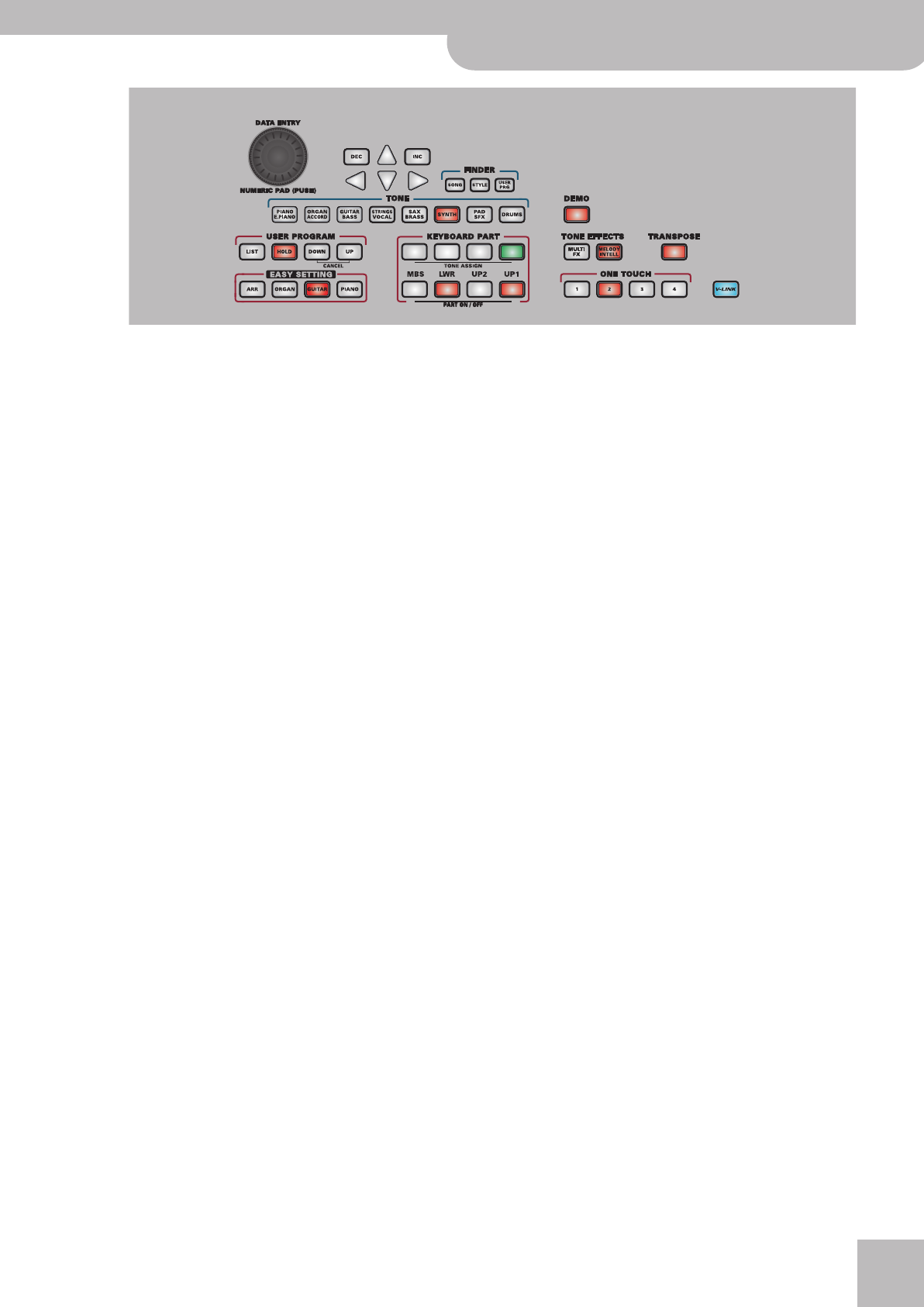
Front panel
E-60/E-50 Music Workstation
r
15
R
DATA ENTRY section
The dial can be used to set the value of the parameter
field that is currently highlighted. Turn it to scroll
through the available settings. You can also press it
to call up a numeric key pad that allows you to enter
the desired value by pressing the corresponding fields
in the display.
To change the selected value in small steps, press
[DEC] (lower value) or [INC] (higher value). The
[ß][†][®][√] buttons are used to select a parameter for
editing (something you can also do by pressing the
corresponding display field).
While the main page is displayed, the [DATA÷ENTRY]
dial and [DEC]/[INC] buttons also allow you to set the
tempo.
S
FINDER section
Press one of these buttons to quickly locate songs
([SONG]), Music Styles ([STYLE]) or User Programs
([USER¥PRG]) in the internal memory, on floppy disk
or an external memory card. See pages 35, 73 and 90.
T
TONE section
The TONE buttons allow you to select one of 8 inter-
nal Tone families. You can then use the display to
specify the desired sound within that family.
U
USER PROGRAM section
These buttons allow you to select the desired User
Program (registration memory). Press the [LIST] but-
ton to call up the display page where you can select
the desired User Program and save your current
panel settings to a User Program.
You can also select the previous ([DOWN]) or next
([UP]) User Program. By pressing these two buttons
simultaneously, you leave the User Program environ-
ment.
The [HOLD] button allows you to ignore several set-
tings of subsequently loaded User Programs (see
p. 92).
V
EASY SETTING section
This key pad allows you to reconfigure the E-60/E-50
by pressing just one button: [ARR] (use the Arranger
in split mode), [ORGAN] (the name says it all),
[GUITAR] (select the E-60/E-50’s Guitar Mode, ), and
[PIANO] (assign a piano sound to the entire key-
board). See also page 45.
W
KEYBOARD PART section
The TONE ASSIGN buttons are used to specify the
Keyboard part you wish to assign a different sound to
page 27. “Keyboard parts” are the parts you can play
yourself. The E-60/E-50 contains many other parts
that are played “automatically” by the Arranger or
Recorder.
The PART ON/OFF buttons allow you to switch the
desired Keyboard parts on and off.
X
DEMO button
Press this button whenever you want to listen to the
E-60/E-50’s demo songs (see p. 20).
Y
TONE EFFECTS section
Press the [MULTI¥FX] button to add a different effect
to the Keyboard parts (page 84). (This processor is
also available for the D Beam and the MELODY INTELL
parts.)
Note: The D Beam controller and part are only available on the
E-60.
Press the [MELODY¥INTELLIGENCE] button (so that it
lights) to add an automatic counter-melody (second
and third voice) to your solos or melodies (see p. 62).
Z
TRANSPOSE button
Press this button to transpose the E-60/E-50 up or
down in semitone steps using the controls shown in
the display. You can also specify which parts are to be
transposed (page 48).
a
ONE TOUCH section
These buttons allow you to select the desired One
Touch memory. There are four memories per internal
Music Style and the 80 Custom memories. They work
a lot like the User Programs, because they assign dif-
ferent sounds and effects settings to the Keyboard
parts and carry out some other changes. See page 65.
b
V-LINK button
Press this button to take advantage of the E-60/
E-50’s V-LINK functionality for controlling video
material via certain performance functions and the
right-most keys on the E-60/E-50’s keyboard. By
using V-LINK-compatible video equipment, visual
effects can be easily linked to and made part of the
expressive elements of a performance. By connecting
the E-60/E-50 to an optional Edirol DV-7PR or V-4,
you can switch images in synchronization with music
or use the E-60/E-50’s performance functions or
right-most keys to switch clips, control playback
speed, etc.
R
S
T
U
V
X
Y
a
Z
W
Note: You can press and hold most buttons to jump to an associated display page.
E-60_50_OM_UK.book Page 15 Thursday, June 22, 2006 10:06 AM