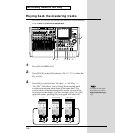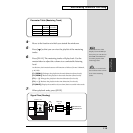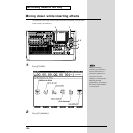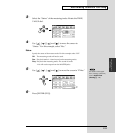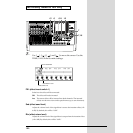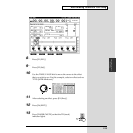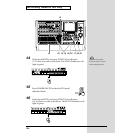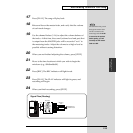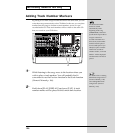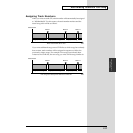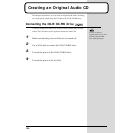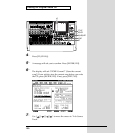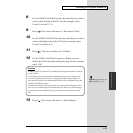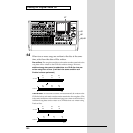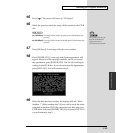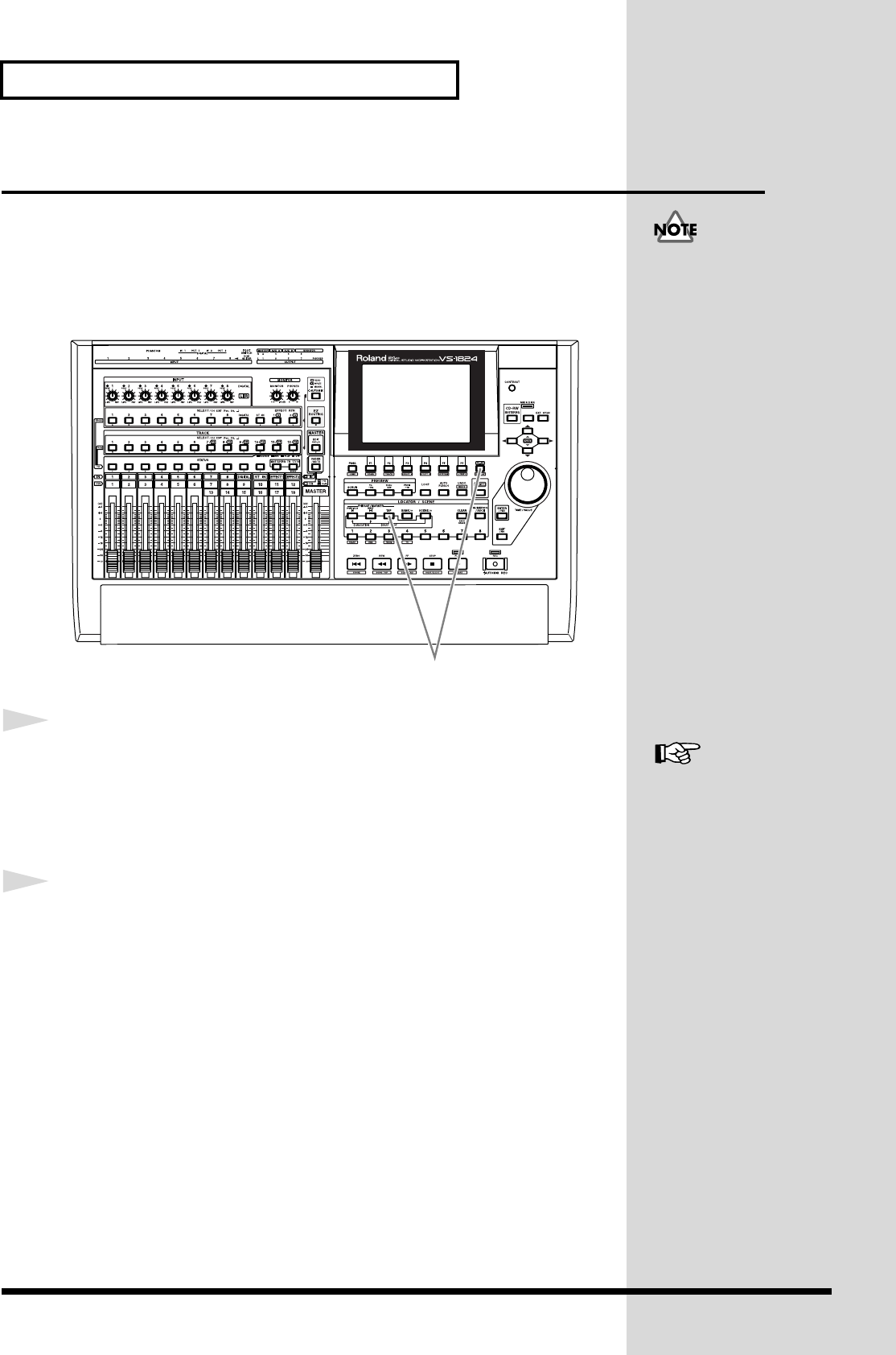
126
Add Finishing Touches to Your Song
Adding Track Number Markers
By placing two or more songs one after the other in the same track, you can
write these songs consecutively to the CD-R disc. In this case, you can place
markers between songs to function as track numbers, just as on a pre-
recorded audio CD. These track numbers will be written to the audio CD
that you record on your CD-R drive.
fig.5-09
1
While listening to the song, move to the location where you
wish to place a track number. You will probably find it
convenient to use the Preview function or the Scrub function
(Owner’s Manual p. 166).
2
Hold down [PLAY (DISPLAY)] and press [TAP]. A track
number marker will be placed at the current time location.
The first track number
marker is created
automatically at the
b
eginning of the song
(00h00m00s00). Audio CD
specifications require that a
song be at least four
seconds in duration. For
this reason, track number
markers must be placed
four seconds apart. If you
attempt to place a marker
within four seconds of
another marker, “Can’t Set
Marker” will be displayed
and the marker will not be
placed.
2
For details refer to “Setting
Edit Points Using Preview”
(Owner’s Manual p. 166)
and “Setting Edit Points
Using Scrub” (Owner’s
Manual p. 166).