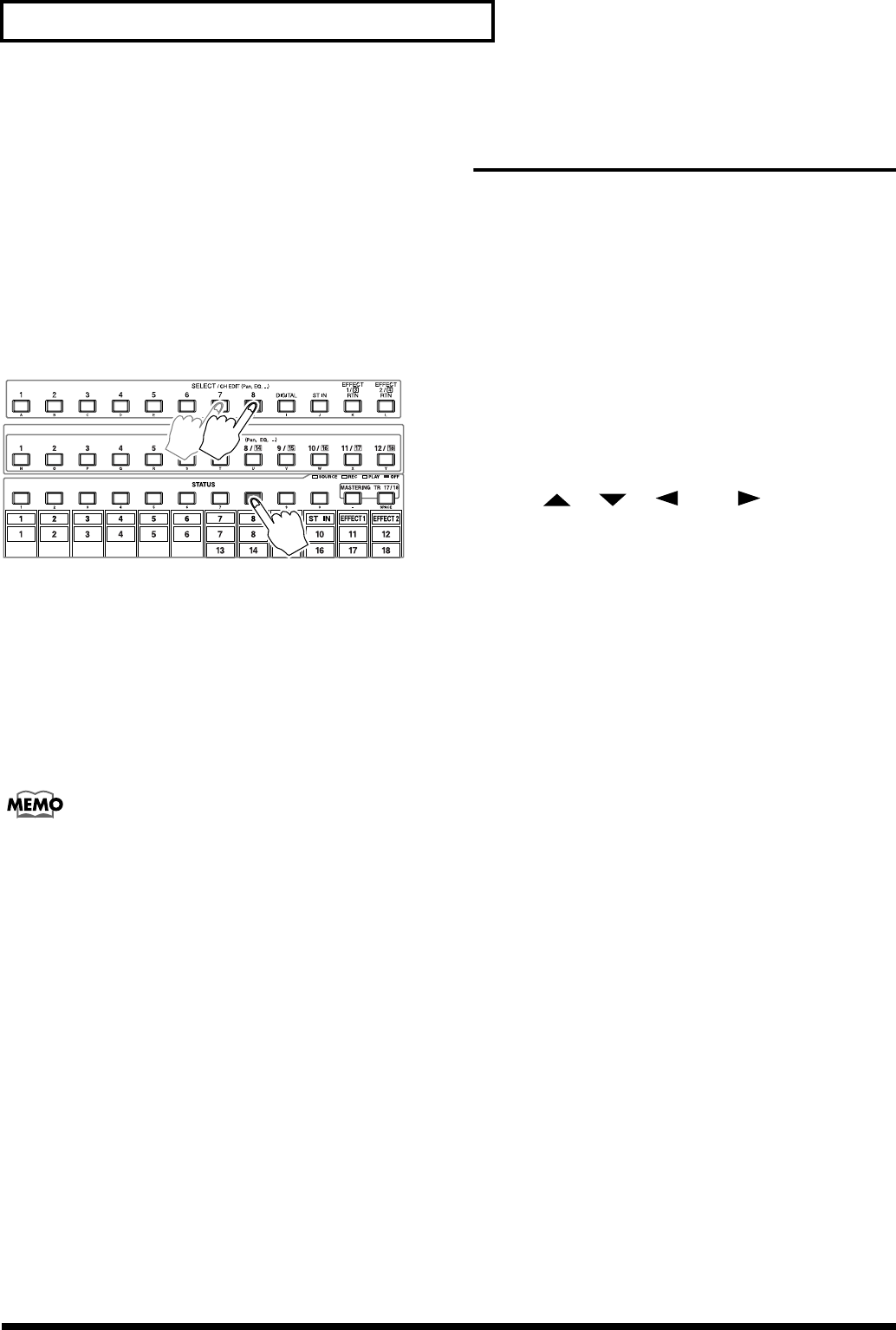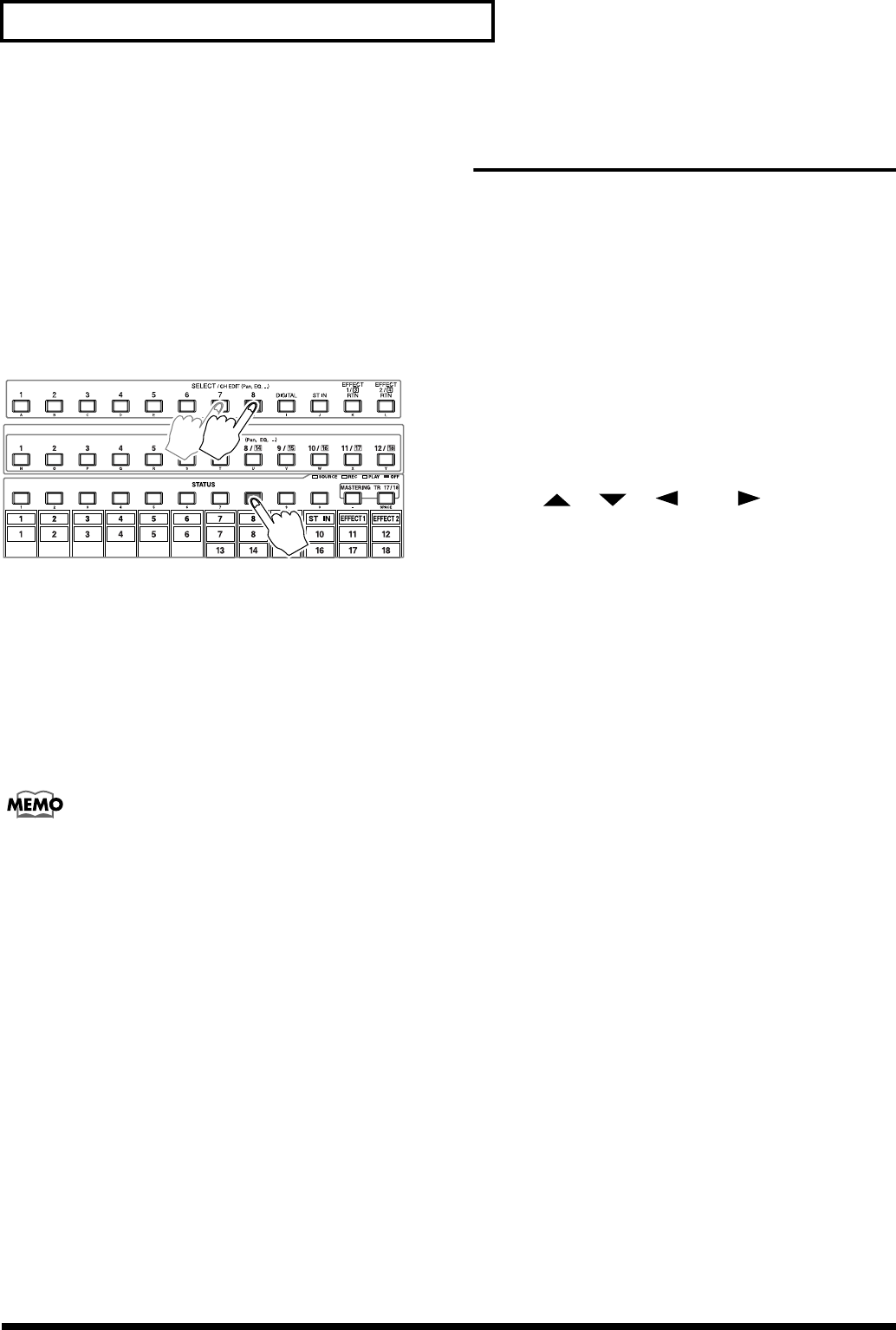
76
Chapter 5 Using the Digital Mixer
1. Press [FADER MUTE] several times until the “TR”
indicator lights.
→
“Switching the Fader Fuinction” (p. 71)
2. Press and hold the STATUS button for the track to be
recorded. The SELECT button for the default input
routed to that track blinks. The Input Assign screen
appears in the display for as long as the STATUS button
is held.
3. Press the Input SELECT button for the input you want
assigned to the track.
fig.03-05
• You can assign more than one input to a track.
• You can assign a track to a track.
• You can assign more than one track to a track.
• You can assign the effect returns to a track.
• You can assign any combination of inputs, effect returns
and tracks to a track.
When you are done, the SELECT button for each source
routed to the track will be blinking.
To clear the mixer routing for all channels, press and hold
any STATUS button, and press [CLEAR].
* In this case, press [FADER MUTE] several times until the
“TR” indicator lights.
Input Mixer Default
Assignment
You may have noticed that, after making a new recording,
you can still hear your live microphones or other sources that
are still plugged in. Or, you may hear sources that are
connected to inputs, even though you haven’t recorded a
track. The reason for this is that each channel of the Input
Mixer is automatically routed to the stereo master mix. This
is the default setting when a new song is created. Any source
connected to an INPUT jack in to the VS-1824 is routed to the
main stereo output. To change this setting, follow the
procedure below.
1. Press the Input SELECT button for each input being
used.
2. Use [ ], [ ], [ ], and [ ] to move the
cursor to the MIX section in the screen. Or, press
[F1 (MIX)]. If “MIX” does not appear above [F1], press
[PAGE] until you see “MIX” above [F1], and then press
[F1 (MIX)].
3. Use the TIME/VALUE dial to change the Mix Assign
Switch—located above the pan knob in the display—to
“Off.”
Mix Assign Switch
When this is set to “On”, the source at each Input
channel is assigned directly to the MIX bus. Set this to
“On” when you simply want to mix an input without
actually recording it.
4. Press [PLAY(DISPLAY)] to return to the Playlist display.