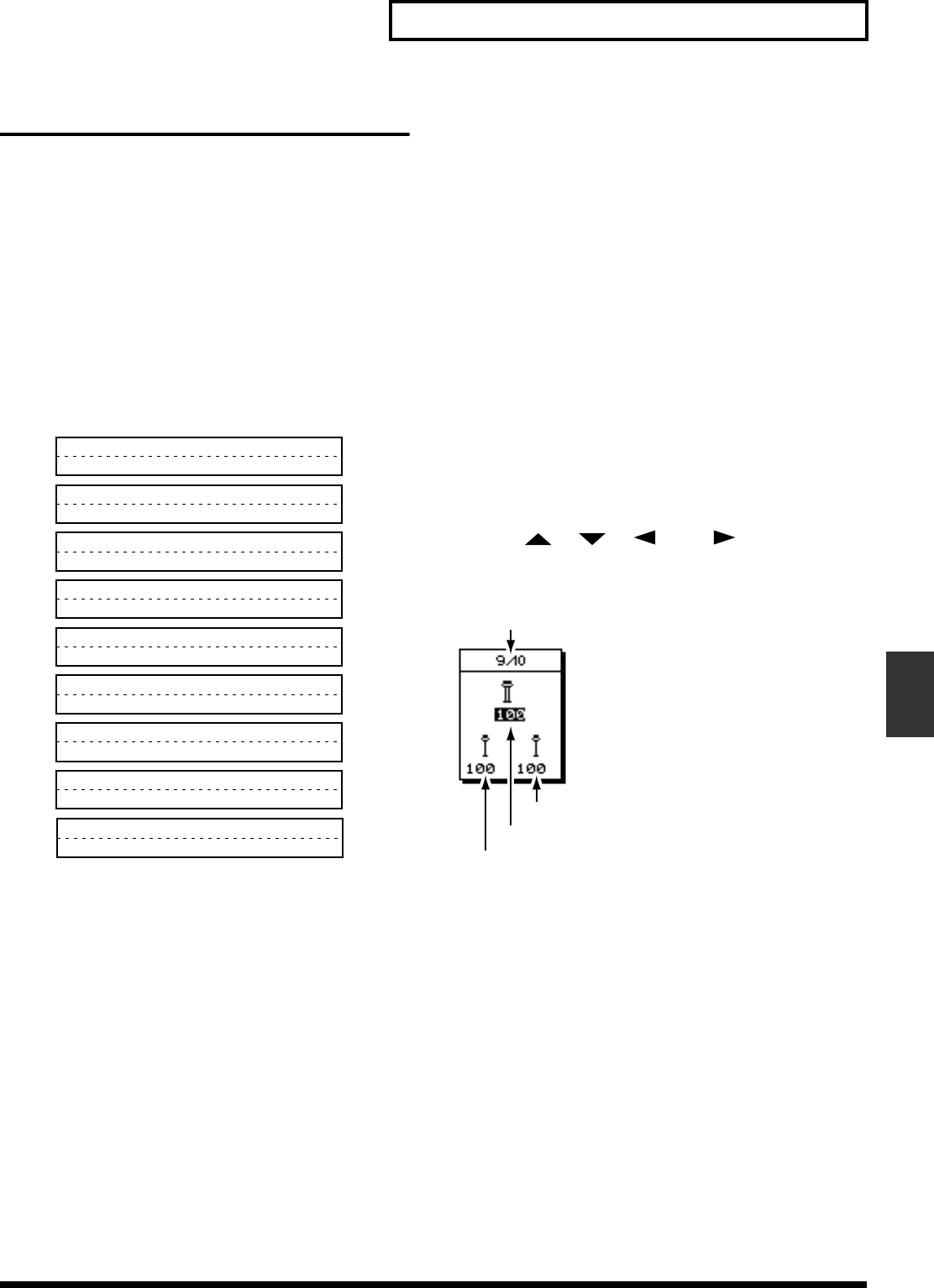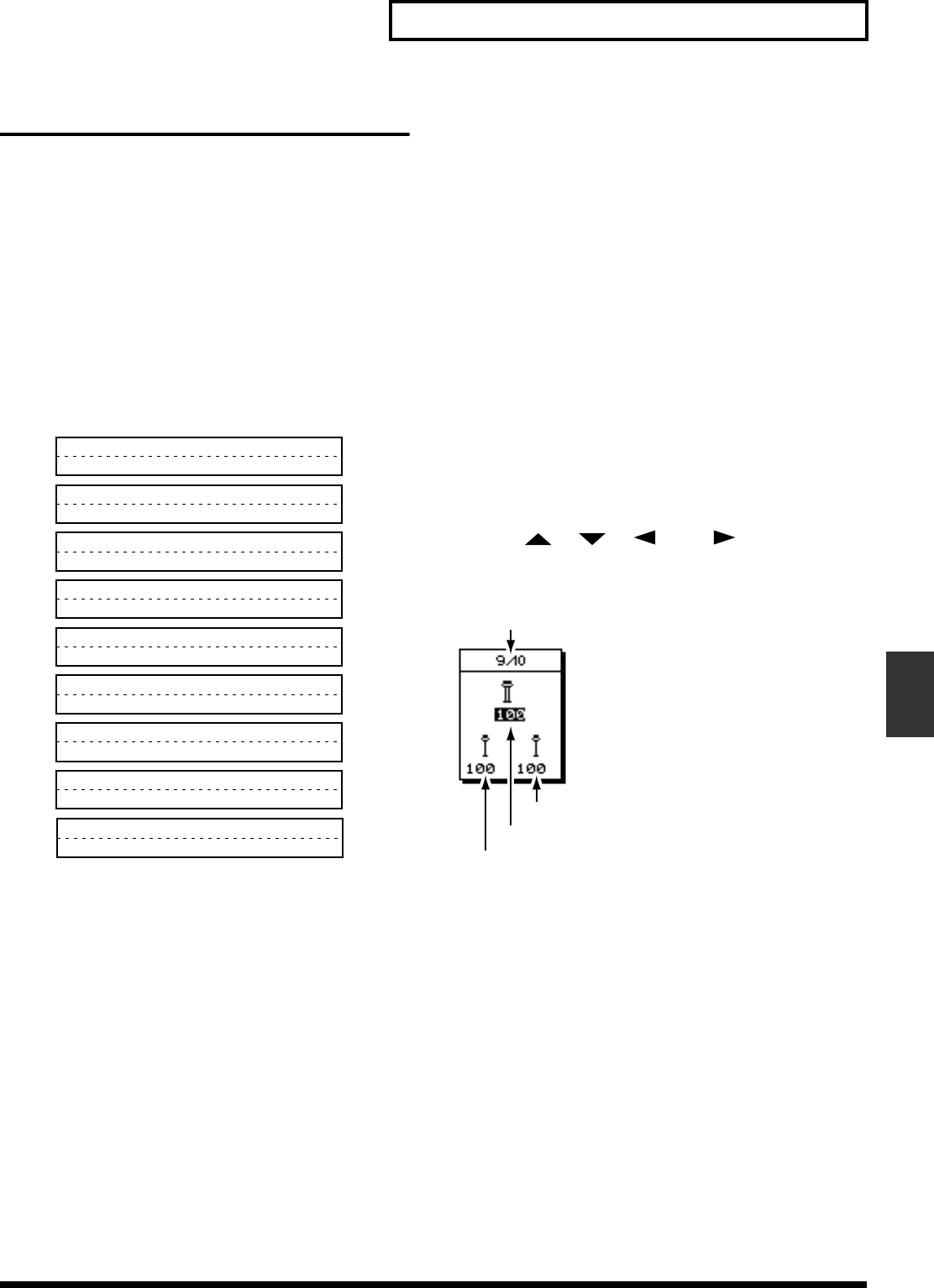
77
Chapter 5 Using the Digital Mixer
Chapter 5
Channel Link
When recording or playing back a stereo source, traditional
mixers require you to control the left and right channels
separately, which can make it inconvenient to adjust EQ,
effects and other settings. With the VS-1824, it is possible to
link adjacent pairs of mixer channels so you can make
adjustments to both channels simultaneously. This feature is
called “Channel Link.” When Channel Link is on, adjacent
odd- and even-numbered channels are paired as shown
below. The settings of each odd-numbered channel will be
the same as the settings of the corresponding even-numbered
channel. When the settings of one channel are modified, the
settings of its paired channel will also change.
fig.11-20
Link Adjacent Mixer Channels
It is possible to link adjacent channels on either the Input
Mixer or the Track Mixer. Use this when recording a stereo
input to a stereo track.
1. Press the SELECT button for the Input or Track channel
you want to have linked.
2. Press [F1 (Link)].
If “Link” does not appear above [F1], press [PAGE] until
you see “Link” above [F1], and then press [F1 (Link)].
3. Use the TIME/VALUE dial to select “On.”
Link (Channel Link)
This turns the Channel Link function on and off.
4. Press [PLAY(DISPLAY)] to return to the Playlist display.
Adjust the Levels of Linked
Channels
When Channel Link is on, the balance of both channels is
preserved, and their overall volume level is controlled with
the odd-numbered fader. Even-numbered faders do nothing
to stereo-linked channels. If you want to independently
adjust the fader levels of each channel, use the following
procedure.
1. Press the SELECT button for the input or track channel
that is linked.
2. Press [F5 (Fader)].
If “Fader” does not appear above [F5], press [PAGE]
until you see “Fader” above [F5], and then press [F5
(Fader)].
3. Press [F6 (PRM.V)]. The values of each fader appear in
the display.
4. Use [ ], [ ], [ ], and [ ] to move the
cursor. Then use the TIME/VALUE dial to adjust each
setting.
fig.11-21
Total Level
This adjusts the total volume level (0-127). Use the fader
for the odd-numbered channel to change this setting.
Odd-Numbered Channel Level
This adjusts the total volume level (0-127) of the odd-
numbered (left) channel.
Even-Numbered Channel Level
This adjusts the total volume level (0-127) of the even-
numbered (right) channel.
5. Press [PLAY (DISPLAY)] to return to the Playlist display.
Track 1
Track 3
Track 5
Track 7
Track 9
Track 11
Track 13
Track 15
2
4
6
8
10
12
14
16
Track 17
18
channel
Even-Numbered Channel Level
Total Level
Odd-Numbered Channel Level