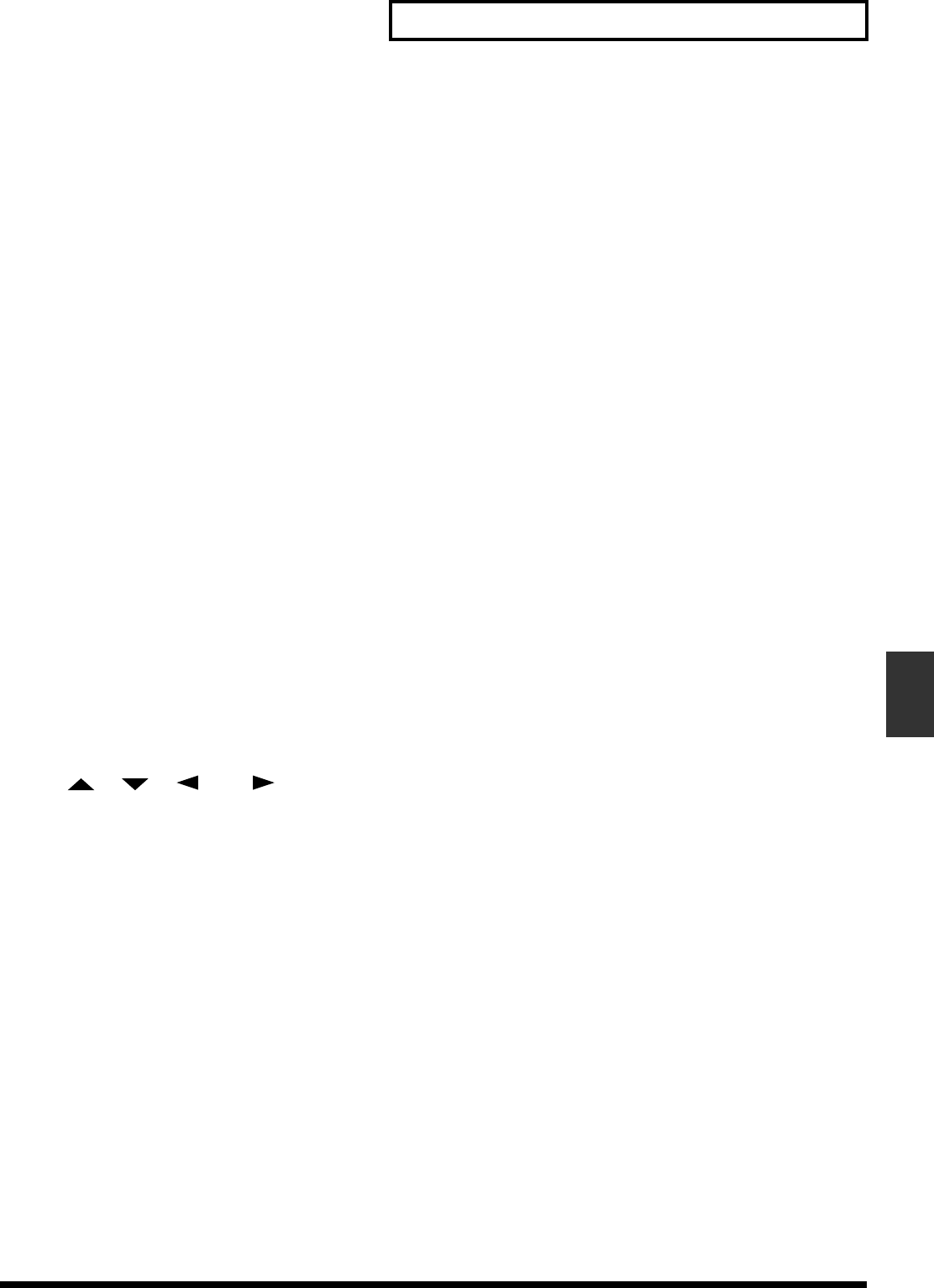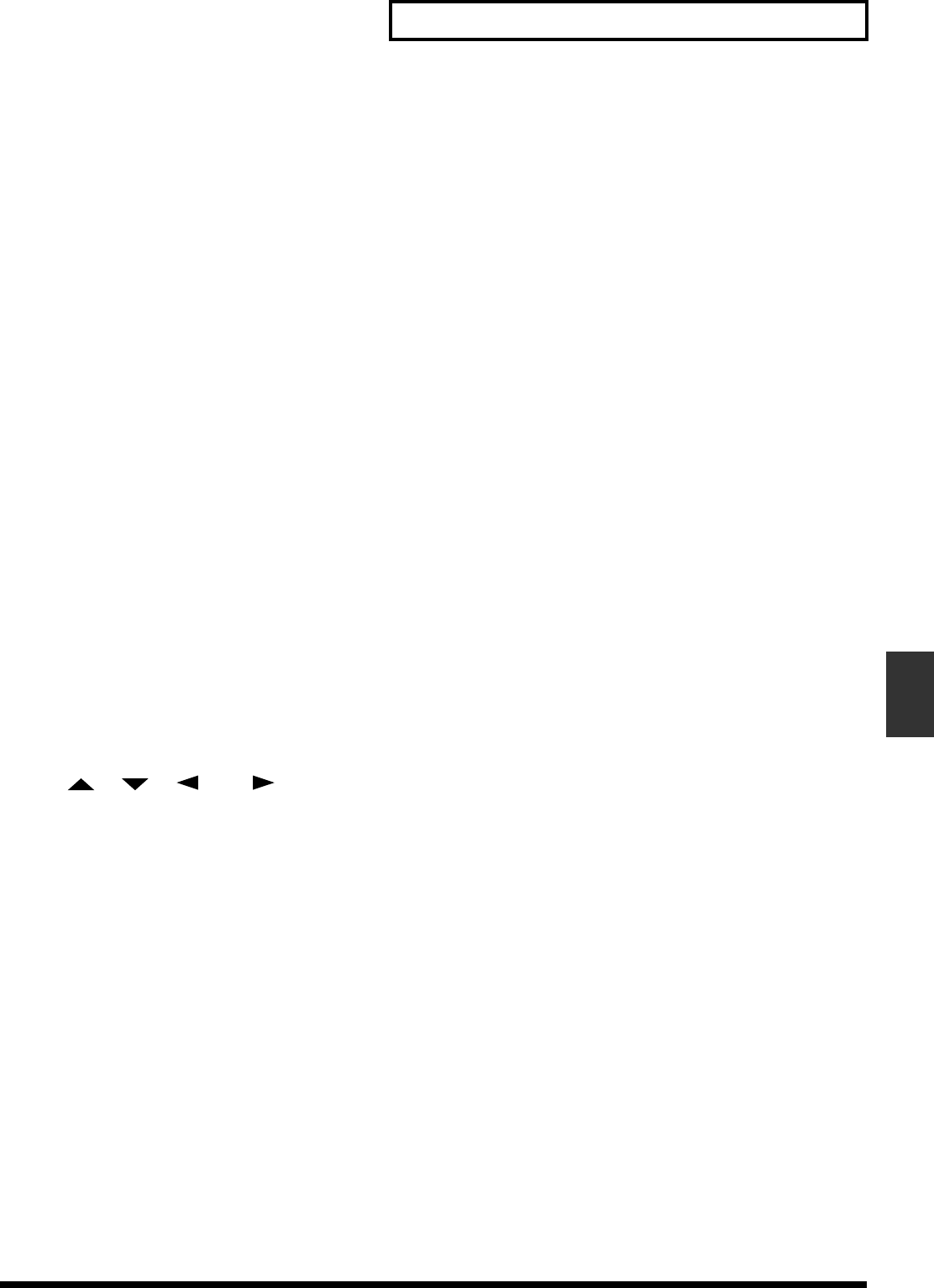
85
Chapter 5 Using the Digital Mixer
Chapter 5
Recalling a Mixer Scene
1. If the song is playing, press [STOP].
2. Press [SCENE]. The button indicator lights.
3. Whenever [SCENE] is blinking, the LOCATOR buttons
are used to recall a Scene. Any LOCATOR which already
has a Scene stored will be blinking.
4. Press any lit LOCATOR. For example, if you want to
recall Scene 3, then press [3].
Recalling a Scene Without
Affecting the Current Fader Values
When a Scene is recalled, the fader values will change to the
recalled settings. However, the positions of the top panel’s
faders themselves do not change. This means that the
locations of the faders will not match their actual values.
If you want just the fader values to remain unchanged when
you recall a Scene, make the following settings.
1. Press [PLAY (DISPLAY)].
2. Hold [SHIFT] and press [F5 (SYSTM)].
The System menu icon appears in the display. If the
System menu does not appear, press [F6 (EXIT)].
3. Press [F1 (SYSPM)].
If “SYSPM” does not appear in the display above [F1],
press [PAGE] until it appears, then press [F1 (SYSPM)].
4. Use [ ], [ ], [ ] and [ ] to move the
cursor to “Scene Mode.”
If “Scene Mode” is not displayed, press [F1 (Prm 1)].
Scene Mode:
This setting determines the fader settings when a Scene
is recalled.
All:
This changes the mixer settings to those of the Scene
being recalled. In this case, when a Scene is recalled, the
location of the faders on the top panel may no longer
match the actual fader settings.
KeepF:
This changes the mixer settings to those of the Scene
being recalled, with the exception of the fader settings.
This means that even when a Scene is recalled, fader
settings will still match the fader positions on the top
panel.
5. Use the TIME/VALUE dial to select “KeepF.”
6. Press [PLAY (DISPLAY)] to return to the playlist screen.
Deleting a Mixer Scene
1. If the song is playing, press [STOP].
2. Press [SCENE]. The button indicator lights.
3. Whenever [SCENE] is blinking, the LOCATOR buttons
are used to recall a Scene. Any LOCATOR which already
has a Scene stored will be blinking.
4. Hold [CLEAR], and press the LOCATOR for the Scene
you want to delete. For example, if you want to delete
Scene 3, hold [CLEAR] and then press [3].
Updating a Mixer Scene
To make subtle changes in a Scene, you must recall the Scene,
then delete it, make the desired mixer setting changes, and
then re-store the scene. Follow the procedure described
below.
1. If the song is playing, press [STOP].
2. Press [SCENE]. The button indicator lights.
3. Press the LOCATOR for the Scene you want to update.
For example, if you want to update Scene 3, then press
[3].
4. After a Scene is recalled, the screen returns to the Playlist
display. The [SCENE] indicator goes off.
5. Press [SCENE]. The button indicator lights.
6. Hold [CLEAR], and press the LOCATOR for the Scene
you want to update. For example, if you want to clear
Scene 3, hold [CLEAR] and then press [3].
7. Make the desired changes to the mixer. It is not necessary
to re-configure the entire mixer. You only need to adjust
the value that you want updated from the previous
Scene setting. For example, just adjust the V-Track
setting for one playback track.
8. Once you’ve made the necessary mixer updates, press
[SCENE] and then press the LOCATOR button to store
the Scene again.