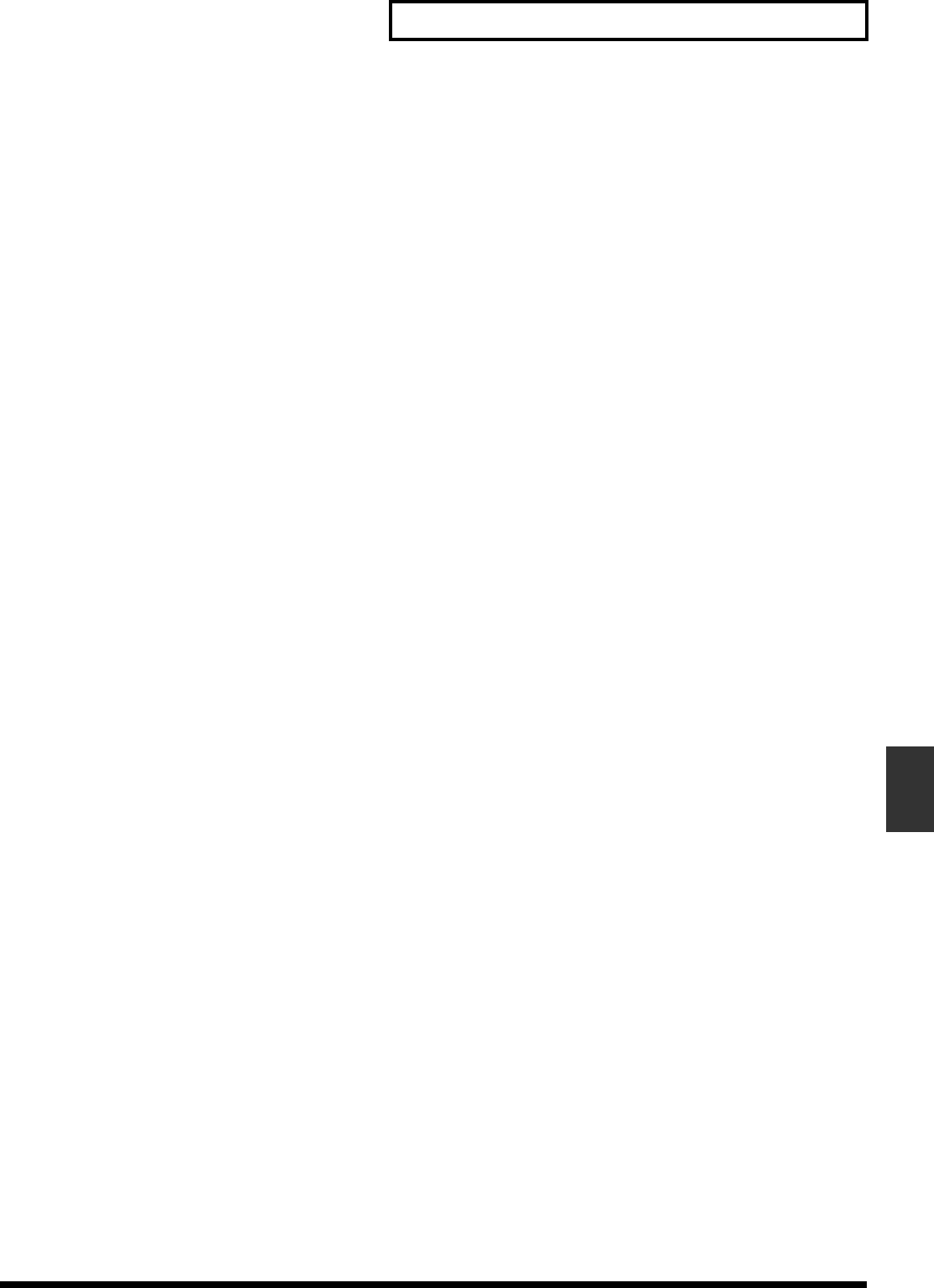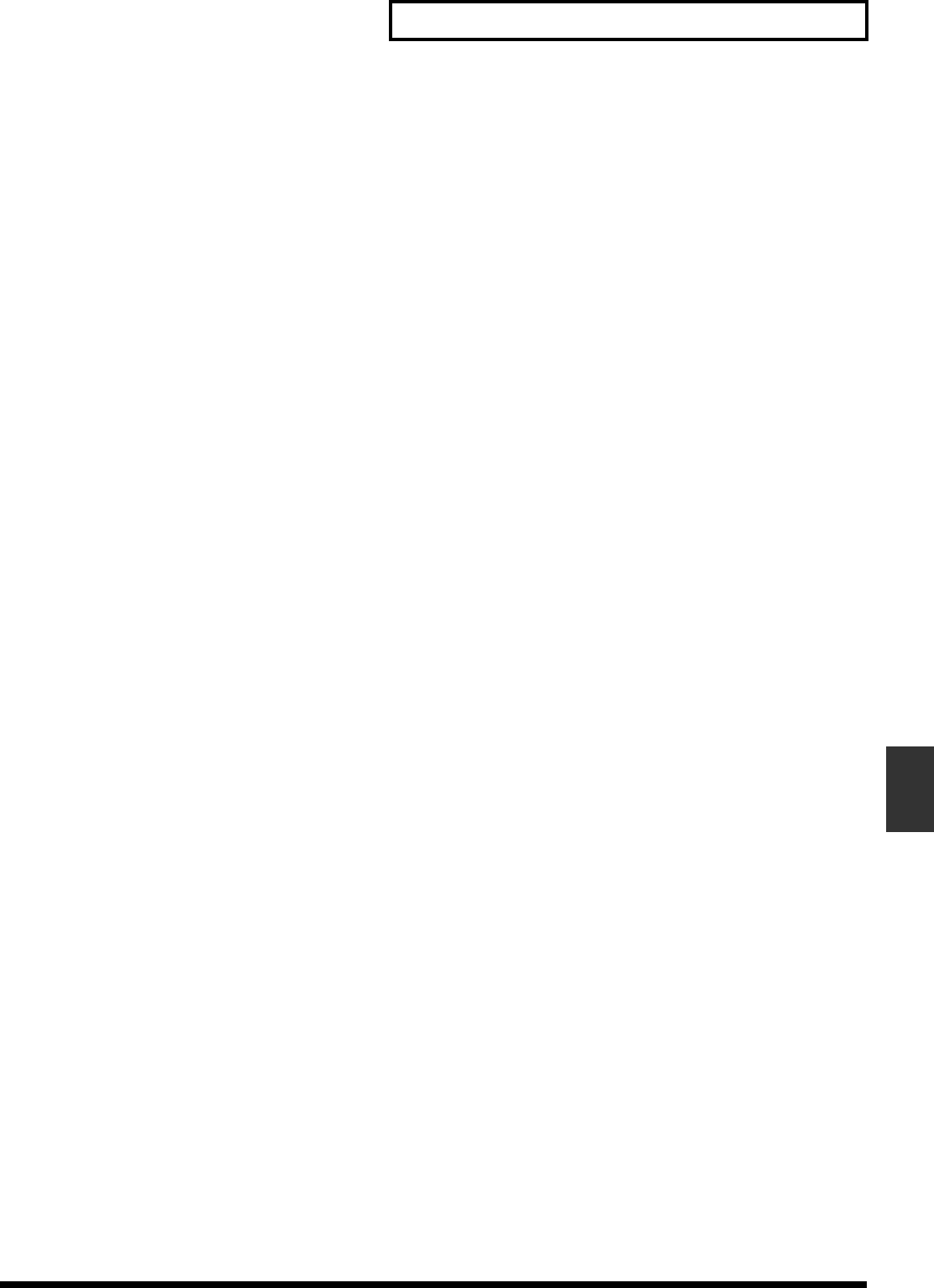
97
Chapter 6 Mixer Channel Strip Detail
Chapter 6
[F2 (FX2In)] Effect 2 Insert
After pressing [F2 (FX2In)], or moving the cursor to the
FXIns area, press [ENTER].
FX2 (Effect Insert Switch)
This connects the effect in the Master Block section of the
mixer.
Off:
The effect is not inserted.
Ins:
The stereo effect is inserted into the Master Block.
* When Ins is selected, that effect cannot be used on any mixer
channel. If the name of an input or track appears as the Insert
Switch setting, the effect is already inserted in the displayed
input or track. You will need to select the input or track that is
using that effect and turn its Effect Insert Switch off.
Snd (Insert Send Level)
This adjusts the level of signal (-42 dB to +6 dB) sent to the
effect. The default setting is 0 dB.
Rtn (Insert Return Level)
This adjusts the level of signal (-42 dB to +6 dB) returned
from the effect. The default setting is 0 dB.
[F3 (FX3In)] Effect 3 Insert
After pressing [F3 (FX3In)], or moving the cursor to the
FXIns area, press [ENTER].
FX3 (Effect Insert Switch)
This connects the effect in the Master Block section of the
mixer.
Off:
The effect is not inserted.
Ins:
The stereo effect is inserted into the Master Block.
* When Ins is selected, that effect cannot be used on any mixer
channel. If the name of an input or track appears as the Insert
Switch setting, the effect is already inserted in the displayed
input or track. You will need to select the input or track that is
using that effect and turn its Effect Insert Switch off.
Snd (Insert Send Level)
This adjusts the level of signal (-42 dB to +6 dB) sent to the
effect. The default setting is 0 dB.
Rtn (Insert Return Level)
This adjusts the level of signal (-42 dB to +6 dB) returned
from the effect. The default setting is 0 dB.
[F4 (FX4In)] Effect 4 Insert
After pressing [F4 (FX4In)], or moving the cursor to the
FXIns area, press [ENTER].
FX4 (Effect Insert Switch)
This connects the effect in the Master Block mixer section.
Off:
The effect is not inserted.
Ins:
The stereo effect is inserted into the Master Block.
* When Ins is selected, that effect cannot be used on any mixer
channel. If the name of an input or track appears as the Insert
Switch setting, the effect is already inserted in the displayed
input or track. You will need to select the input or track that is
using that effect and turn its Effect Insert Switch off.
Snd (Insert Send Level)
This adjusts the level of signal (-42 dB to +6 dB) sent to the
effect. The default setting is 0 dB.
Rtn (Insert Return Level)
This adjusts the level of signal (-42 dB to +6 dB) returned
from the effect. The default setting is 0 dB.